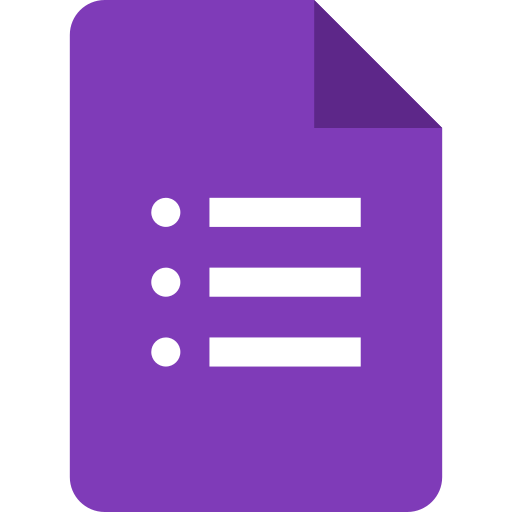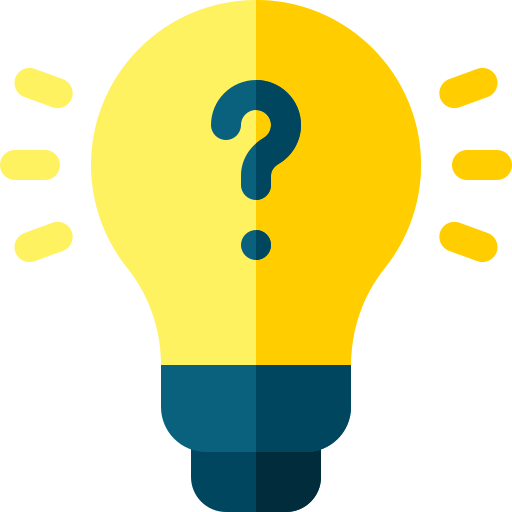Google Form for webinar registration
Learn how to create a professional webinar registration form with Google Forms. Streamline the sign-up process and collect valuable data for webinar planning and analysis. This step-by-step guide shows you how to set up your form in just a few simple steps.

Here's an example of a Google Form for webinar registration:
Title: "Webinar Registration"
Description: "Thank you for your interest in attending our webinar! Please fill out the form below to register. We'll send you a confirmation email with the details of the webinar, including the date and time, as well as a link to join the webinar online. We look forward to seeing you there!"
Page 1:
- Name: [Short answer]
- Email: [Short answer]
- Phone number: [Short answer]
- How did you hear about our webinar? [Multiple choice: Email, Social media, Word of mouth, Other]
- If you selected "Other" for how you heard about our webinar, please specify: [Short answer]
Page 2:
- Do you have any questions or topics that you would like us to cover during the webinar? [Short answer]
- Are you interested in receiving updates about future webinars from us? [Yes/No]
- If yes, please provide your mailing address: [Short answer]
Submit button: "Submit registration"
Once someone fills out this form, you will be able to see their responses in your Google Forms dashboard. You can then use this information to send out confirmation emails and prepare for the webinar, such as creating a list of attendees and answering any questions that were submitted.