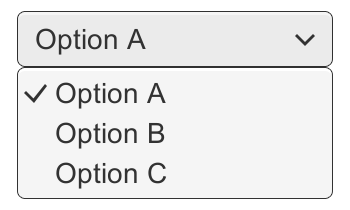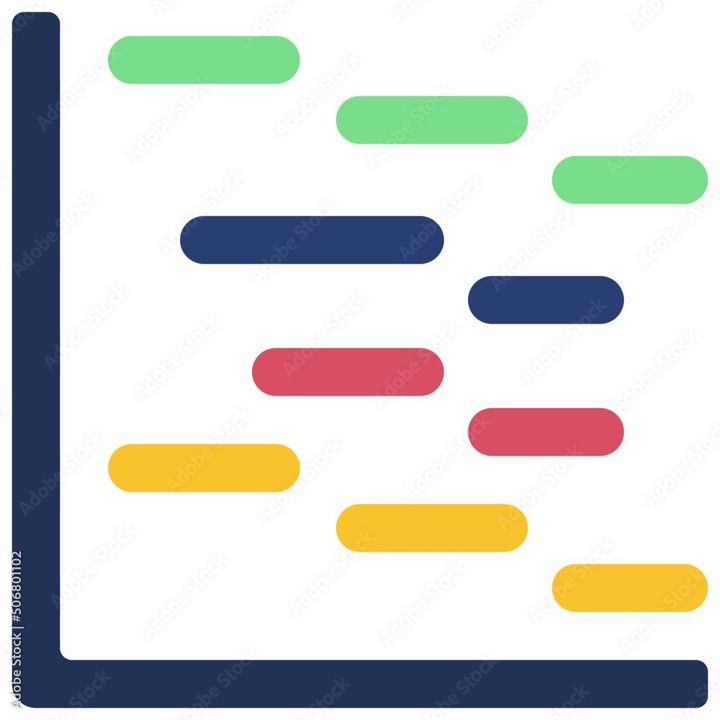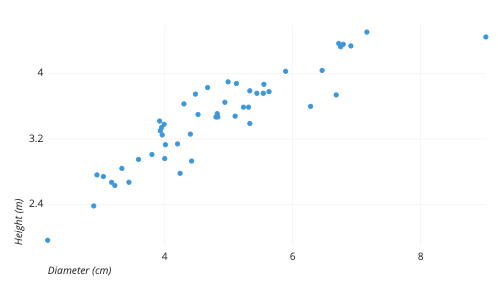How to add check boxes in Google Sheets?
Learn to add check boxes in Google Sheets. Go to "Insert">"Checkbox">"Fill Handle">"Link checkbox to cell"> Select Cell to store checkbox value.

Here, are the steps to add checkboxes in Google Sheets:
- Open your Google Sheets document and navigate to the cell where you want to add the checkbox.
- Click on the "Insert" menu at the top of the screen and select "Checkbox" from the dropdown menu.
- A checkbox will now appear in the cell you selected.
- You can copy and paste the checkbox to other cells in your sheet, or you can use the "Fill Handle" to quickly add checkboxes to multiple cells. To use the Fill Handle, hover over the bottom-right corner of the cell with the checkbox, and when the cursor changes to a plus sign, click and drag the fill handle to the cells where you want to add checkboxes.
- You can also link the checkboxes to a specific cell and use that cell to keep track of the checkboxes that are checked. To link the checkbox to a cell, right-click on the checkbox and select "Link checkbox to cell". Then, select the cell where you want to store the checkbox value.
- To check and uncheck the checkbox, you can click on it.
Hence, you have successfully added checkboxes to your Google Sheets document.