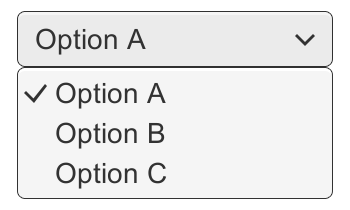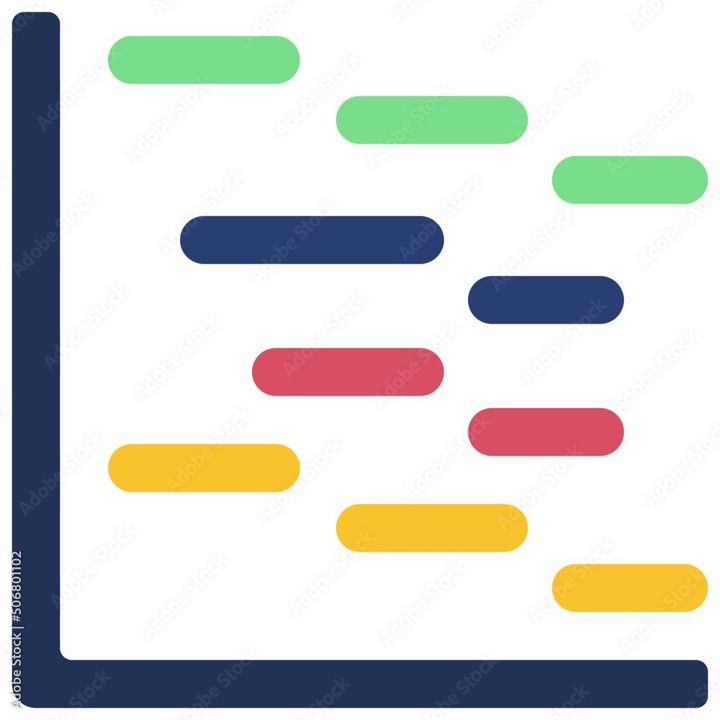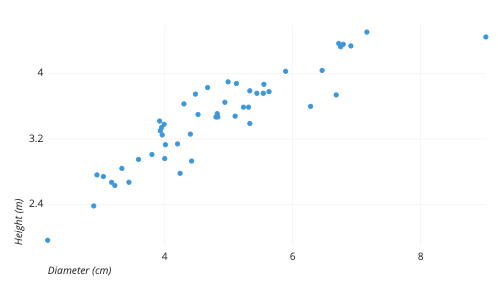How to add equations in Google Sheets?
Learn to add equation in Google Sheets. To add equations, open Google Sheets, equal sign (=)>"Use mathematical operators> Enter the cell references> Use functions>

Google Sheets is a powerful spreadsheet program that allows you to perform various calculations and manipulate data. Sometimes, you may need to add mathematical equations to your sheet to calculate values based on different variables. Here are the steps to add an equation in Google Sheets:
Step 1: Open Google Sheets and select the cell where you want to add the equation.
Step 2: Start the equation with an equal sign (=).
Step 3: Enter the mathematical operators you want to use, such as +, -, *, /, or ^ (for exponents).
Step 4: Enter the cell references for the values you want to include in the equation. For example, to add the values in cells A1 and B1, the equation would be =A1+B1.
Step 5: You can also use functions to perform more complex calculations. To insert a function, start the equation with an equal sign (=) and type the function name, followed by the arguments in parentheses. For example, to calculate the sum of the values in cells A1 to A5, the equation would be =SUM(A1:A5).
Step 6: You can format the equation by changing the font, size, and color. To do this, highlight the equation and use the formatting options in the menu bar.
Step 7: You can also use conditional formatting to automatically change the color of the cell based on the value in the cell. For example, you can set the cell to turn green when the value is positive and red when the value is negative.
In summary, adding an equation in Google Sheets is a straightforward process that can be done using mathematical operators and functions. By using equations, you can perform various calculations and manipulate data to get the desired results.