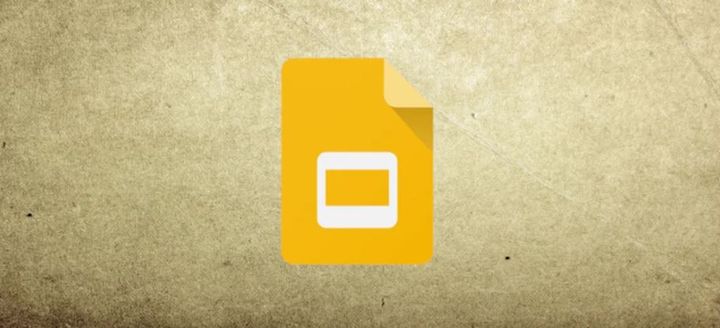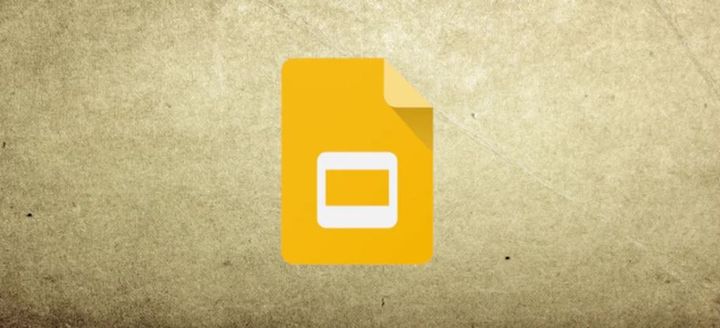How to add GIF to Google Slides?
Learn to add gif in Google Slides. Go to insert menu, select Image and search the gif wanted to use, then upload by URL.
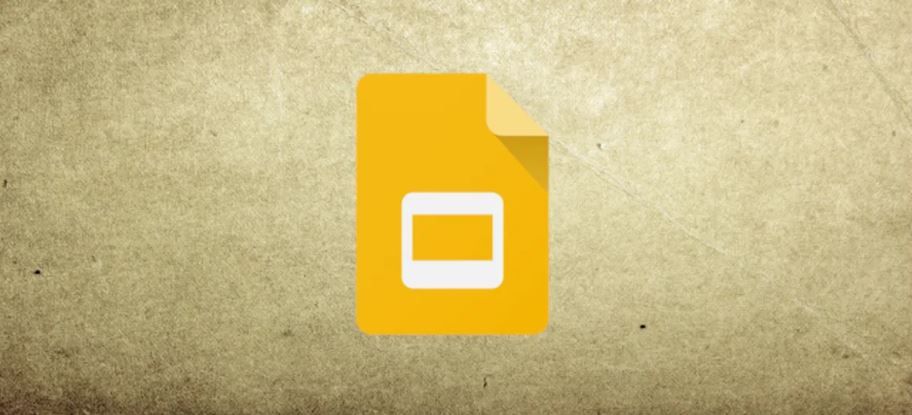
Here are the steps to follow to add gif to Google Slides:
- Open your Google Slides presentation and navigate to the slide where you want to add the GIF.
- Click on the "Insert" menu at the top of the screen and select "Image" from the dropdown menu.
- In the image dialog box, click on the "Search" tab and enter your search term for the GIF you want to use. You can also use the "Upload" tab to upload a GIF from your computer or "By URL" tab to add a GIF from a web URL.
- Once you have found the GIF you want to use, click on it to select it and then click on the "Select" button in the bottom-right corner of the dialog box.
- The GIF will now be added to your slide. You can resize it by clicking and dragging the corner handles and move it around the slide by clicking and dragging it to the desired location.
- You can also adjust the playback settings of the GIF by selecting it and clicking on the "Format options" button that appears on the right-hand side of the screen. In the "Format options" sidebar, click on the "Image options" tab and use the "Image options" settings to adjust the animation playback, such as the "Start" and "End" times, and the loop options.
Hence, you have successfully added a GIF to your Google Slides presentation.