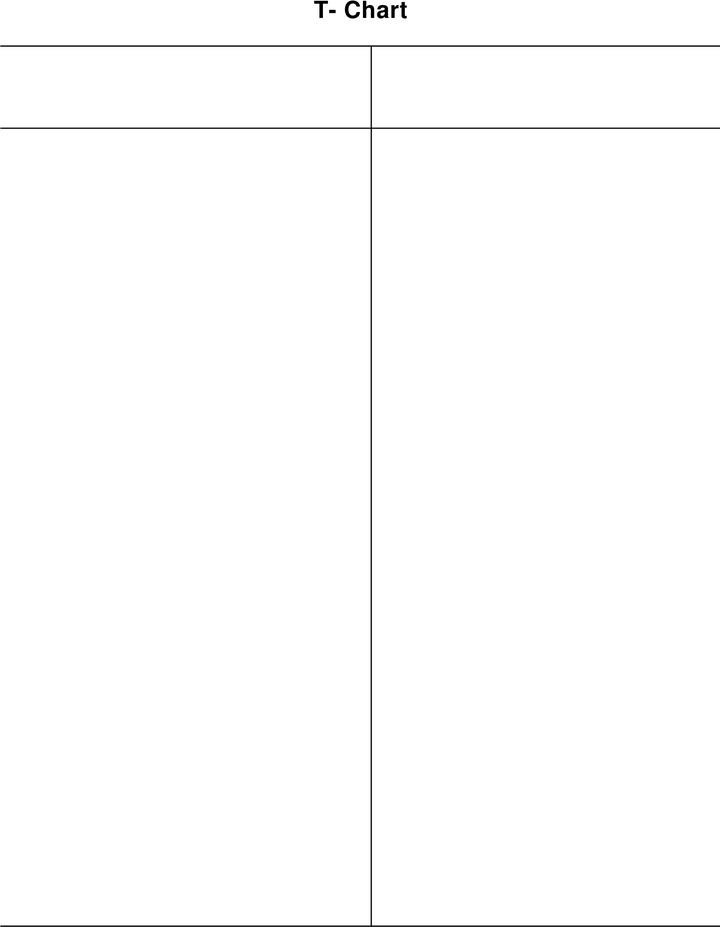How to Add MLA Header in Google Docs?
Learn to Add MLA Header in Google Docs. The step-by-step guide for adding MLA Header in Google Docs are included in the blogs.
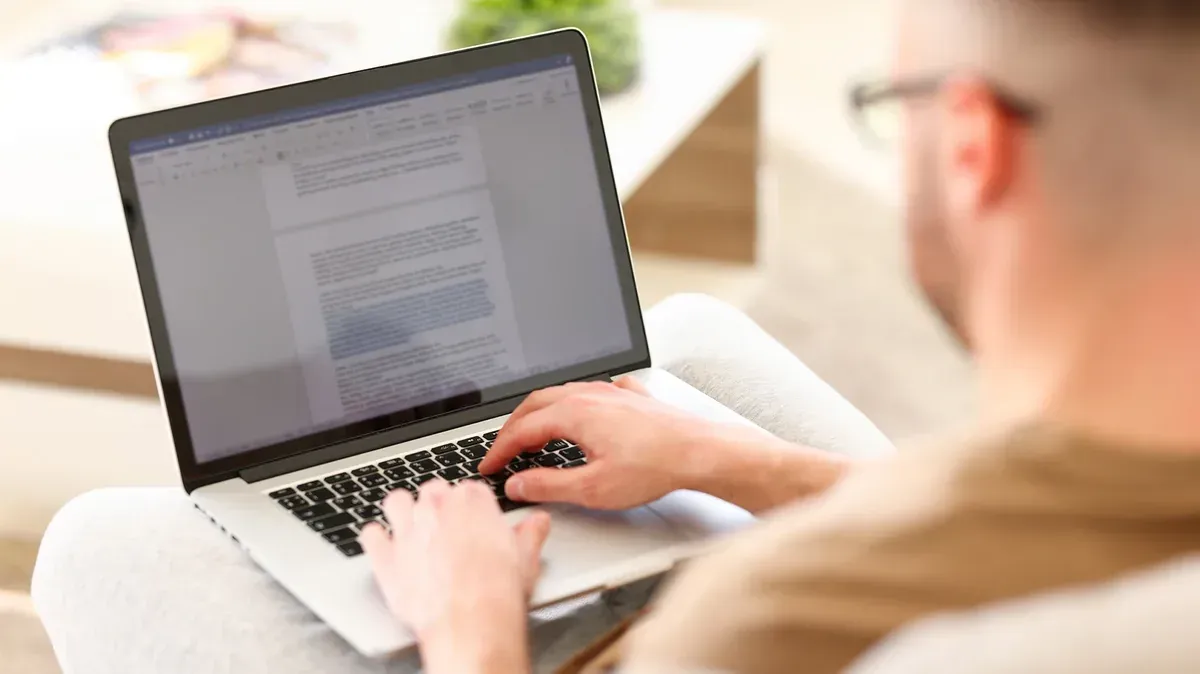
An MLA header is a requirement in academic papers written in MLA style. It includes the author's last name and the page number in the top right corner of each page. Here are the steps to add an MLA header in Google Docs:
Step 1: Open the Google Docs document where you want to add the MLA header.
Step 2: Click on "Insert" in the top menu and then click on "Header & Page Number" from the dropdown menu.
Step 3: In the header section that appears, click on the "Right aligned" option to align your header to the right.
Step 4: Type your last name in all capital letters, followed by a space.
Step 5: Click on the "Page number" option and select the "Plain number" option from the dropdown menu.
Step 6: Your MLA header is now created! To make sure it appears on every page, click on "Insert" in the top menu again and select "Page break" from the dropdown menu to add a new page.
Step 7: Repeat steps 2-6 on the new page to add the MLA header to all pages of your document.
Step 8: If you need to add a title page to your document, click on "Insert" in the top menu and select "Page break" to create a new page. On this new page, you can type your paper title, centered in the top half of the page. Below the title, type your name, your instructor's name, the course number, and the due date, each on a separate line.
In conclusion, adding an MLA header to your Google Docs document is easy and quick. By following the steps above, you can create an MLA header that includes your last name and page number, and ensure that it appears on every page of your paper.