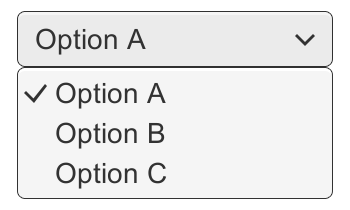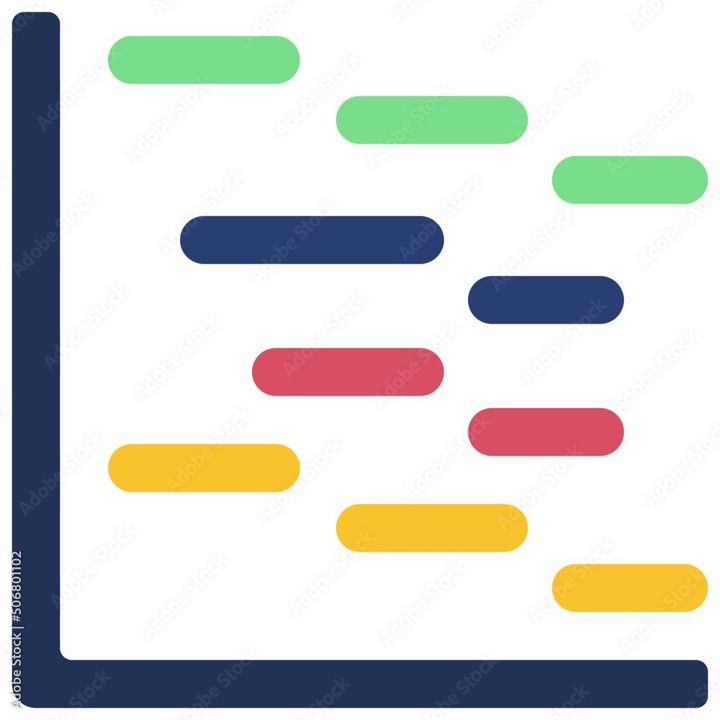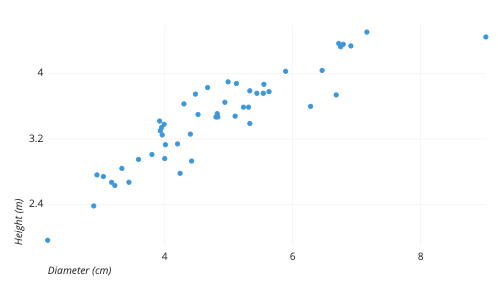How to Add-ons to Google Sheets?
Learn to Add-ons Google Sheets. For adding Add-ons to Google Sheets includes: Open Google Sheets> Click and Select "Get add-ons"> Search and Install the Grammarly add-on> Grant permissions> Open the Grammarly add-on> Run the Grammarly check> Make corrections and Save your document.

Google Sheets is a popular spreadsheet program that allows you to store, organize, and analyze data easily. Adding the Grammarly add-ons to Google Sheets can help you check for grammar and spelling errors in your spreadsheet data. The steps you can follow to add Grammarly to Google Sheets are as follows:
- Open Google Sheets - Open a new or existing Google Sheets document that you want to check for grammar and spelling errors.
- Click on the "Add-ons" menu - Click on the "Add-ons" menu in the top toolbar.
- Select "Get add-ons" - Select "Get add-ons" from the drop-down menu.
- Search for Grammarly - In the Add-ons store, search for "Grammarly" in the search bar.
- Install the Grammarly add-on - Click on the "Install" button next to the Grammarly add-on.
- Grant permissions - Grant the add-on the necessary permissions to access your Google Sheets data.
- Open the Grammarly add-on - Once the Grammarly add-on is installed, you can open it by clicking on the "Add-ons" menu and selecting "Grammarly".
- Run the Grammarly check - Click on the "Check" button in the Grammarly add-on to start the grammar and spelling check. The add-on will highlight any errors it finds in the spreadsheet data.
- Make corrections - Review the suggestions provided by Grammarly and make any necessary corrections to your spreadsheet data.
- Save your document - Once you have made all the necessary corrections, save your document.
In summary, adding Grammarly to Google Sheets can help you check for grammar and spelling errors in your spreadsheet data. The process involves opening Google Sheets, installing the Grammarly add-on, granting permissions, running the check, making corrections, and saving your document. With the Grammarly add-on, you can ensure that your spreadsheet data is error-free and easy to understand.