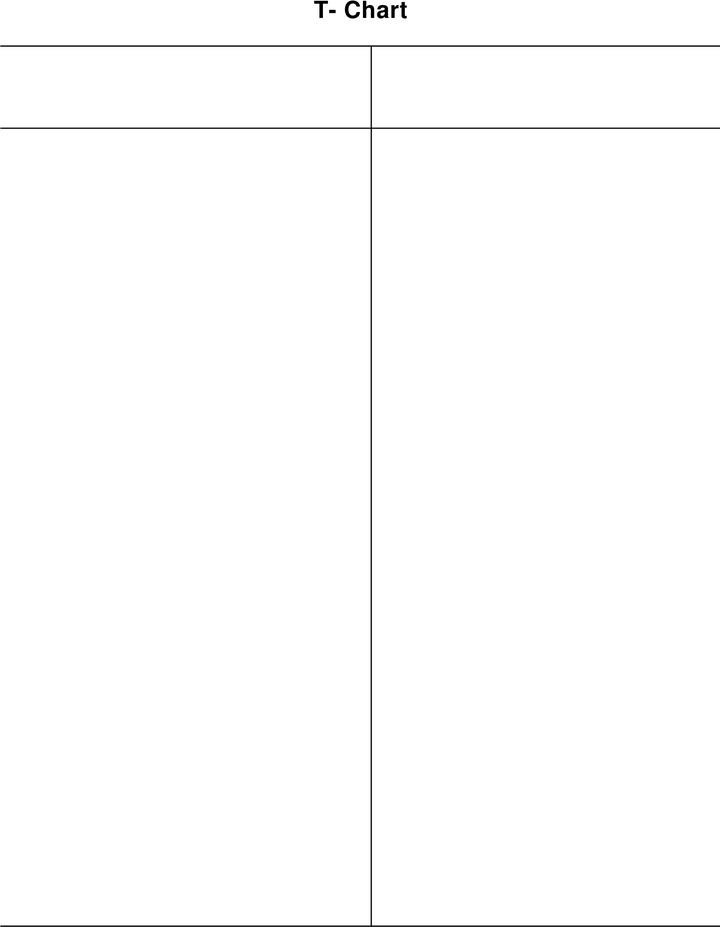How to Add Rows in Google Docs from Mobile?
Learn to Add Rows in Google Docs through Mobile. The step-by-step guidelines for adding rows in Google Docs from Mobile phone.
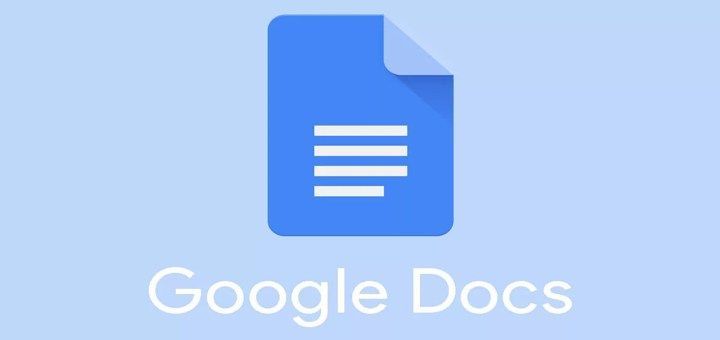
Google Docs is a popular word processing application that is available for free on mobile devices. It allows users to create and edit documents on the go. Adding rows in Google Docs mobile is a simple and straightforward process. The steps to add rows in Google Docs mobile are:
Step 1: Open the Google Docs app on your mobile device.
Step 2: Open the document in which you want to add rows.
Step 3: Tap on the table that you want to add rows to. The table will be highlighted, and a toolbar will appear at the top of the screen.
Step 4: Tap on the "Table" icon in the toolbar. It looks like a grid of squares.
Step 5: In the drop-down menu that appears, tap on "Insert row above" or "Insert row below" depending on where you want to add the row.
Step 6: A new row will be added to the table.
Step 7: If you want to add more rows, repeat the process by tapping on the "Table" icon and selecting "Insert row above" or "Insert row below."
Step 8: Once you have added all the rows you need, tap anywhere outside the table to exit the editing mode.
It's important to note that the above steps apply to the Google Docs mobile app. If you are using Google Docs on a desktop or laptop computer, the steps may be slightly different.
In conclusion, adding rows in Google Docs mobile is a quick and easy process. By following the above steps, you can add rows to your table in just a few taps.