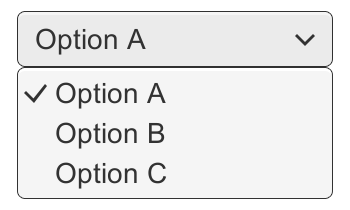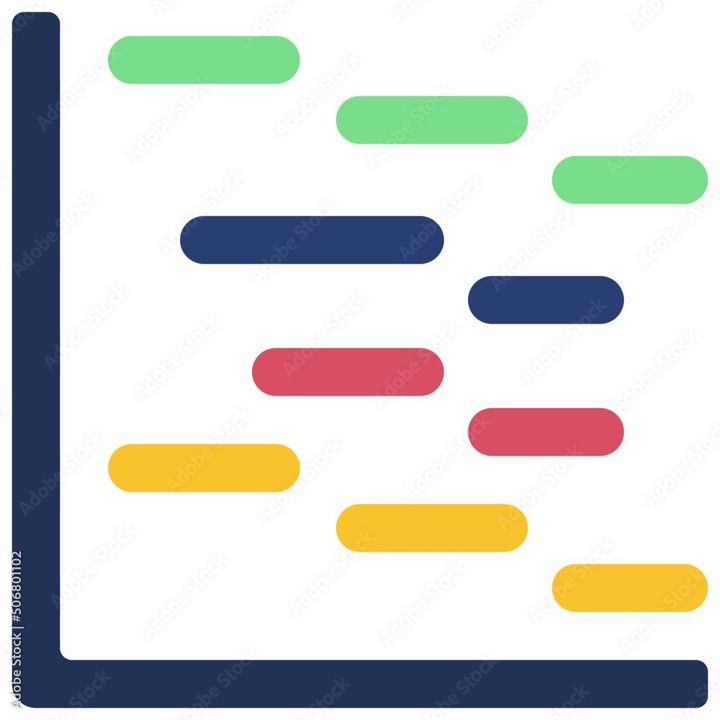How to add rows in Google Sheets?
Learn to add rows in Google Sheets. Open Google Sheets> "Insert"> "Row above" or "Row below".

To add rows in Google Sheets, the following steps can be followed :
- Open the Google Sheets document you want to add rows to.
- Select the row below where you want to insert a new row. The row numbers are located on the left-hand side of the spreadsheet.
- Right-click on the selected row, and a drop-down menu will appear.
- Click on the "Insert 1 above" option to insert a new row above the selected row, or "Insert 1 below" to insert a new row below the selected row.
- Alternatively, you can click on the "Insert" option in the top menu bar and then select "Row above" or "Row below" to add a new row.
You can also add multiple rows at once by selecting the number of rows you want to insert. For example, to add three new rows, select three consecutive rows below where you want to insert them, and then right-click and choose "Insert 3 above" or "Insert 3 below," depending on where you want the new rows to appear.
Once you have inserted new rows, you can enter data into them or copy and paste data from other cells in the spreadsheet.