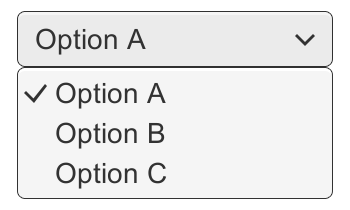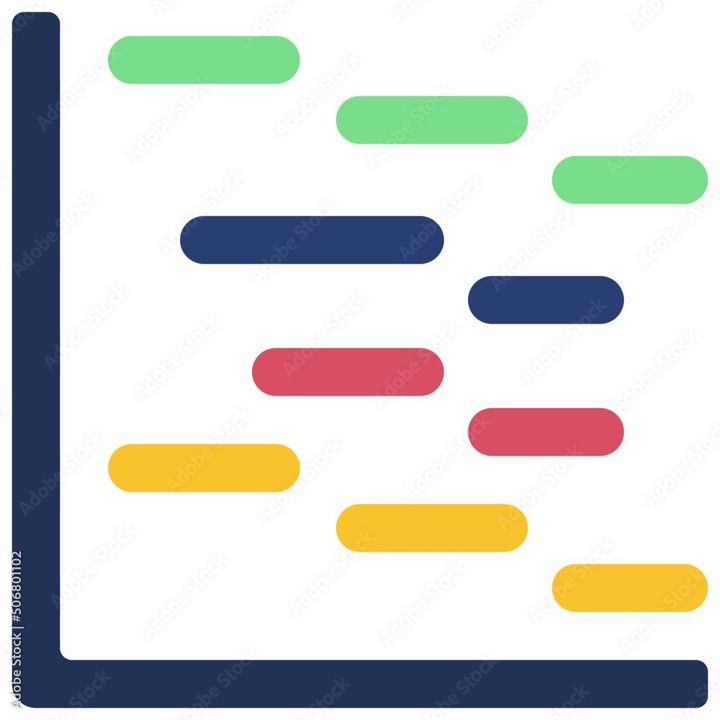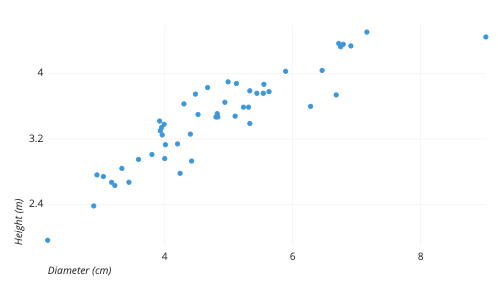How to add script to Google Sheets?
Learn to add script to Google Sheets. For adding Script to Google Sheets: Access the Script Editor> Write your script> Save your script> Run your script> and Manage your scripts.

Adding scripts to Google Sheets can automate repetitive tasks, customize the behavior of your spreadsheet, and even extend the functionality of the platform. Here are the steps you need to follow to add a script to Google Sheets:
- Access the Script Editor: To access the Script Editor in Google Sheets, click on "Tools" in the menu bar and select "Script editor." This will open the Script Editor in a new window.
- Write your script :Once you have accessed the Script Editor, you can write your script using the built-in programming language, which is based on JavaScript. The Script Editor provides a variety of tools and resources to help you write and test your code, including a code editor, debugging tools, and a console.
- Save your script:Once you have written your script, you need to save it. Click on "File" in the menu bar and select "Save" to save your script to your Google Drive.
- Run your script:To run your script, go back to your Google Sheets document and select "Tools" from the menu bar. Choose "Macros" and then "Run macro." You will be prompted to select the script you want to run, and then click "Run."
- Manage your scripts:You can manage your scripts by going back to the Script Editor and accessing the "Manage versions" and "Deploy as web app" options. These options allow you to make changes to your script, track changes over time, and even share your script with others.
In summary, adding a script to Google Sheets involves accessing the Script Editor, writing your code, saving your script, running it, and managing it as needed. With these steps in mind, you can easily automate tasks and customize the behavior of your Google Sheets documents.