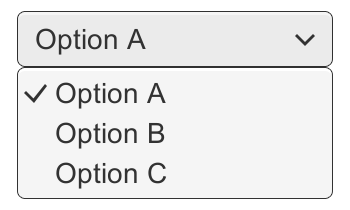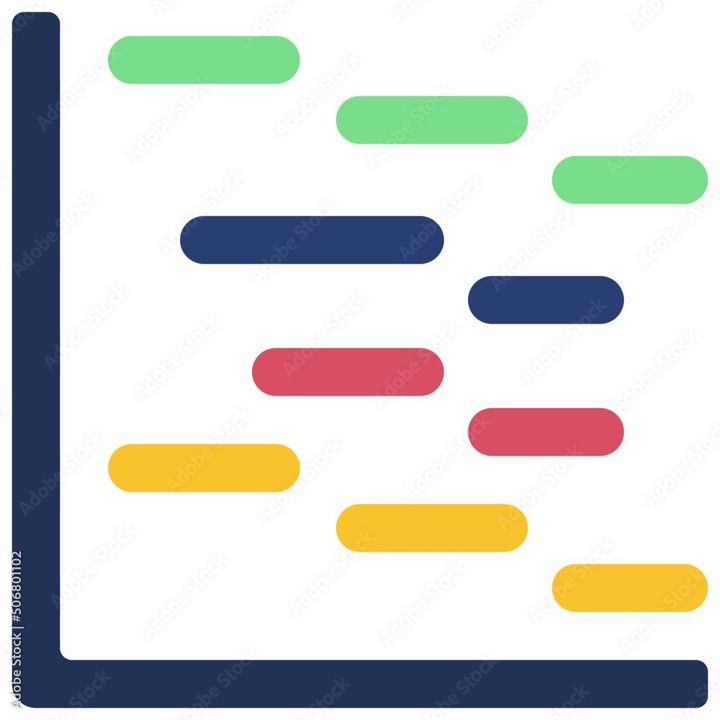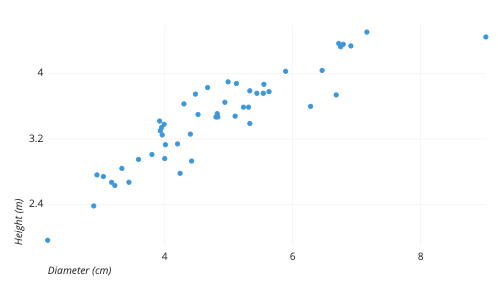How to add symbols in Google Sheets?
Learn to add symbols in Google Sheets. To add symbols, we need to "Insert Special Characters" feature>Use Unicode Symbols>Copy and Paste> and Create Custom Symbols

Here, we will discuss the steps to add symbols in Google Sheets.
- Open your Google Sheets document: To add symbols to your Google Sheets document, you first need to open the document in Google Sheets. If you don't have one yet, create a new document by clicking on the "New" button in your Google Drive account.
- Click on the cell where you want to add the symbol:Click on the cell where you want to add the symbol. This will select the cell and allow you to edit its contents.
- Insert the symbol:To insert a symbol, you can either use the "Insert special characters" feature or the keyboard shortcut.
Using the "Insert special characters" feature:
- Click on "Insert" in the top menu bar.
- Select "Special characters."
- In the "Search" bar, type the name of the symbol you want to use.
- Click on the symbol you want to use.
- Click on "Insert" to add the symbol to the cell.
Using the keyboard shortcut:
- Press and hold the "Alt" key.
- While holding the "Alt" key, type the code for the symbol using the numeric keypad.
- Release the "Alt" key, and the symbol will appear in the cell.
4. Format the symbol (optional): Once you have added the symbol to the cell, you can format it as needed. This can include changing the font size, color, or style, as well as aligning the symbol with other elements in the spreadsheet.
In conclusion, adding symbols to your Google Sheets document is a straightforward process that can be done using either the "Insert special characters" feature or a keyboard shortcut. By following the steps outlined above, you can quickly and easily add symbols to your spreadsheet, making it easier to read and understand