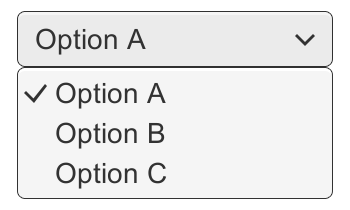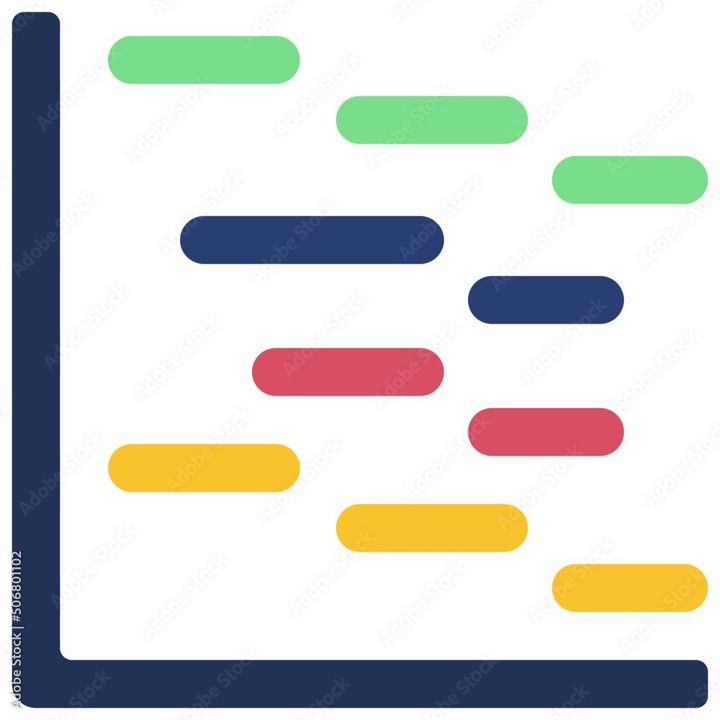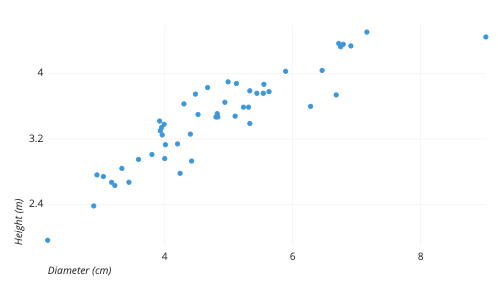How to add Yes/No in Google Sheets?
Learn to add Yes/No in Google Sheets. For adding: Open Google Sheets> "Insert" > Check or uncheck the box to indicate Yes or No> add more checkboxes> "Format control."

In Google Sheets, you can add Yes or No responses to a cell by using a checkbox. A checkbox is a graphical representation of a yes/no option that can be checked or unchecked. Here are the steps to add Yes or No in Google Sheets:
Step 1: Open Google Sheets and select the cell where you want to add the checkbox.
Step 2: Click on "Insert" in the menu bar and select "Checkbox"
Step 3: A checkbox will appear in the cell. You can check or uncheck the box to indicate Yes or No.
Step 4: To add more checkboxes, copy and paste the first checkbox to other cells in the same column.
Step 5: You can also format the checkbox by changing its color, size, and style. To do this, right-click on the checkbox and select "Format control"
Step 6: In the "Format control" window, you can customize the checkbox by changing the color, border, and size.
Step 7: You can also use conditional formatting to automatically change the color of the checkbox based on the value in the cell. For example, you can set the checkbox to turn green when it is checked and red when it is unchecked.
In summary, adding Yes or No in Google Sheets is a simple process that can be done using a checkbox. By using checkboxes, you can quickly and easily indicate whether a task has been completed or not. You can also customize the appearance of the checkbox to make it more visually appealing and use conditional formatting to automatically change the color of the checkbox based on the value in the cell. This can make your spreadsheet more readable and easier to understand.