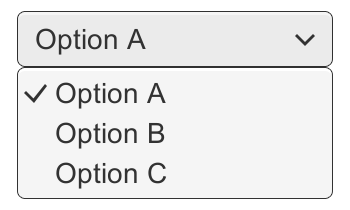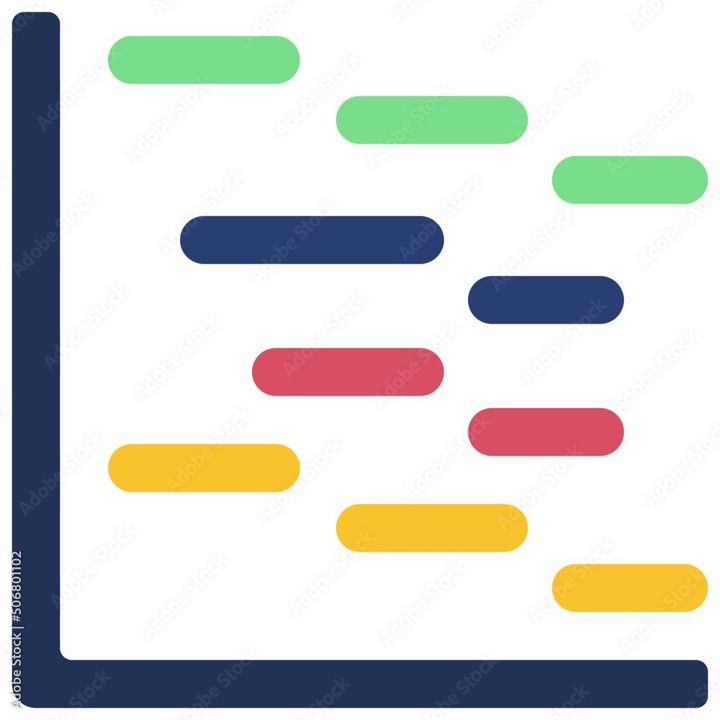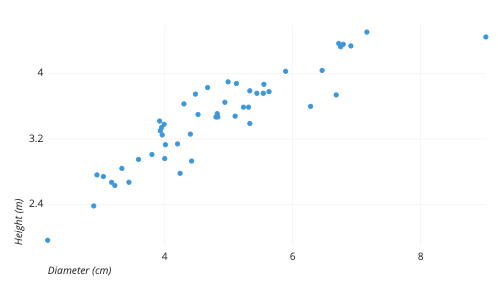How to check who edited Google Sheets?
Learn to check who edited Google Sheets. For checking who has edited Google Sheets step-by-step is included in the article below.

Google Sheets is a powerful tool for collaborating and sharing information, and sometimes it may be necessary to track who has made changes to a spreadsheet. The steps to check who edited Google Sheets are mentioned here:
- Open the Google Sheets document that you want to check for edits.
- Click on the “File” menu at the top-left corner of the screen.
- From the dropdown menu, select “Version history” and then click “See version history.”
- A panel will open on the right-hand side of the screen that displays a list of all edits made to the document. The edits are grouped by time and date.
- To view more details about a specific edit, click on the corresponding timestamp in the list.
- You will see a summary of the changes made in that edit, including the name of the person who made the changes and the time and date that the changes were made.
- If you want to see more information about the user who made the changes, click on their name in the summary. This will open their Google profile, which may include their email address and other details.
- To restore the document to a previous version, select the version that you want to revert to and click “Restore this version.”
In summary, checking who edited Google Sheets can be done by accessing the “Version history” menu, which displays a list of all edits made to the document, along with the names of the users who made the changes and the time and date that the changes were made. This information can be useful for collaboration and accountability purposes, and it can help you keep track of the history of your document.