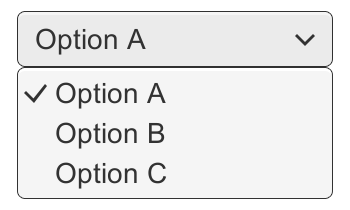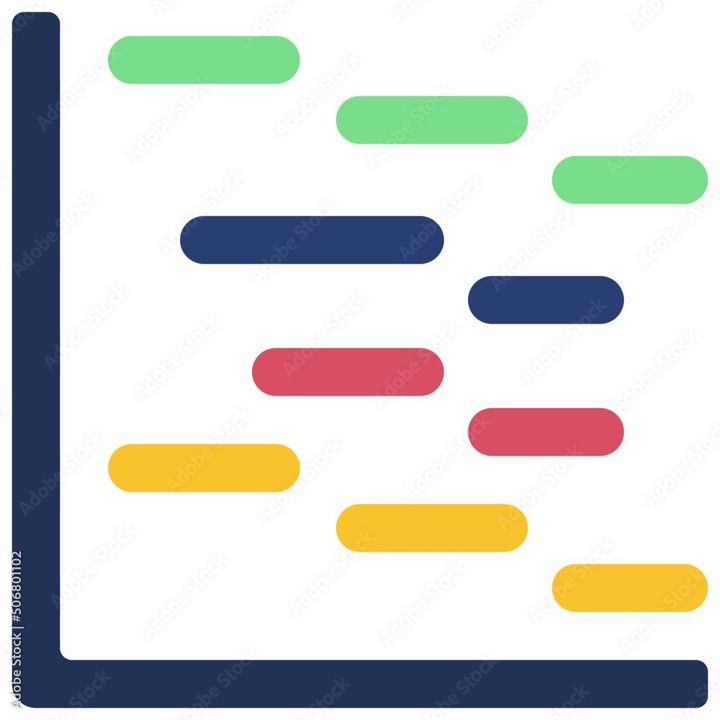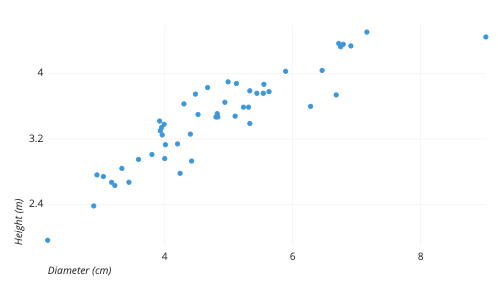How to create a CSV file in Google Sheets?
Learn to to create a CSV file in Google Sheets. For creating CSV file in Google Sheets, Open Google Sheets>Click on the "+" sign> "New" > "Google Sheets."> Enter data> Save the sheet as a CSV file >Choose a location to save and Click "Save."

Creating a CSV file in Google Sheets is a relatively straightforward process that can be accomplished in just a few steps.
Here's how you can create a CSV file in Google Sheets:
- Open Google Sheets: First, open Google Sheets by navigating to the Google Sheets website or opening the Google Sheets app on your mobile device.
- Create a new sheet: Next, create a new sheet by clicking on the "+" sign in the bottom left corner of the screen. You can also select "File" from the top menu and choose "New" and then "Google Sheets"
- Enter data into the sheet: Once you have created a new sheet, you can start entering data into it. Type the data you want to include in your CSV file into the appropriate cells.
- Save the sheet as a CSV file: Once you have entered all of your data into the sheet, you can save it as a CSV file. To do this, click on "File" in the top menu and choose "Download" Then select "Comma-separated values (.csv, current sheet)" from the drop-down menu.
- Choose a location to save the CSV file: Finally, choose a location on your computer or mobile device to save the CSV file. Give the file a name that you will remember and click "Save"
Once you have completed these steps, you will have created a CSV file in Google Sheets. CSV files are widely used in data analysis and can be opened in a variety of software programs, making them a popular choice for sharing data.
In summary, creating a CSV file in Google Sheets is a straightforward process that involves creating a new sheet, entering data, and saving the sheet as a CSV file. By following these steps, you can create a CSV file that can be easily shared and analyzed.