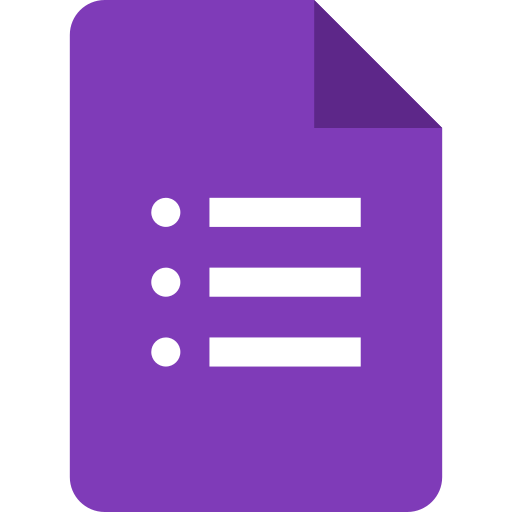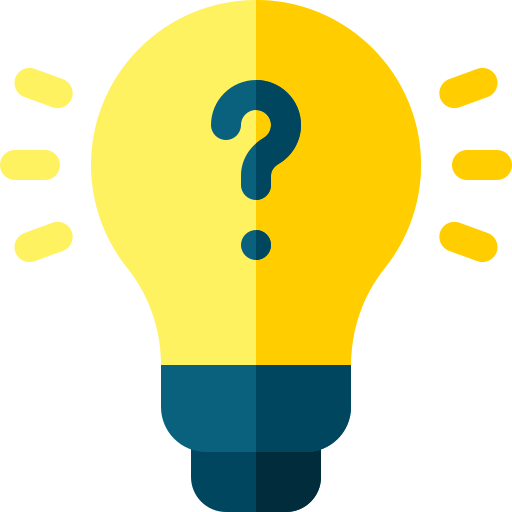How to create a Google Form?
Learn to create a Google Form. Go to Google Forms> Choose a template (optional)> Customize your form>Add additional elements> Choose your settings> Preview your form> Share your form> Collect and review responses.
To create a Google Form, follow these steps:
- Go to Google Forms: Go to your Google Drive account and click on the "+ New" button and select "Google Forms" from the drop-down menu. Or you can simply type "Google Forms" into the Google search bar.
- Choose a template (optional): Google Forms offers a range of pre-built templates you can use as a starting point for your form. You can choose a blank form or pick one of the templates to save time.
- Customize your form: Add questions, select the question type (multiple choice, short answer, paragraph, etc.), and add any additional instructions or descriptions.
- Add additional elements: You can also add images, videos, or sections to your form.
- Choose your settings: You can choose settings for your form, such as who can access it, how many responses you want to collect, and whether you want to collect email addresses.
- Preview your form: Before you share your form, preview it to check that it looks and functions as intended.
- Share your form: Once you're happy with your form, you can share it with others by sending them the link, embedding it on a website, or sending it via email.
- Collect and review responses: As responses come in, you can view them in a Google Sheet or use Google's built-in response tracking and analysis tools to review the data.
Hence, with these simple steps, you can create a Google Form.