How to Create a Shared Google Drive?
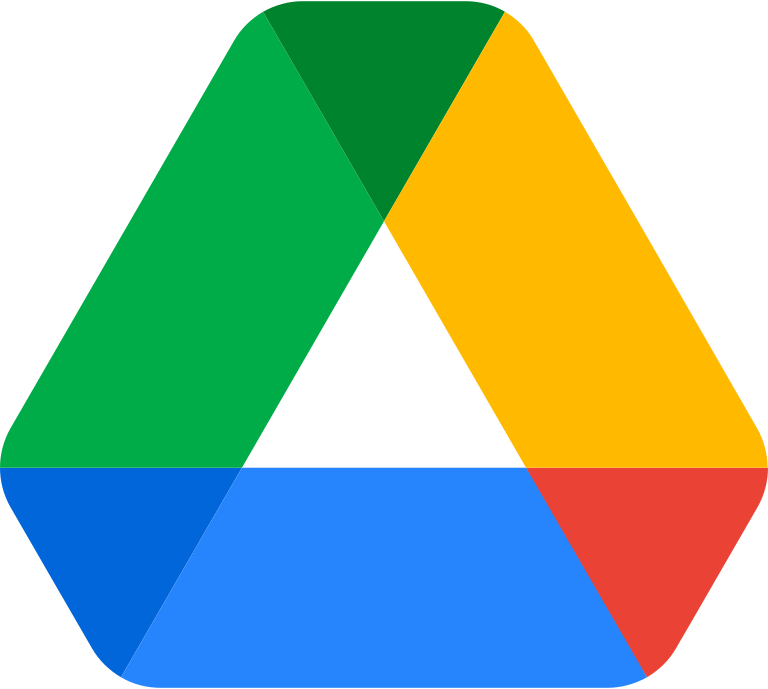
Google Drive is a powerful cloud storage tool that allows you to store and share files and folders with others. Creating a shared Google Drive can help you collaborate with others on projects, store files in a single location, and ensure that everyone has access to the latest versions of files. The steps to create a shared Google Drive are as follows:
- Open Google Drive - Open Google Drive by going to drive.google.com and logging in to your Google account.
- Create a new folder - Click on the "New" button in the top left corner of the screen and select "Folder" from the drop-down menu. Name the new folder and click on the "Create" button.
- Share the folder - Right-click on the new folder and select "Share" from the drop-down menu. In the "Share with others" dialog box, enter the email addresses of the people you want to share the folder with.
- Set the sharing permissions - Choose the sharing permissions for the folder by clicking on the drop-down menu next to the "Add people" field. You can choose from "Can edit", "Can comment", or "Can view" depending on the level of access you want to give to the people who access the folder.
- Add a message (optional) - Add a message to the people you are sharing the folder with by clicking on the "Add message" field.
- Click on "Send" - Click on the "Send" button to share the folder with the people you have invited.
- Add files to the folder - Once the folder is shared, you and the people you have invited can add files to the folder by dragging and dropping files into the folder.
And, creating a shared Google Drive involves opening Google Drive, creating a new folder, sharing the folder with others, setting the sharing permissions, adding a message (optional), and adding files to the folder. By following these steps, you can easily create a shared Google Drive and collaborate with others on projects.