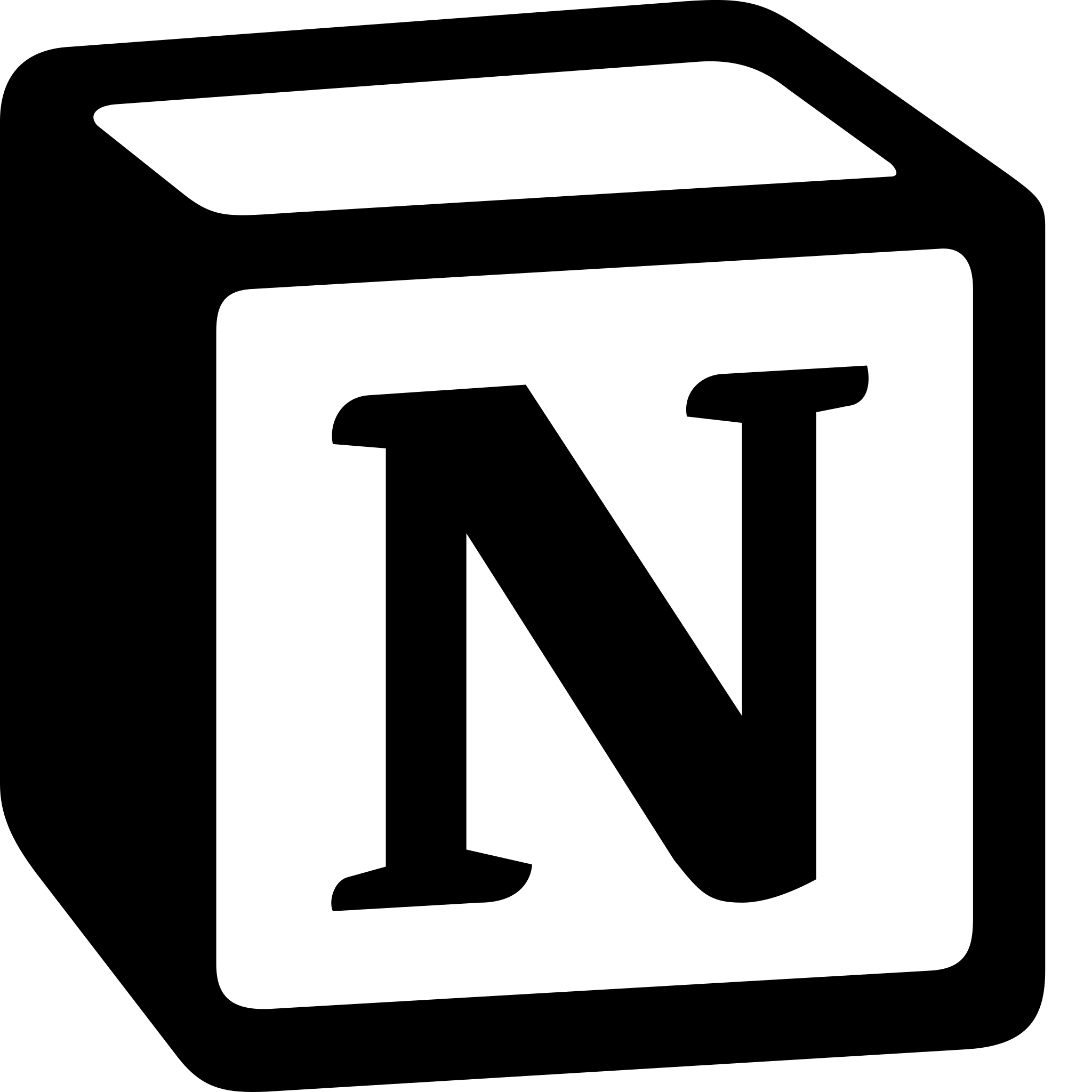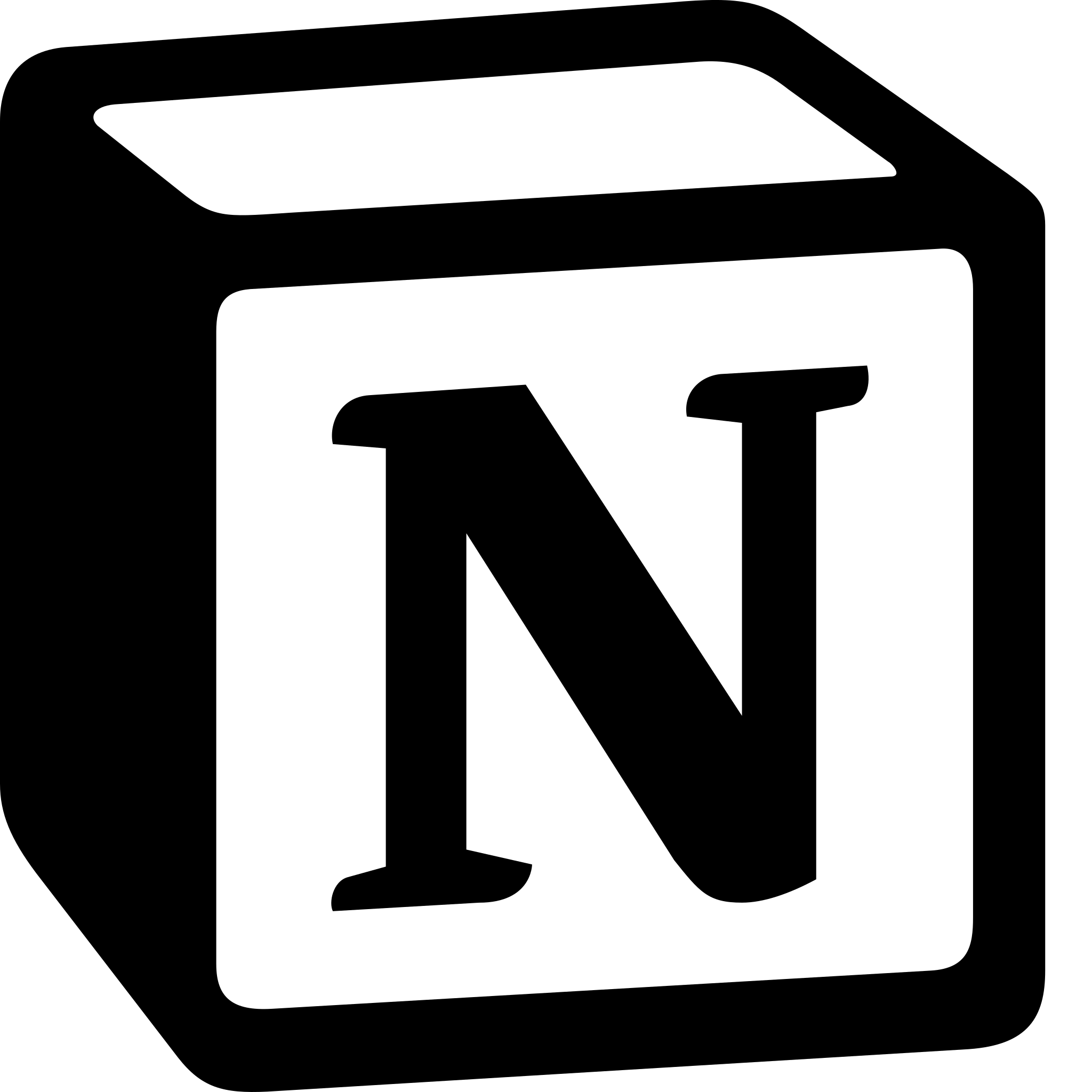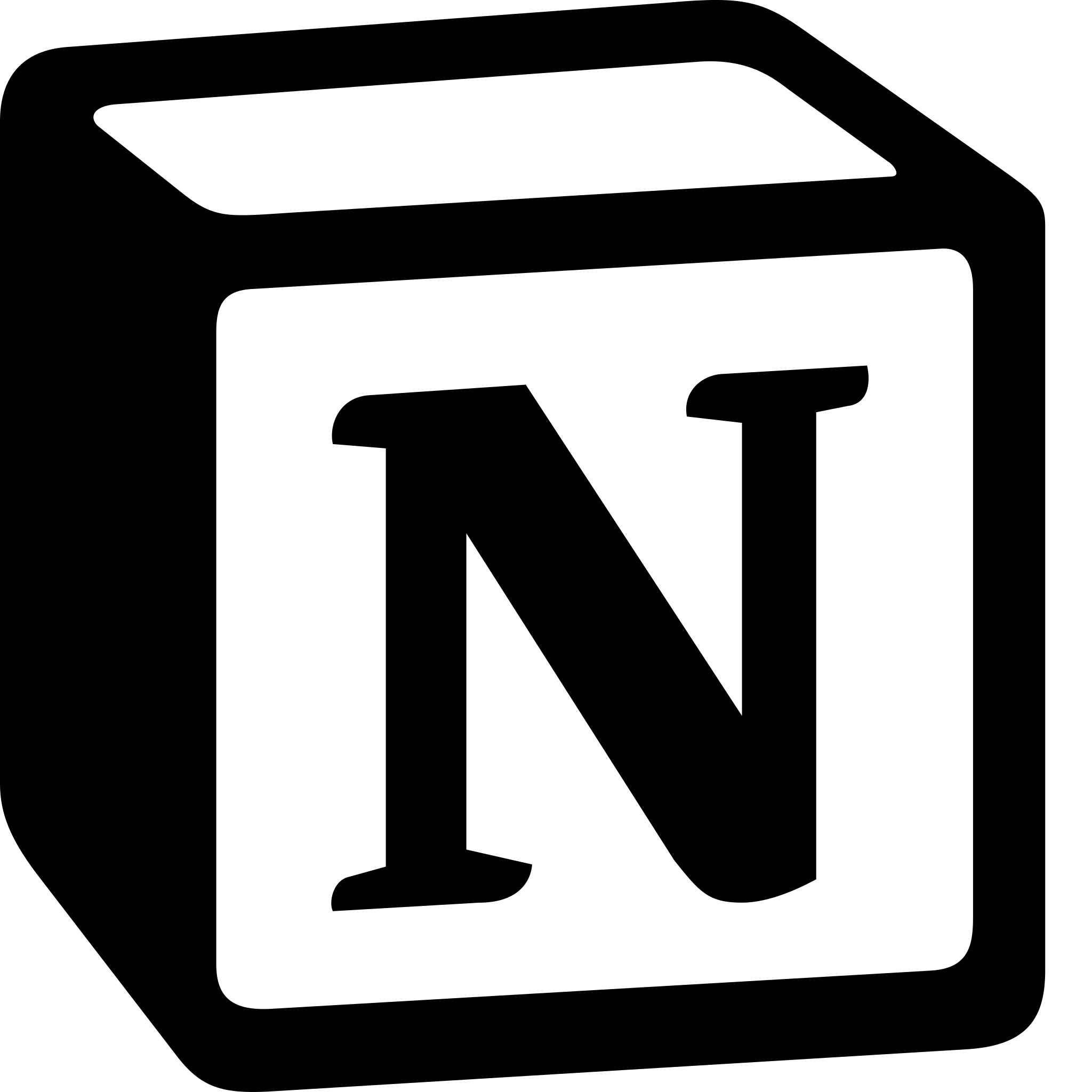How to Create a Workspace in Notion?
Learn to create a workspace in Notion. For creating workspace in Notion we can: Sign Up for Notion> Create a New Workspace,> Customize Your Workspace> Invite Collaborators and Start Creating.
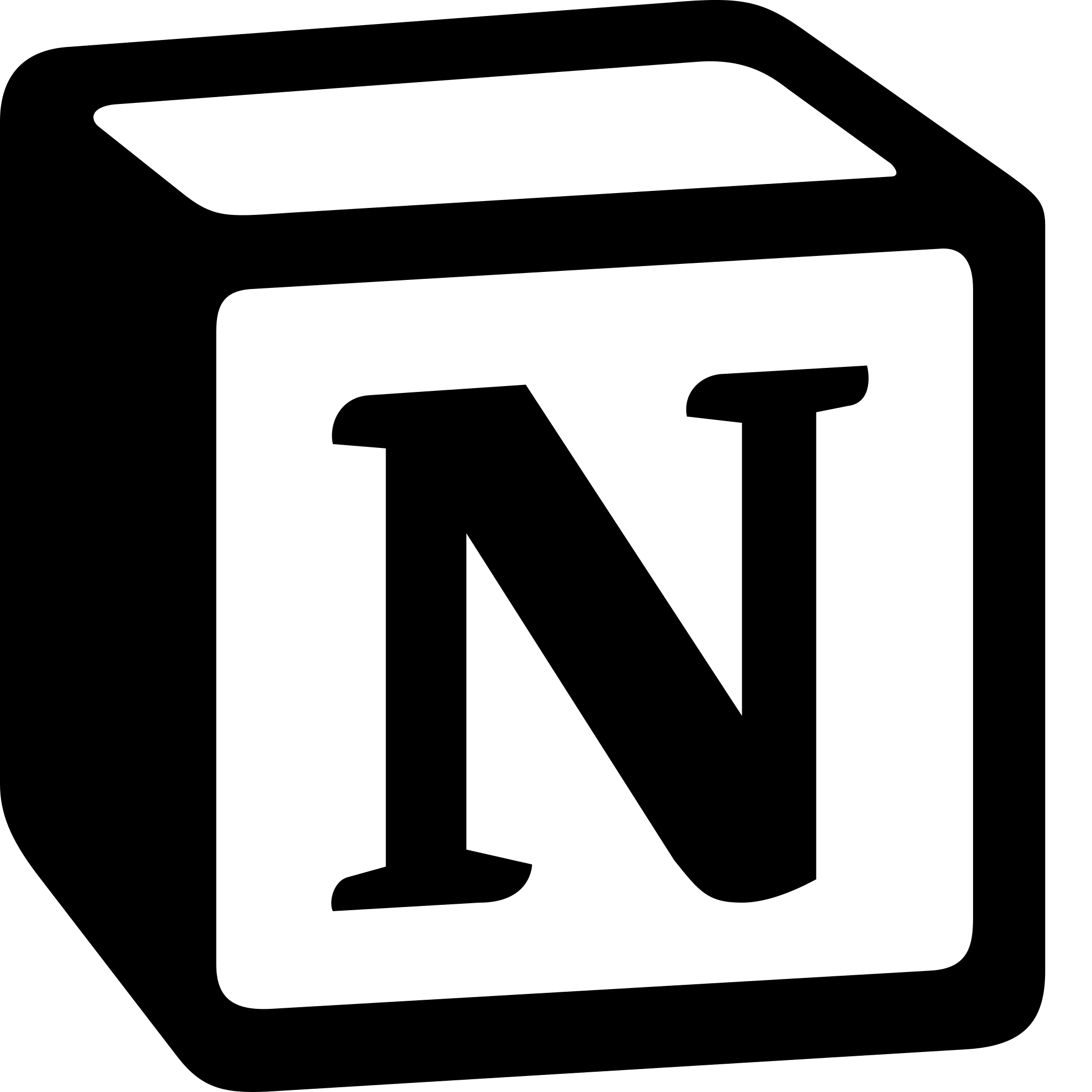
In this guide, we will take you through the step-by-step process of creating a workspace in Notion.
- Sign Up for Notion: If you haven't already, the first step to creating a workspace in Notion is to sign up for an account. Visit the Notion website and click on the "Sign Up" button in the top right corner of the screen. Follow the prompts to create an account and confirm your email address.
- Create a New Workspace: Once you've signed up and logged into your account, the next step is to create a new workspace. To do this, click on the "New" button in the top left corner of the screen, and select "Workspace" from the dropdown menu.
- Customize Your Workspace: Now that you've created a new workspace, it's time to customize it to fit your needs. Notion offers a wide range of templates to choose from, including project management templates, personal planning templates, and more. You can also create your own templates and pages from scratch.
- Invite Collaborators: If you're working on a project with others, you can invite collaborators to your workspace. To do this, click on the "People" button in the top right corner of the screen and enter the email addresses of the people you want to invite.
- Start Creating: Now that your workspace is set up, it's time to start creating. You can create pages, databases, to-do lists, and more to help you stay organized and productive. Notion also offers a range of integrations with other apps, such as Trello and Slack, so you can easily bring all of your information into one place.
In conclusion, creating a workspace in Notion is a simple process that can help you stay organized and productive. By following these steps, you can create a workspace that's tailored to your needs and start using it to manage your tasks, projects, and notes all in one place.