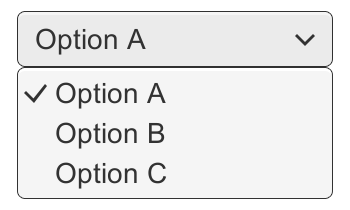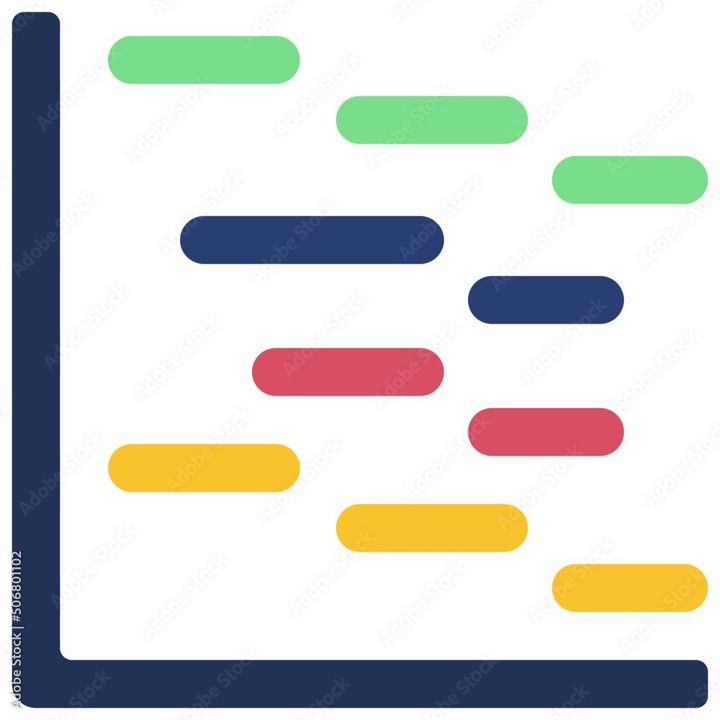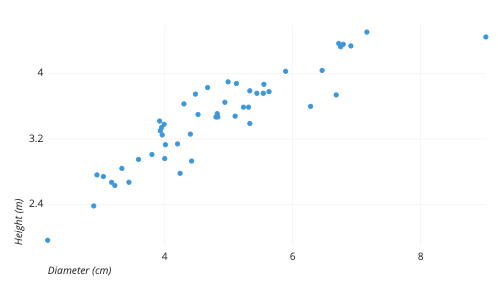How to Create Google Sheet?
Learn to Create Google Sheet. For creating Google Sheets, a step-by-step process is illustrated in the article.

Creating a Google Sheet is a simple process that can be done in just a few steps. Google Sheets is a free, cloud-based spreadsheet tool that allows you to create and edit spreadsheets online. Here is a step-by-step guide to creating a Google Sheet:
- Sign in to your Google account. If you don't have one, you can create one for free.
- Open your Google Drive. You can do this by going to drive.google.com, or by clicking on the Google Drive icon from the Google homepage.
- Once you are in Google Drive, click on the "New" button in the top left corner of the screen.
- From the drop-down menu that appears, select "Google Sheets."
- A new spreadsheet will open up, and you can begin entering your data.
- You can add new sheets to your spreadsheet by clicking on the "+" icon in the bottom left corner of the screen.
- You can format your cells by selecting them and using the toolbar at the top of the screen. This includes changing the font, size, color, alignment, and more.
- You can add formulas and functions to your cells by typing "=" followed by the formula or function you want to use.
- You can insert charts, graphs, and other elements to your spreadsheet by clicking on the "Insert" menu in the toolbar.
- When you're done creating your spreadsheet, click on the "File" menu and select "Save" or "Save As" to name and save your spreadsheet.
- You can share your spreadsheet with others by clicking on the "Share" button in the top right corner of the screen. You can choose to share your spreadsheet with specific people or make it public.
- Finally, you can close your spreadsheet by clicking on the "X" button in the top right corner of the screen.
In conclusion, creating a Google Sheet is a simple process that can be done in just a few steps. By following these steps, you can create, edit, and share your spreadsheets with ease, and collaborate with others in real-time.