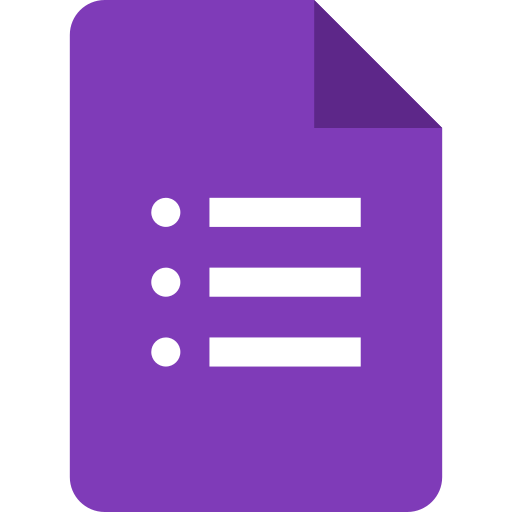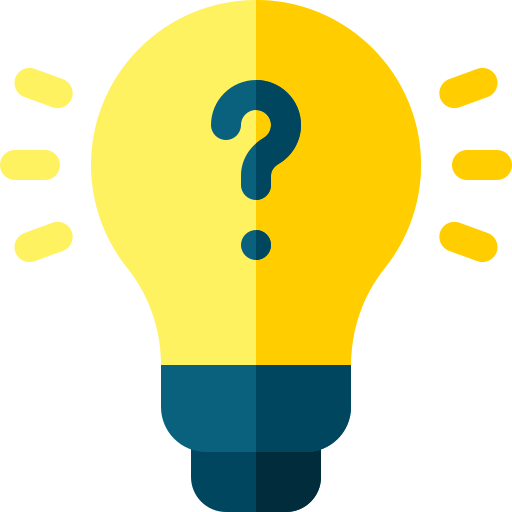How to Create Multiple Choice Questions in Google Forms?
Learn to Create Multiple Choice Questions in Google Forms. The step-by-step guides for creating multiple choice questions in Google Forms are included in the article.

Google Forms is a useful tool for creating surveys, quizzes, and other types of forms. Here are the steps to create multiple choice questions in Google Forms:
- Open Google Forms and create a new form or open an existing one where you want to add multiple choice questions.
- In the form editor, click on the "Add question" button, which looks like a plus sign (+) at the bottom of the page.
- Choose the "Multiple choice" option from the list of question types.
- Enter the question text in the "Question title" field. For example, "What is the capital of France?"
- Enter the answer options in the "Option 1", "Option 2", and so on fields. For example, "Paris", "London", "New York", and "Tokyo."
- If you want to allow multiple answers, toggle the "Multiple choice" option on.
- If you want to require an answer for the question, toggle the "Required" option on.
- If you want to add an image to the question, click on the "Insert image" icon and select the image file.
- If you want to add more questions, click on the "Add question" button and repeat steps 3-8.
- Once you have added all the questions, click on the "Send" button at the top-right of the page to share the form with others.
- To view the responses, click on the "Responses" tab at the top of the page. Here you can see the answers submitted by the respondents in real-time.
In conclusion, creating multiple choice questions in Google Forms is a straightforward process that can be done in just a few steps. By following these steps, you can easily create a survey or quiz with multiple choice questions and share it with others.