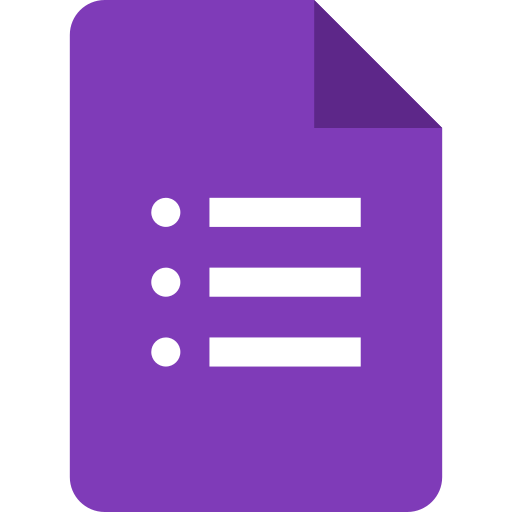How to Create Quiz in Google Forms?
Learn to to Create Quiz in Google Forms. The step-by-step guide for creating quiz in Google Forms are mentioned in the article below.
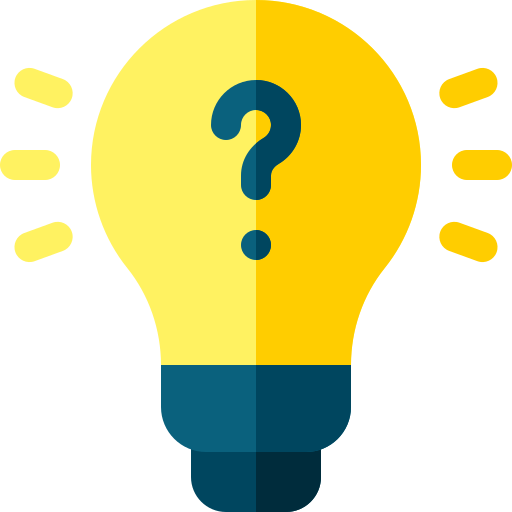
For creating a quiz using Google Forms a straightforward process can be followed. The steps to create a quiz in Google Forms are as follows:
- Log in to your Google account and open Google Forms.
- Click on the “+” sign to create a new form.
- Choose the type of form you want to create. In this case, choose the “Quiz” option.
- Give your quiz a title and add any necessary instructions.
- Add your quiz questions. You can choose from different types of questions such as multiple-choice, checkbox, short answer, or dropdown. You can also add images or videos to the questions.
- For each question, add the correct answer and assign points to it.
- Add any additional settings you want, such as allowing users to edit their responses or showing the correct answers after the quiz is complete.
- Customize the appearance of your quiz by adding a theme or changing the font and color.
- Preview your quiz to make sure everything looks correct.
- Share your quiz with others. You can send a link to the quiz, embed it in a website, or send it directly to users via email.
- Once users have completed the quiz, you can view the results in Google Forms or export them to a Google Sheet for further analysis.
In conclusion, creating a quiz using Google Forms is a simple and effective way to gather information and test knowledge. By following these steps, you can create a quiz in Google Forms that is customized to your needs and easy to share with others.