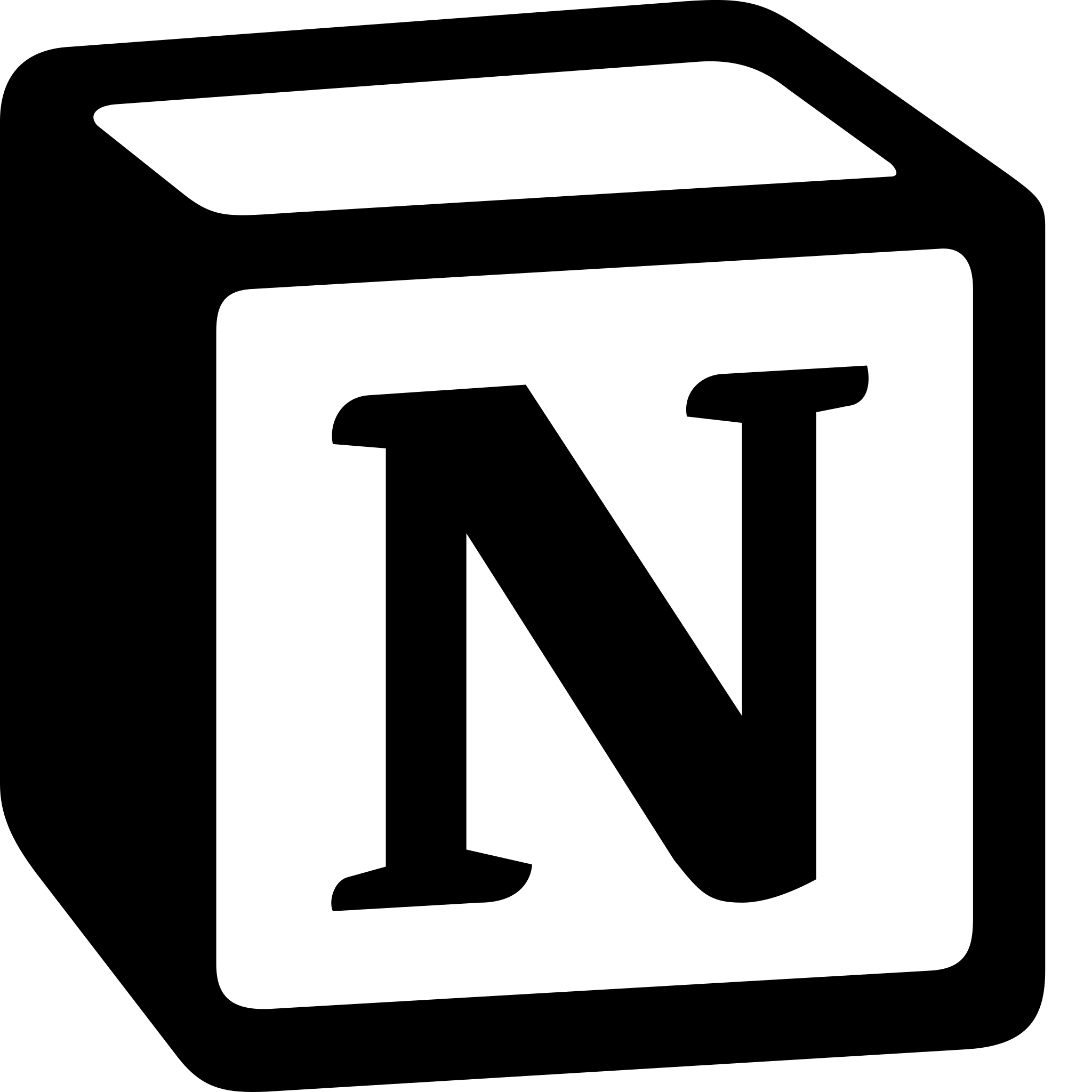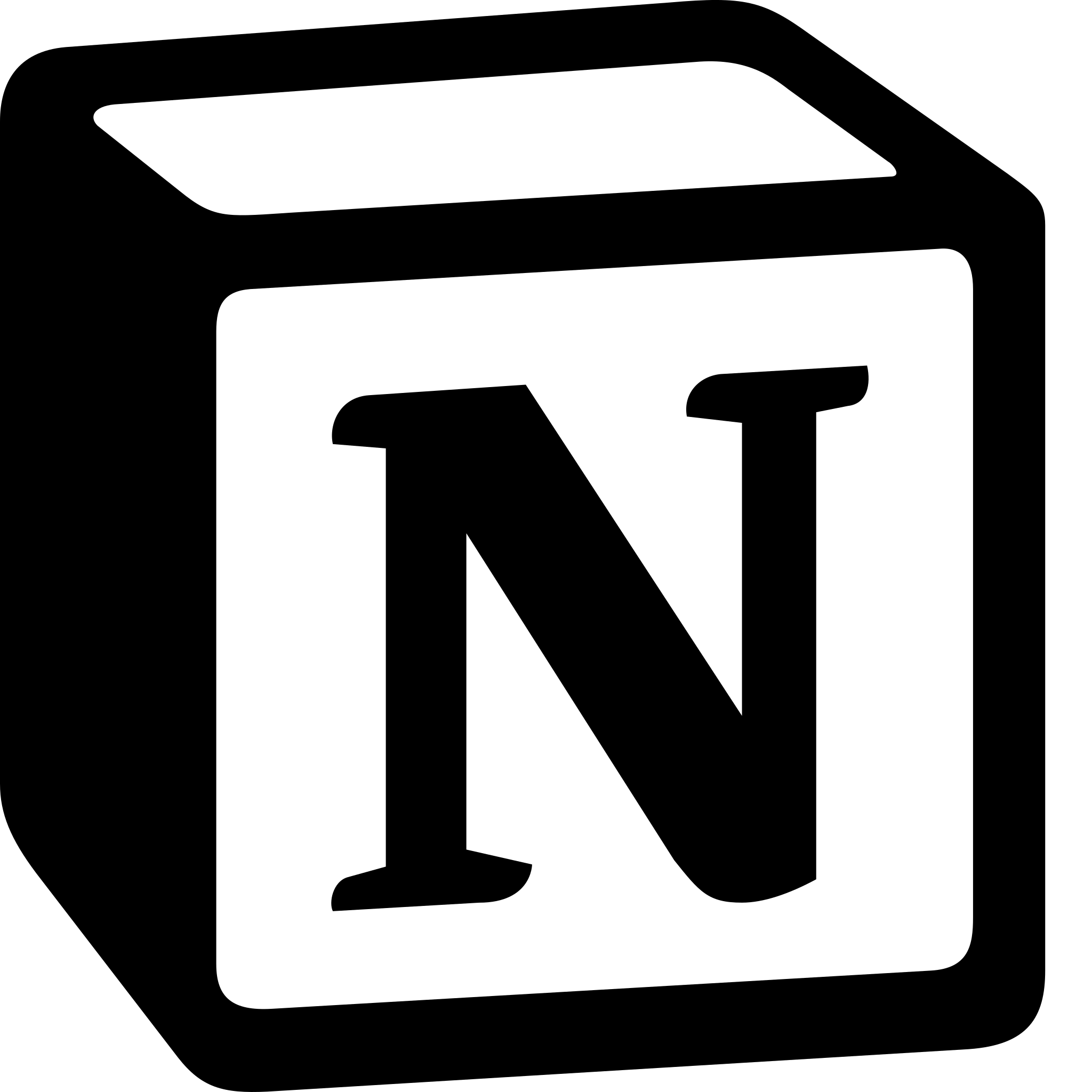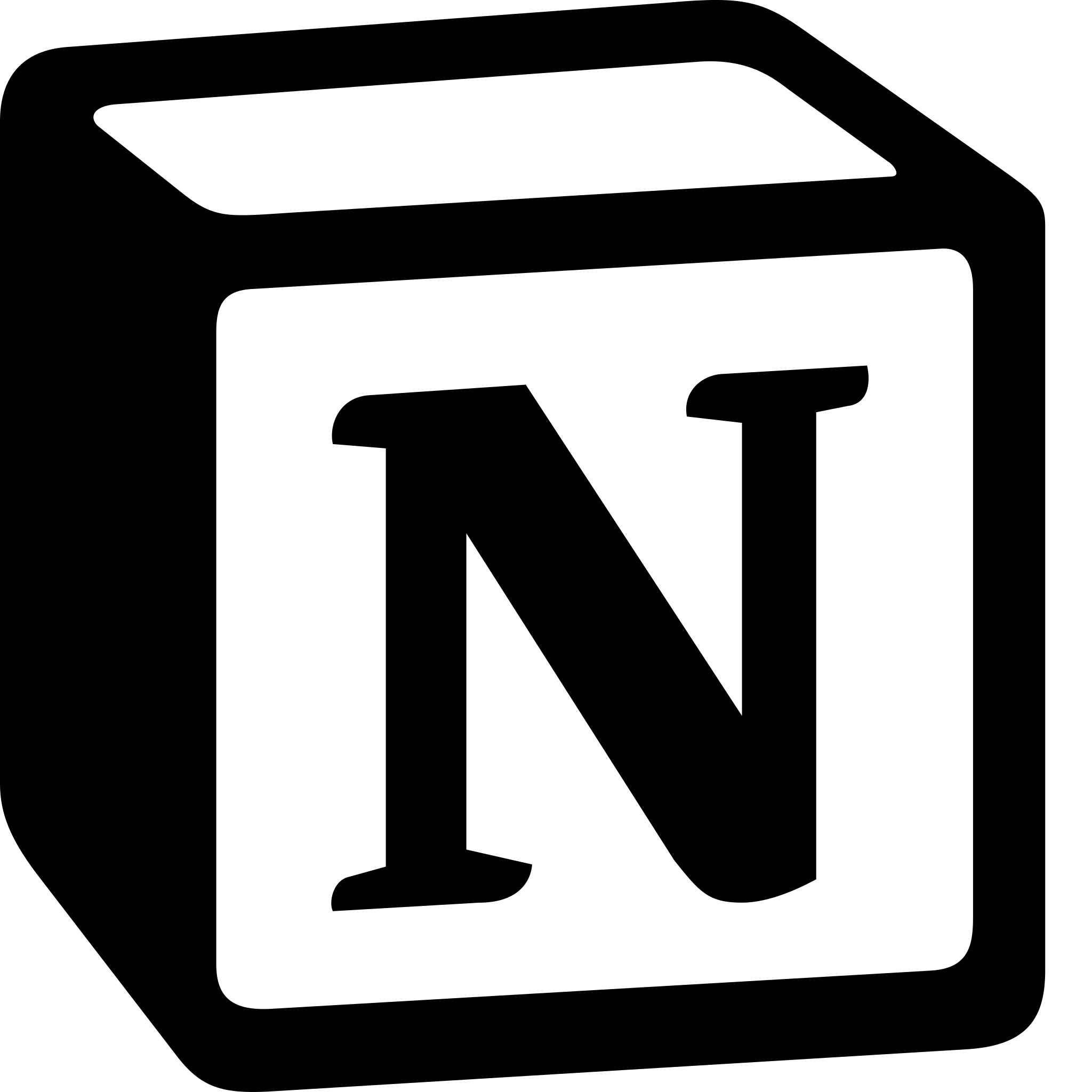How to Create Recurring Tasks in Notion?
Learn to Create Recurring Tasks in Notion. To create recurring tasks we Create a New Task> Set a Due Date> Set the Task to Repeat> Customize the Recurrence> Save the Task and Manage Your Recurring Tasks.
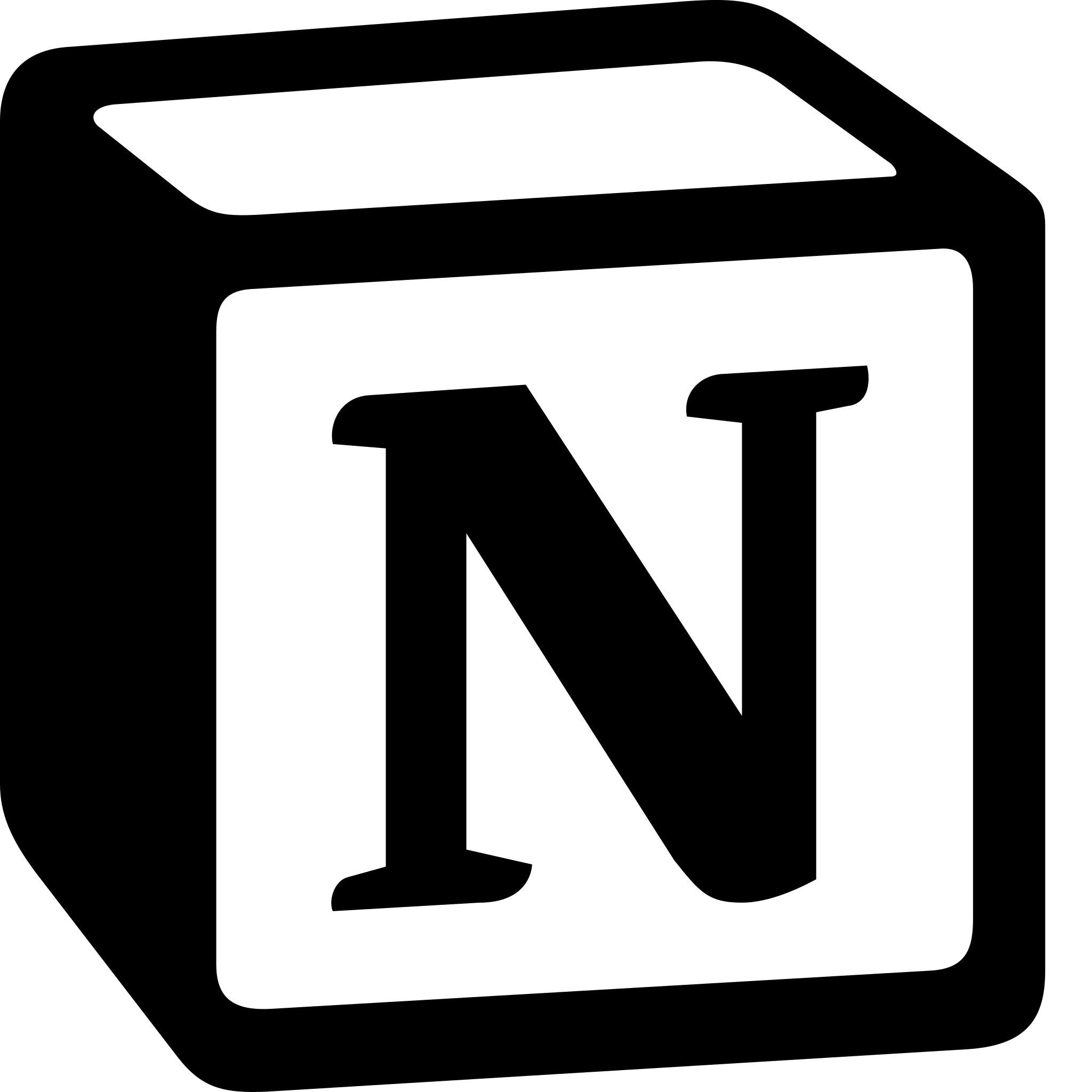
In this guide, we'll take you through the steps to create recurring tasks in Notion.
- Create a New Task:The first step in creating a recurring task in Notion is to create a new task. You can do this by clicking on the "+" icon in the top left corner of your workspace and selecting "Task" from the dropdown menu.
- Set a Due Date: Once you've created your task, you'll need to set a due date. Click on the task to open it, and then click on the due date field to select a date and time.
- Set the Task to Repeat: To make the task recurring, click on the "Repeat" option under the due date field. Notion offers several options for recurring tasks, including daily, weekly, monthly, and yearly. Choose the frequency that best suits your needs.
- Customize the Recurrence: After you've set the task to repeat, you can customize the recurrence pattern by clicking on the "Customize" option. Here, you can choose specific days of the week, set an end date for the recurrence, and choose whether to include the task in your upcoming to-do list.
- Save the Task: Once you've set up the recurring task, click on "Save" to add it to your workspace. The task will now appear on your to-do list at the specified frequency.
- Manage Your Recurring Tasks : To manage your recurring tasks, click on the "Tasks" icon in the left sidebar of your workspace. Here, you can view all of your tasks, including recurring tasks. You can also filter your tasks by due date, priority, and other criteria.
In conclusion, creating recurring tasks in Notion is a simple process that can help you stay on top of your to-do list and increase your productivity. By following these steps, you can set up tasks to repeat automatically at a specified frequency, saving you time and effort in the long run.