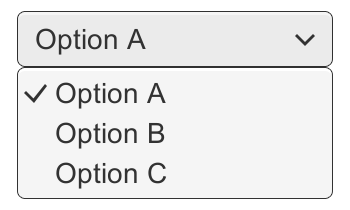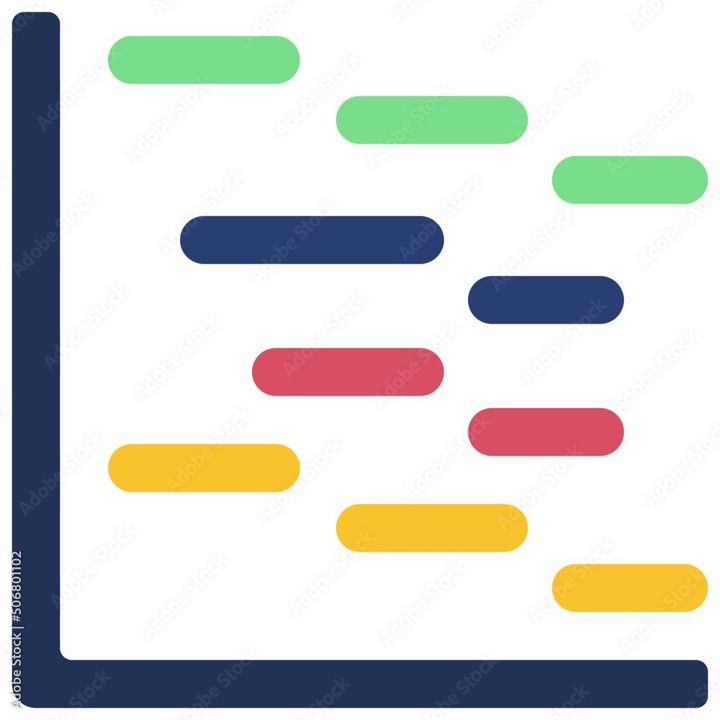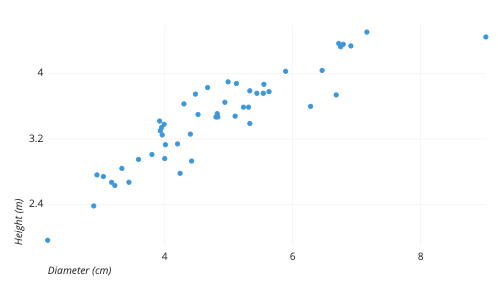How to create temporary filter in Google Sheets?
Learn to create temporary filter in Google Sheets. To create temporary filter, Select the range of data you want to filter> Click on the "Data" menu>"Create a filter">Click on the filter icon for the column you want to filter>Choose the criteria for your filter>Apply your filter>Remove your filter

The temporary filter can be applied to specific columns or rows and allows you to view only the data that meets specific criteria. Here's how to create a temporary filter in Google Sheets:
- Select the range of data you want to filter: Click and drag your mouse over the range of data you want to filter. You can also select an entire column or row by clicking on the column or row header.
- Click on the "Data" menu: The "Data" menu is located at the top of the screen.
- Click on "Create a filter": This will add filter icons to each column header in your selected range.
- Click on the filter icon for the column you want to filter: The filter icon looks like a funnel and is located at the top of the column header.
- Choose the criteria for your filter: A drop-down menu will appear with various options to filter your data. For example, you can filter by text, numbers, dates, and more.
- Apply your filter: Once you've chosen your filter criteria, click "OK" to apply your filter. Only the data that meets your selected criteria will be displayed, while the other data will be hidden.
- Remove your filter: To remove your filter, click on the filter icon again and select "Clear filter." This will remove the filter and display all of the data in the column.
In summary, creating a temporary filter in Google Sheets is a simple process. First, select the range of data you want to filter, then click on the "Data" menu and select "Create a filter." Next, click on the filter icon for the column you want to filter and choose the criteria for your filter from the drop-down menu. Finally, apply your filter and remove it by clicking on the filter icon again and selecting "Clear filter." By using temporary filters in Google Sheets, you can quickly sort and analyze your data without permanently altering the sheet.