How to Edit a PDF in Google Docs?
Learn to Edit a PDF in Google Docs. For editing a PDF in Google Docs are mentioned step-by-step in this article.
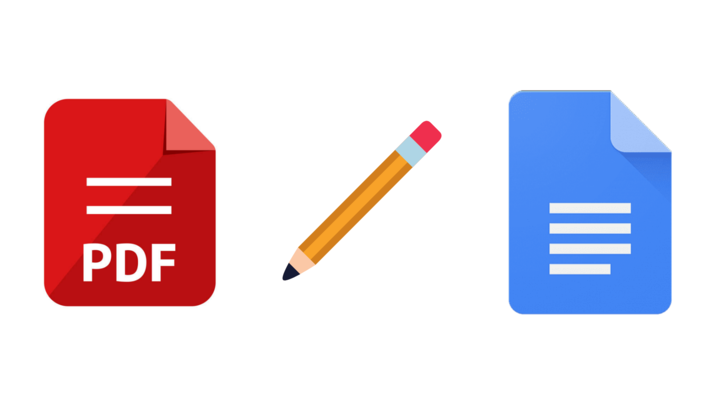
Google Docs provides a way to edit PDF documents, which is helpful when you don't have access to the original file. The steps to edit a PDF in Google Docs:
- Open Google Drive and upload the PDF you want to edit. You can drag and drop the PDF file into the Drive or click on the "New" button in the top left corner and select "File Upload."
- Once the PDF is uploaded to Google Drive, right-click on the file and select "Open with" and then choose "Google Docs." This will convert the PDF into a Google Doc file.
- The PDF document will open in Google Docs, but the formatting may be different. Edit the document as you would any other Google Docs document. You can change the text, add images or links, and adjust the formatting.
- Once you have finished editing the document, you can save it by clicking on "File" in the top left corner and then selecting "Download" from the drop-down menu. You can download the edited PDF document as a PDF file, a Microsoft Word document, or in other formats.
- If you want to continue editing the document later, save it to your Google Drive by clicking on "File" and selecting "Save" or "Save as." The edited document will be saved to your Google Drive account.
In conclusion, editing a PDF in Google Docs is a simple process. By following these steps, you can easily convert the PDF file into a Google Docs document and edit it as needed. Once you have finished editing the document, you can download it in PDF format or save it to your Google Drive account for future use. Google Docs provides a convenient and effective way to edit PDF files without requiring any special software or tools.


