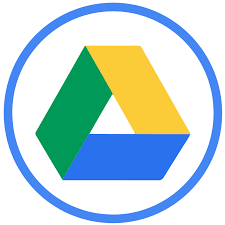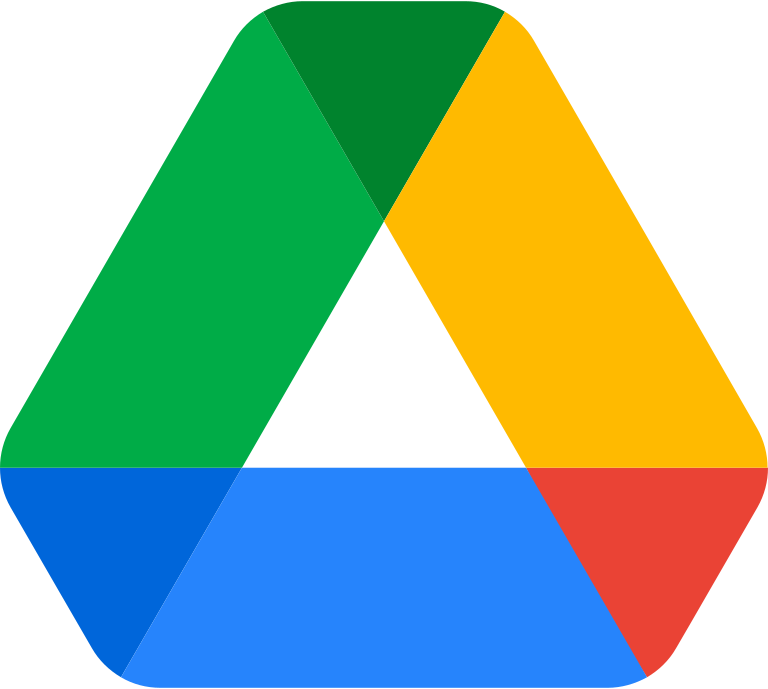How to edit Excel in Google Drive?
Learn to edit Excel in Google Drive. For editing Excel in Google Drive: Upload your Excel file> Open the file in Google Sheets> Edit the spreadsheet> Save your changes and Share the spreadsheet.
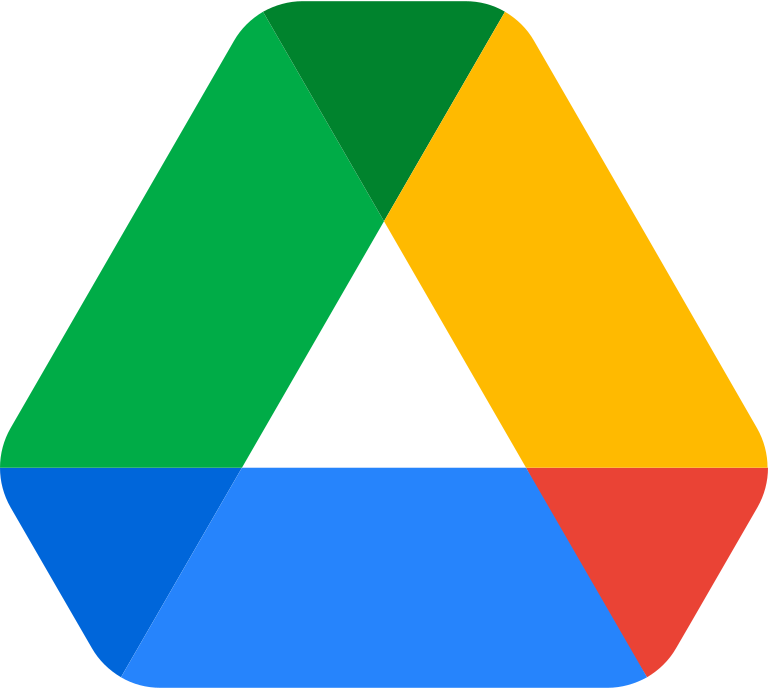
Google Drive offers a range of tools for editing spreadsheets, including Google Sheets. With Google Sheets, you can create and edit spreadsheets online, and collaborate with others in real-time. Here's how to edit an Excel spreadsheet in Google Drive:
- Upload your Excel file: First, upload your Excel file to Google Drive by clicking on "New" and then selecting "File upload" from the drop-down menu. Choose the Excel file you want to upload and click on "Open". The Excel file will now be uploaded to your Google Drive.
- Open the file in Google Sheets: Next, open the Excel file in Google Sheets. To do this, right-click on the Excel file and select "Open with" and then select "Google Sheets". This will open the Excel file in Google Sheets.
- Edit the spreadsheet: Once the Excel file is open in Google Sheets, you can start editing the spreadsheet. You can add, delete or modify rows and columns, as well as change the formatting of the spreadsheet.
- Save your changes: As you make changes to the spreadsheet, Google Sheets will automatically save your changes. However, you can also manually save your changes by clicking on "File" and then selecting "Save" or "Save As" from the drop-down menu.
- Share the spreadsheet: Finally, once you've finished editing the spreadsheet, you can share it with others by clicking on the "Share" button in the top-right corner of the screen. You can choose to share the spreadsheet with specific people, or you can make it public and share the link with others.
In conclusion, editing an Excel spreadsheet in Google Drive is a simple and straightforward process. With Google Sheets, you can create, edit, and share spreadsheets online, and collaborate with others in real-time. Whether you're a student, teacher, or professional, Google Sheets can help you manage your data more efficiently and effectively.