How to Edit Google Sheets on iPhone?
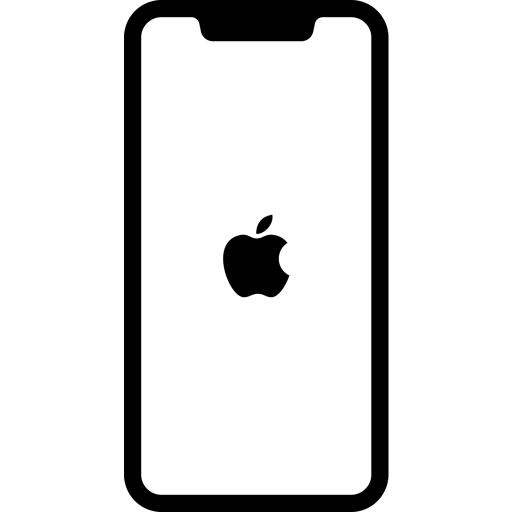
Google Sheets is a powerful spreadsheet application that allows you to organize, analyze, and share data. The application can be used on various devices including iPhones. The steps to edit Google Sheets on iPhone are as follows:
- Download the Google Sheets app: The first step is to download the Google Sheets app from the App Store on your iPhone.
- Sign in to your Google account: After installing the app, open it and sign in to your Google account. If you don't have a Google account, you can create one for free.
- Open a spreadsheet: To open a spreadsheet, tap on the three horizontal lines in the top left corner of the app's home screen, then tap on "Sheets." From here, you can view all of the spreadsheets in your Google Drive.
- Edit the spreadsheet: To edit the spreadsheet, tap on the cell you want to edit and start typing. You can also use the formula bar to enter and edit formulas.
- Add or delete rows and columns: To add a row or column, tap on the row or column header, then tap on the "Add" button. To delete a row or column, tap on the row or column header, then tap on the "Delete" button.
- Format the spreadsheet: You can format the spreadsheet by tapping on the "Format" button at the bottom of the screen. From here, you can change the font, color, alignment, and more.
- Share the spreadsheet: To share the spreadsheet, tap on the "Share" button at the top of the screen, then enter the email addresses of the people you want to share the spreadsheet with. You can choose whether they can edit or just view the spreadsheet.
- Save the spreadsheet: Google Sheets automatically saves your changes as you work on the spreadsheet, so you don't have to worry about losing your work.
In conclusion, editing Google Sheets on iPhone is a simple process that can be done by following these steps. By using the Google Sheets app, you can easily organize and analyze your data on the go.