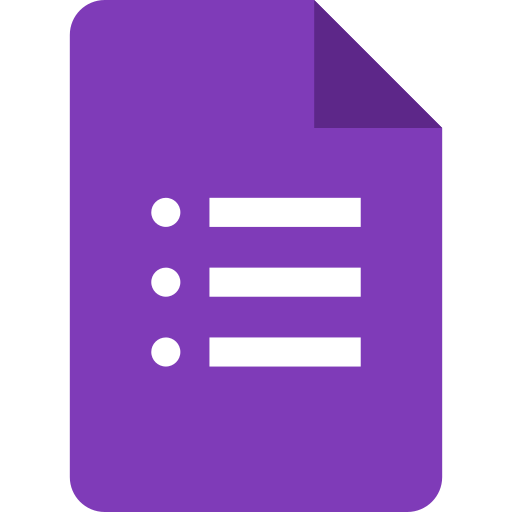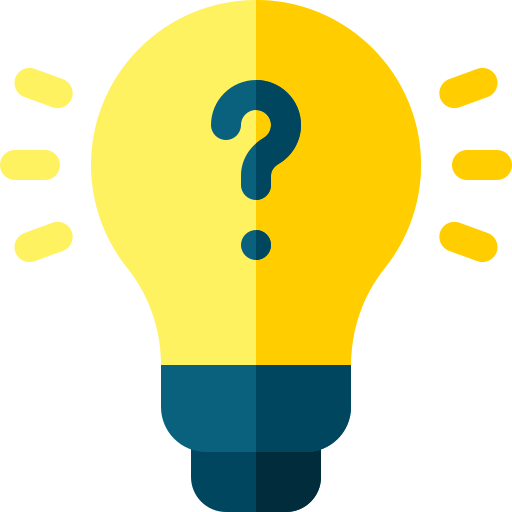How to export google form responses to excel?
With just a few simple steps, you can easily create a spreadsheet that contains all of the responses to your form.

Exporting Google Forms responses to an Excel spreadsheet is a great way to save and analyze the results of your survey or quiz. With just a few simple steps, you can easily create a spreadsheet that contains all of the responses to your form, allowing you to perform detailed analysis and create charts and graphs to visualize your data.
To export your Google Forms responses to Excel, first open the form in Google Forms and click on the "Responses" tab. Then, click on the "More" button in the top-right corner and select "Download responses" from the dropdown menu.
When you click on "Download responses," a window will appear asking you where you want to save the file. By default, the responses will be downloaded as a .zip file that contains a single .csv (comma-separated values) file. Note that there is no option to download the responses as a .tsv (tab-separated values) or .xlsx (Excel) file.
Once you've downloaded the .zip file, you can extract the .csv file and open it in Excel or any other spreadsheet program. You can then use the data in the .csv file to perform detailed analysis and create charts and graphs to visualize your data.
Exporting your Google Forms responses to an Excel spreadsheet is a quick and easy way to save and analyze the results of your survey or quiz. Whether you're a teacher looking to track student progress, or a business owner looking to gather feedback from your customers, exporting to Excel is a great way to gain insights into your data.