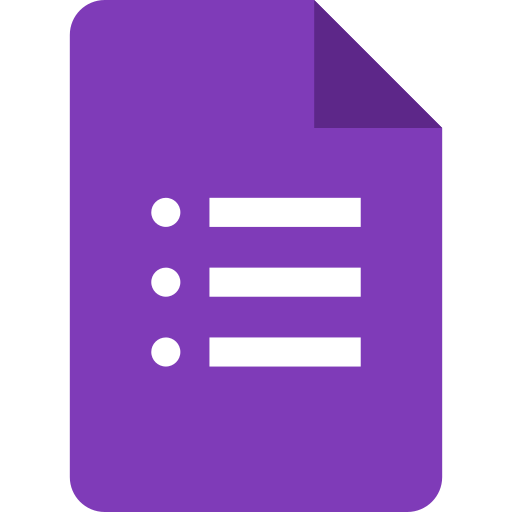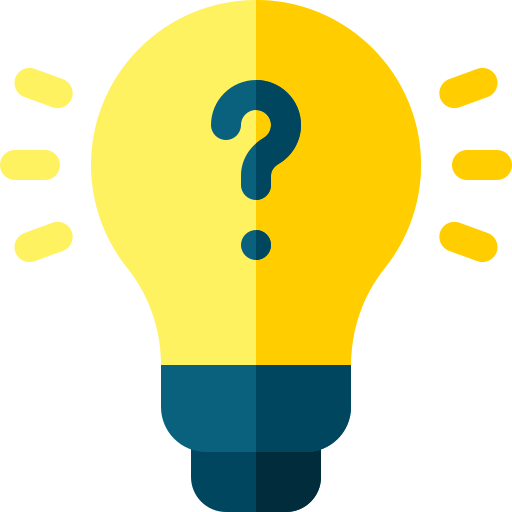How to export Google Form responses to PDF?
Learn how to export Google form responses to PDF. To do this, go to the "Responses" tab in your Google Form and click on the "Print" button in the top-right corner.

Exporting Google Forms responses to a PDF is a great way to save and share the results of your survey or quiz. With just a few simple steps, you can easily create a PDF that contains all of the responses to your form, allowing you to share the results with others or use the data in other tools.
To export your Google Forms responses to a PDF, you can use the "Print" feature in Google Forms. To do this, go to the "Responses" tab in your Google Form and click on the "Print" button in the top-right corner. This will open a print preview of your responses, which you can then save as a PDF by using the "Print" or "Save as PDF" option in your web browser.
Another option is to use a third-party tool to convert your Google Forms responses to a PDF. There are many online tools that can do this, such as PDF Converter, PDF Escape, and PDFelement. These tools allow you to upload your Google Forms responses as a .csv (comma-separated values) or .xlsx (Excel) file, and then convert the file to a PDF.
In short, while Google Forms does not have a built-in option to export responses to a PDF, there are other ways to save your responses as a PDF. Whether you use the "Print" feature in Google Forms or a third-party tool, you can easily create a PDF of your Google Forms responses.