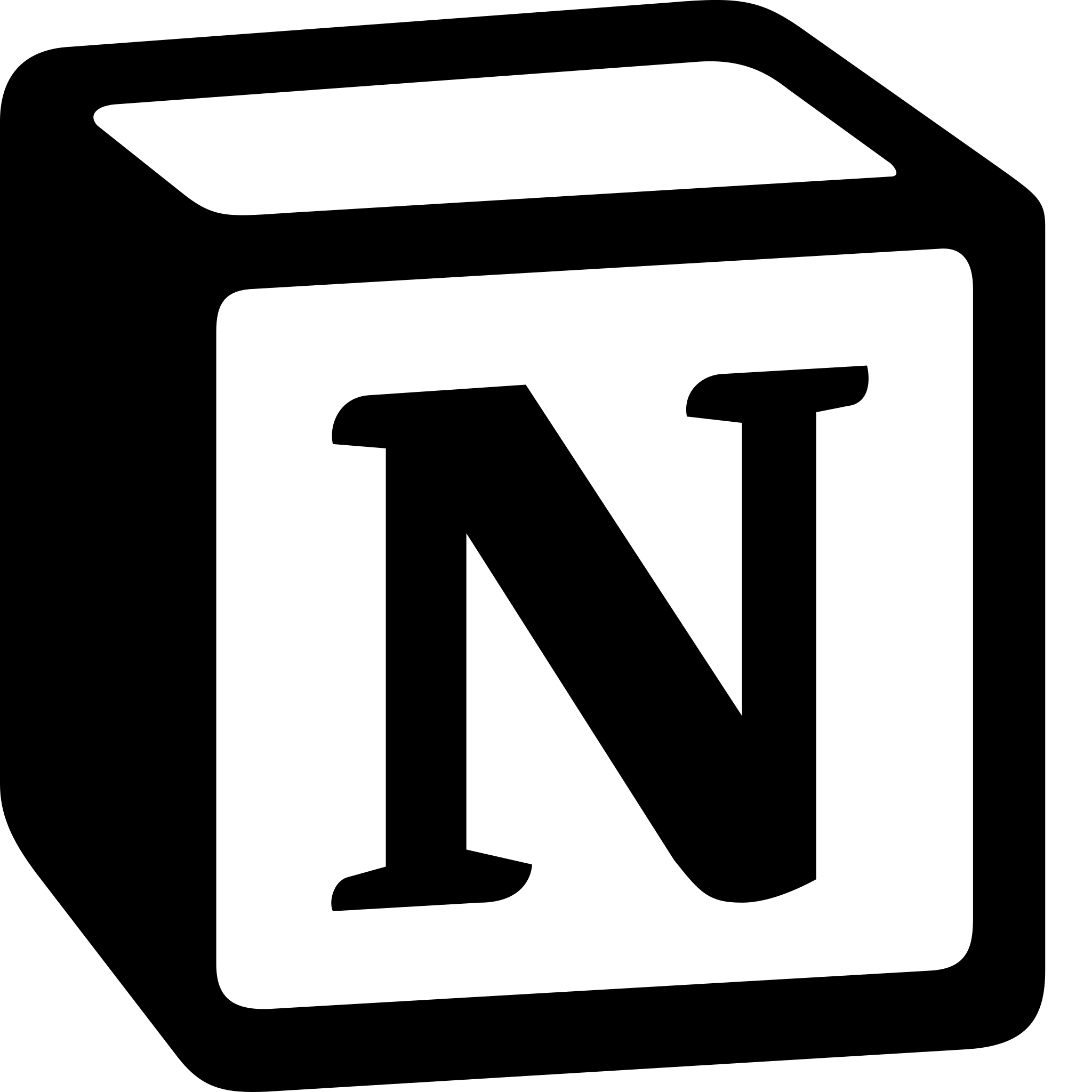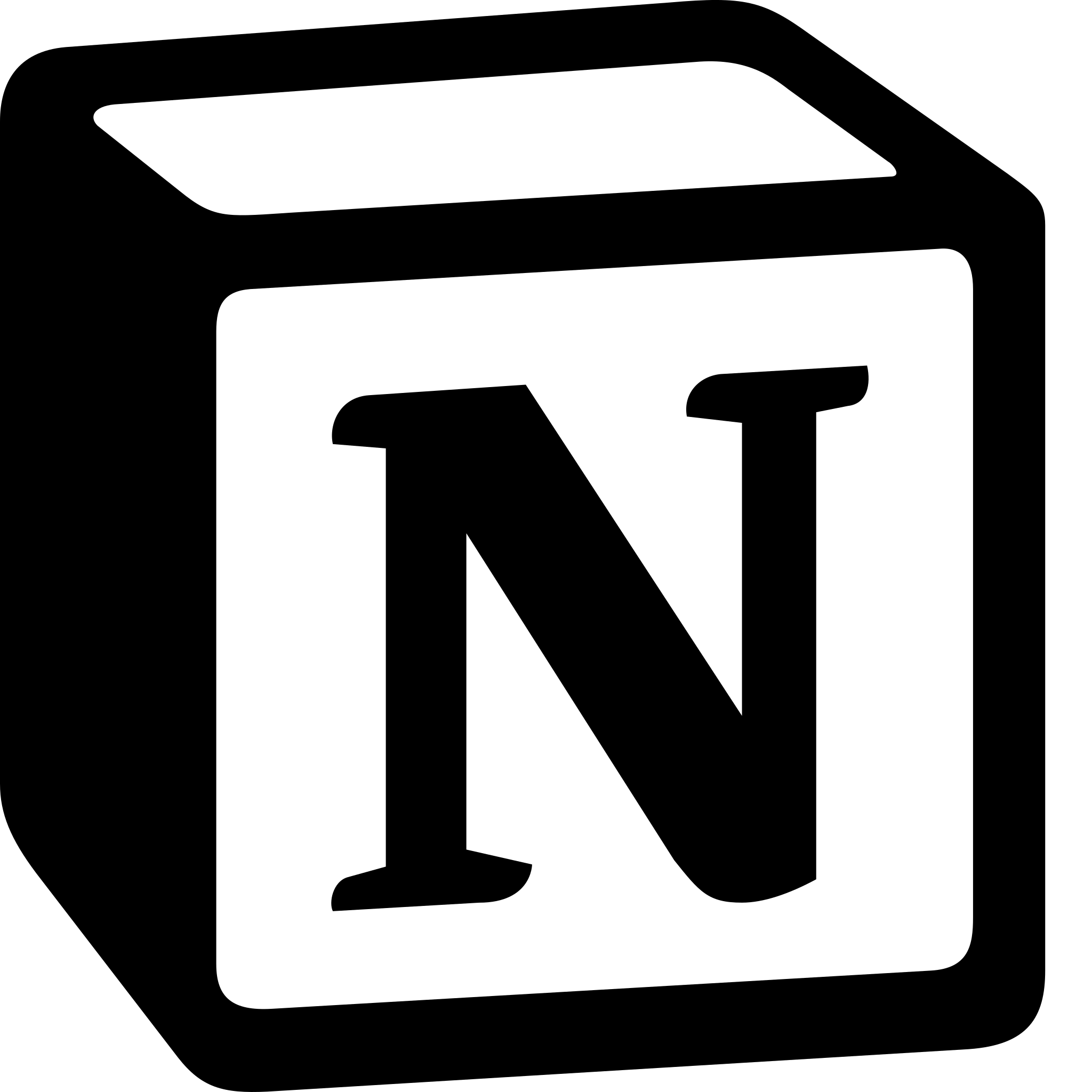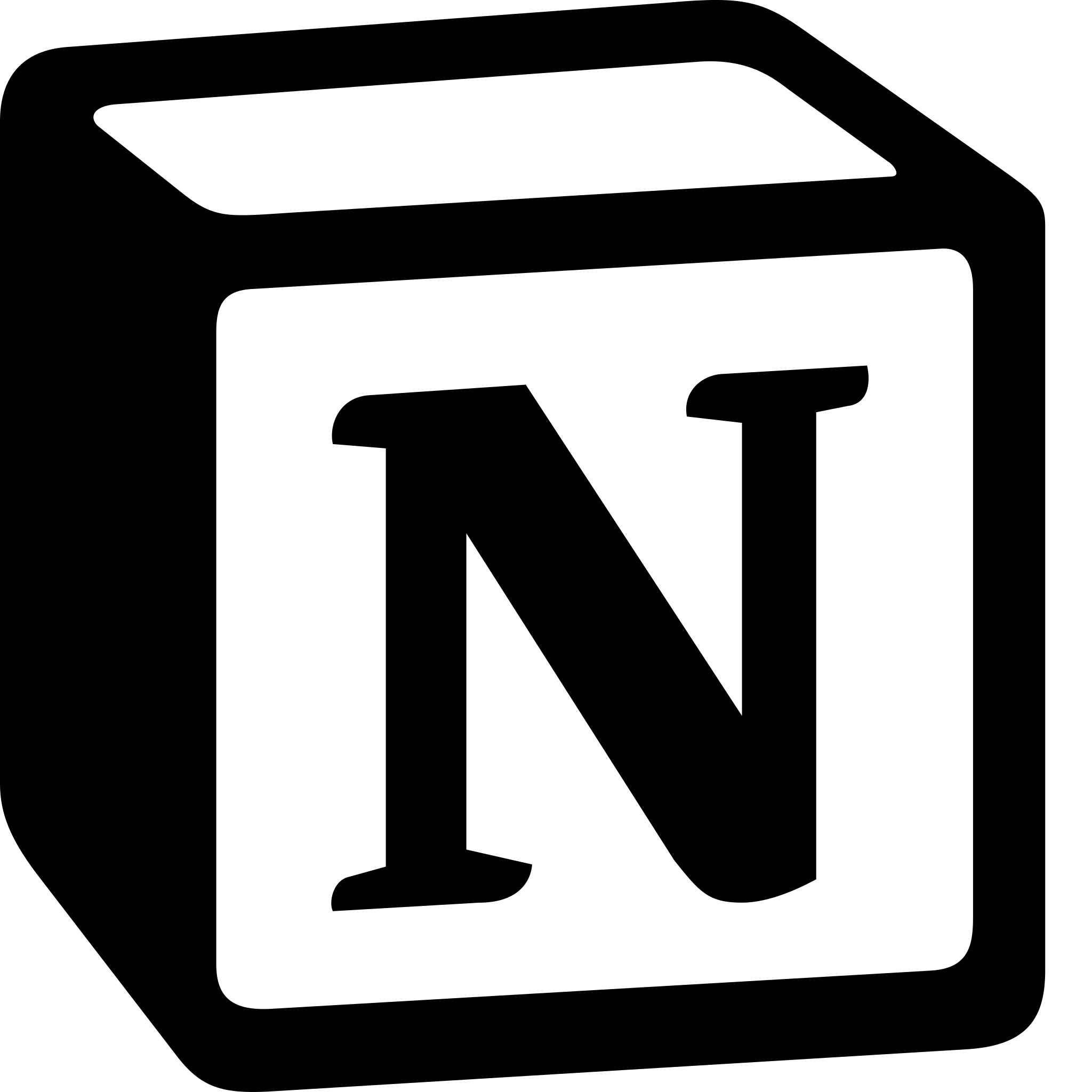How to Get Notion on Mac?
Learn to Get Notion on Mac. The steps to download Notion on Mac are: Go to the Notion website> Download the Notion app> Install the app> Launch the app > Log in or sign up and Start using Notion.
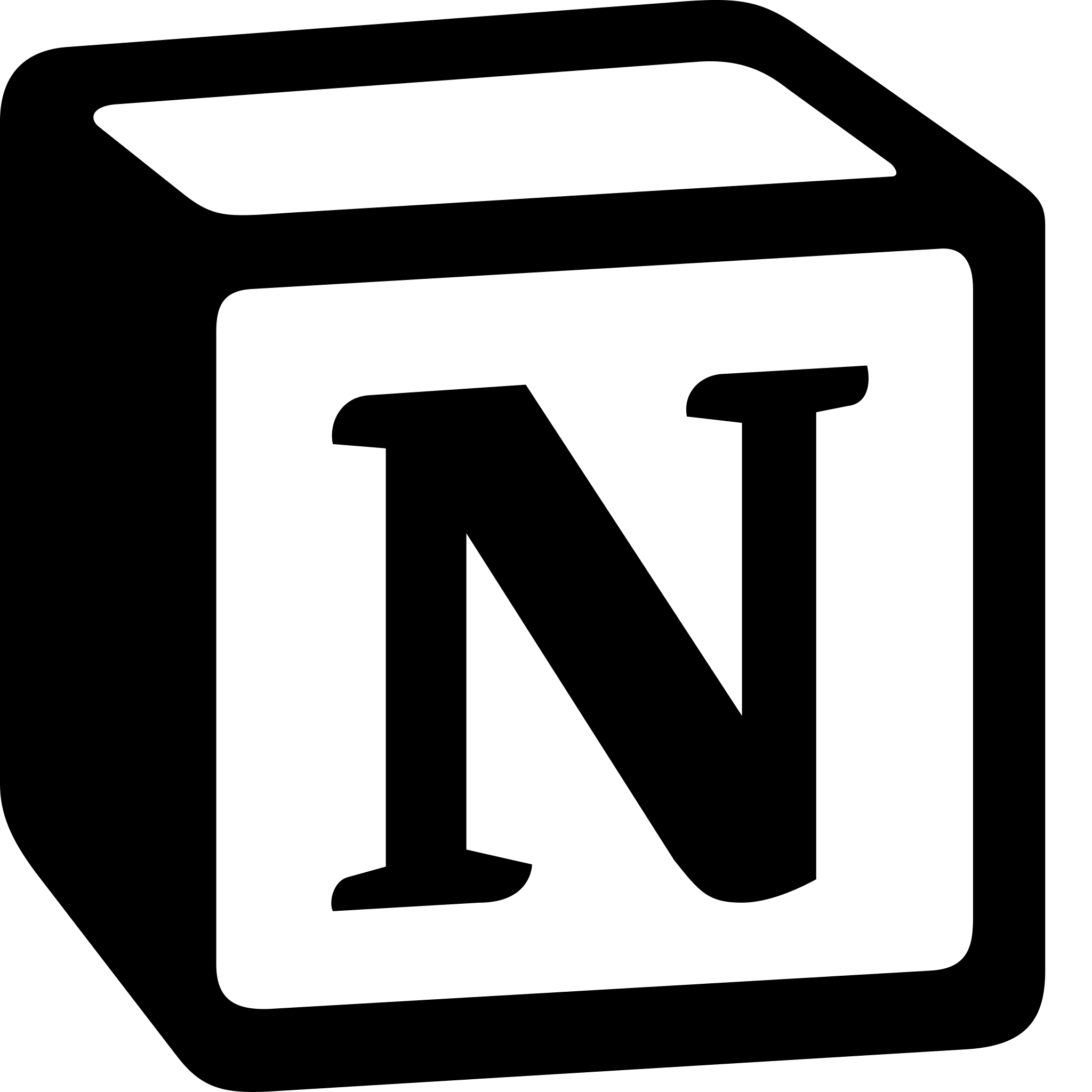
Notion is a popular productivity tool that allows users to manage their tasks, notes, and projects all in one place. It is available on various platforms, including Mac. Here are the steps to download and install Notion on Mac:
- Go to the Notion website: The first step to getting Notion on your Mac is to go to the official website of Notion, which is https://www.notion.so/.
- Download the Notion app: Once you are on the Notion website, you will see a download button. Click on it to start the download process. The download will be in the form of a .dmg file.
- Install the app: After the download is complete, double-click on the .dmg file to open it. This will mount the Notion disk image, which will show up on your desktop. Double-click on the Notion app icon and follow the instructions to install it on your Mac.
- Launch the app: Once the installation is complete, you can launch Notion by clicking on the Notion app icon in your Applications folder or by searching for it in Spotlight.
- Log in or sign up: If you already have a Notion account, you can log in using your email and password. If you do not have an account, you can sign up for free by providing your email address.
- Start using Notion: Once you have logged in, you can start using Notion on your Mac. You can create pages, databases, to-do lists, and much more. Notion is a powerful tool that can help you stay organized and productive.
In conclusion, getting Notion on your Mac is a straightforward process. You can download the app from the Notion website, install it, and start using it. Notion is a versatile tool that can help you stay organized and productive, whether you are working on personal or professional projects.