How to Make a Card on Google Docs?
Learn to Make a Card on Google Docs. The step-by-step guidelines for making a card on Google Docs are included in this blog.
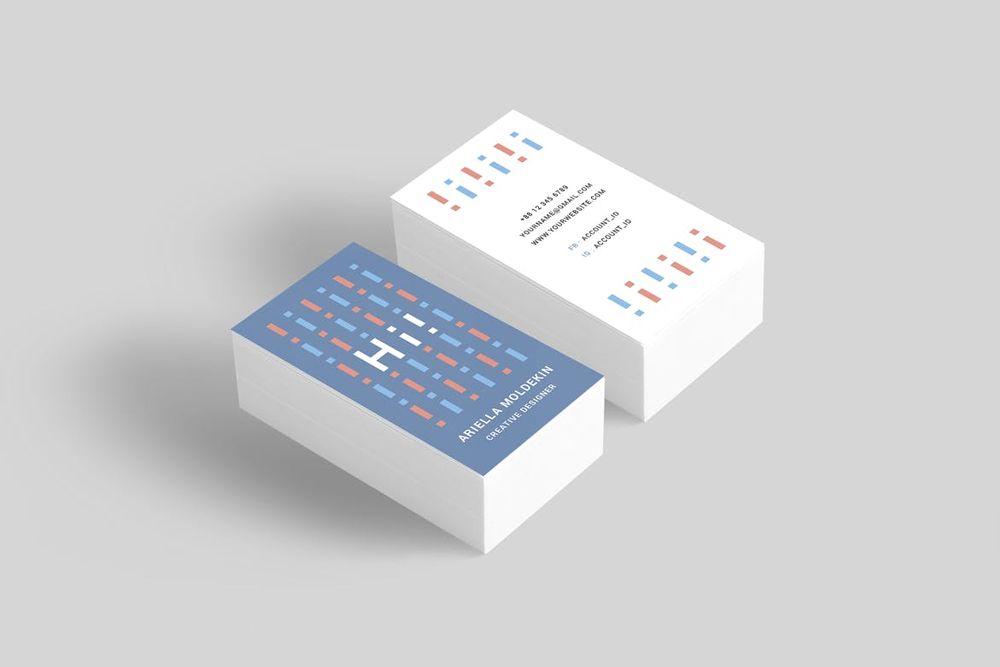
The steps to make a card on Google Docs are as follows:
- Open Google Docs and create a new document. To do this, click on the “New” button located at the top left corner of the screen and select “Google Docs”.
- Choose a template for your card. Google Docs offers various templates for different types of cards, including birthday cards, greeting cards, invitation cards, etc. To browse the templates, click on the “Template Gallery” button located at the top right corner of the screen.
- Customize the template. Once you have selected a template, you can customize it according to your preferences. You can add text, images, and other elements by clicking on the “Insert” menu located at the top of the screen.
- Change the size of the document to match the card size you want. To do this, click on “File” in the menu bar, select “Page Setup”, and choose “Custom” from the drop-down menu. Enter the dimensions of the card you want to create in inches or centimeters, and click “OK”.
- Save your card. Click on the “File” menu and select “Save” or “Save As” to save your card to your Google Drive.
- Print your card. To print your card, click on the “File” menu and select “Print”. Make sure your printer is set to the correct paper size and orientation.
- Fold and cut your card. Once you have printed your card, fold it in half along the center line. Use scissors to cut along the edges of the card to create the desired shape.
In the nutshell, you have successfully created a card on Google Docs. You can customize your card further by adding your own images and text, changing the font style, color, and size, and by using other editing tools available in Google Docs.


