How to Make a Flyer on Google Docs?
Learn to Make a Flyer on Google Docs. For Making a flyer on Google Docs: Open Google Docs> Create a new document> Choose a template> Customize the template> Format the text> Insert images> Add shapes and lines> Proofread and review and Save and share.
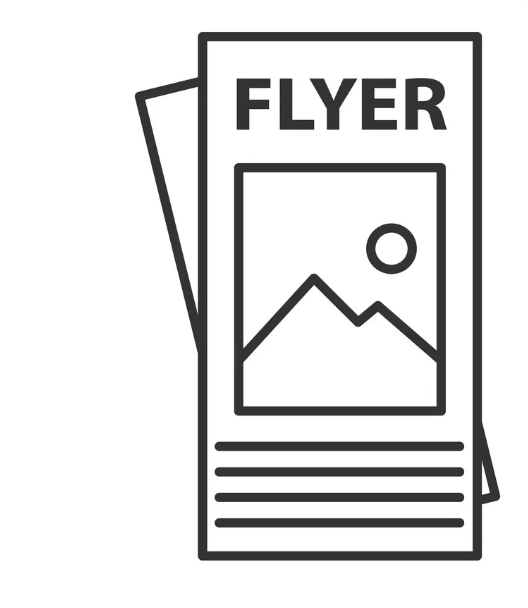
The steps for creating a flyer on Google Docs follow:
- Open Google Docs: Sign in to your Google account, and open Google Docs.
- Create a new document: Click on the "+" button in the top left corner of the screen, and select "Google Docs."
- Choose a template: Click on "Template Gallery" in the top right corner of the screen. Scroll down to the "Flyers" section and select a template that suits your needs.
- Customize the template: Once you have selected a template, you can customize it to your liking. Add your text, images, and other design elements by clicking on the text boxes or image placeholders and replacing them with your content.
- Format the text: Highlight the text that you want to format, and use the formatting tools located in the toolbar at the top of the screen. Change the font, font size, color, and alignment as desired.
- Insert images: To insert an image, click on "Insert" in the top menu bar, and select "Image." Choose an image from your computer or search for one in the Google image search bar. Resize the image by clicking and dragging the corners.
- Add shapes and lines: If you want to add shapes or lines to your flyer, click on "Insert" in the top menu bar and select "Drawing." From there, you can select shapes, lines, and other design elements to add to your flyer.
- Proofread and review: Once you have added all of your content and design elements, proofread your flyer for errors and make any necessary revisions. Review the layout to ensure that all elements are properly aligned and spaced.
- Save and share: Once you are satisfied with your flyer, save it by clicking on "File" in the top menu bar and selecting "Save." You can then share your flyer with others by clicking on "File" and selecting "Share."
With these steps, you can create a professional-looking flyer that is perfect for promoting your event, product, or service.


