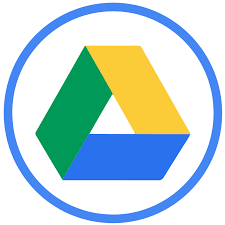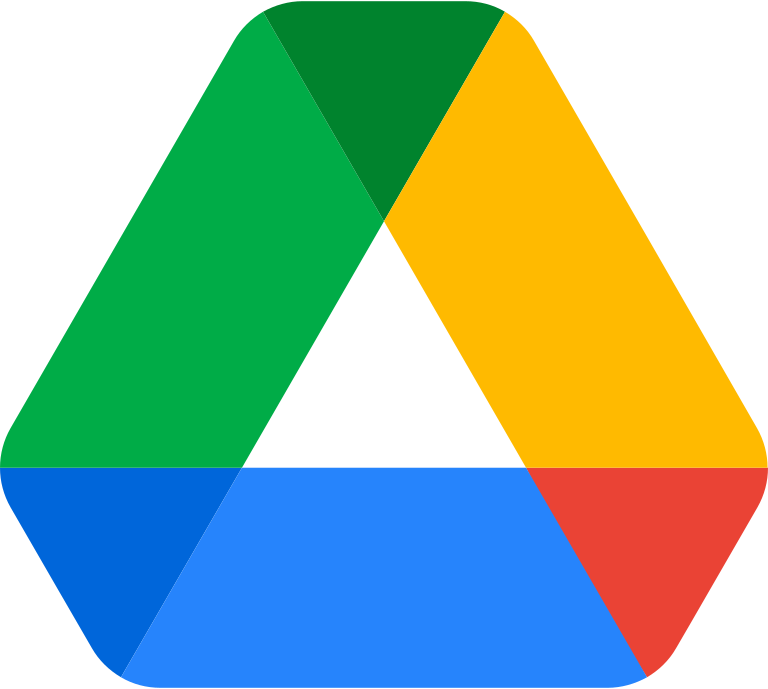How to make a Google Drive folder shareable?
Learn to make a Google Drive folder shareable. For making Google Drive folder shareable: Open Google Drive, Create a new folder, Select the folder, Click on "Share", Set sharing options, Add people, Customize permissions, and Click on "Send".
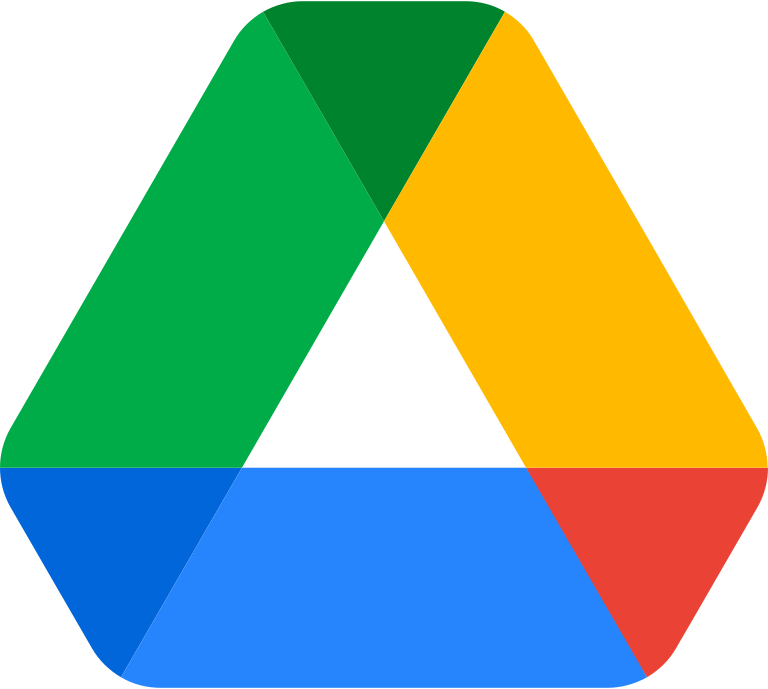
Making a Google Drive folder shareable is an essential feature that allows you to share files and folders with others, whether it's for work, school, or personal use. Follow the steps below to make a Google Drive folder shareable:
- Open Google Drive: First, open Google Drive in your web browser. You can access Google Drive by visiting drive.google.com and signing in to your Google account.
- Create a new folder: Create a new folder by clicking on the "New" button and selecting "Folder" from the drop-down menu. Give your folder a name and click "Create."
- Select the folder: Select the folder you want to make shareable by clicking on it.
- Click on "Share": Click on the "Share" button at the top-right corner of the screen.
- Set sharing options: Set the sharing options by selecting the type of access you want to give to others. You can choose to give people view access, edit access, or comment access. You can also choose whether to allow others to share the folder with additional people or not.
- Add people: Add people by typing their email address in the "Invite people" field. You can also choose to copy the link and share it with others via email, social media, or other means.
- Customize permissions: Customize permissions by selecting the type of access you want to give to each person. You can choose to give different people different types of access, depending on their role or needs.
- Click on "Send": Click on the "Send" button to send the invitation to others. They will receive an email with a link to the folder, and they can click on the link to access the folder.
In conclusion, making a Google Drive folder shareable is an easy process that can be done in just a few steps. With the ability to customize permissions and share with others, Google Drive is a great tool for collaborating and sharing files and folders. Whether you're a student, teacher, or professional, Google Drive can help you share files and folders more efficiently and effectively.