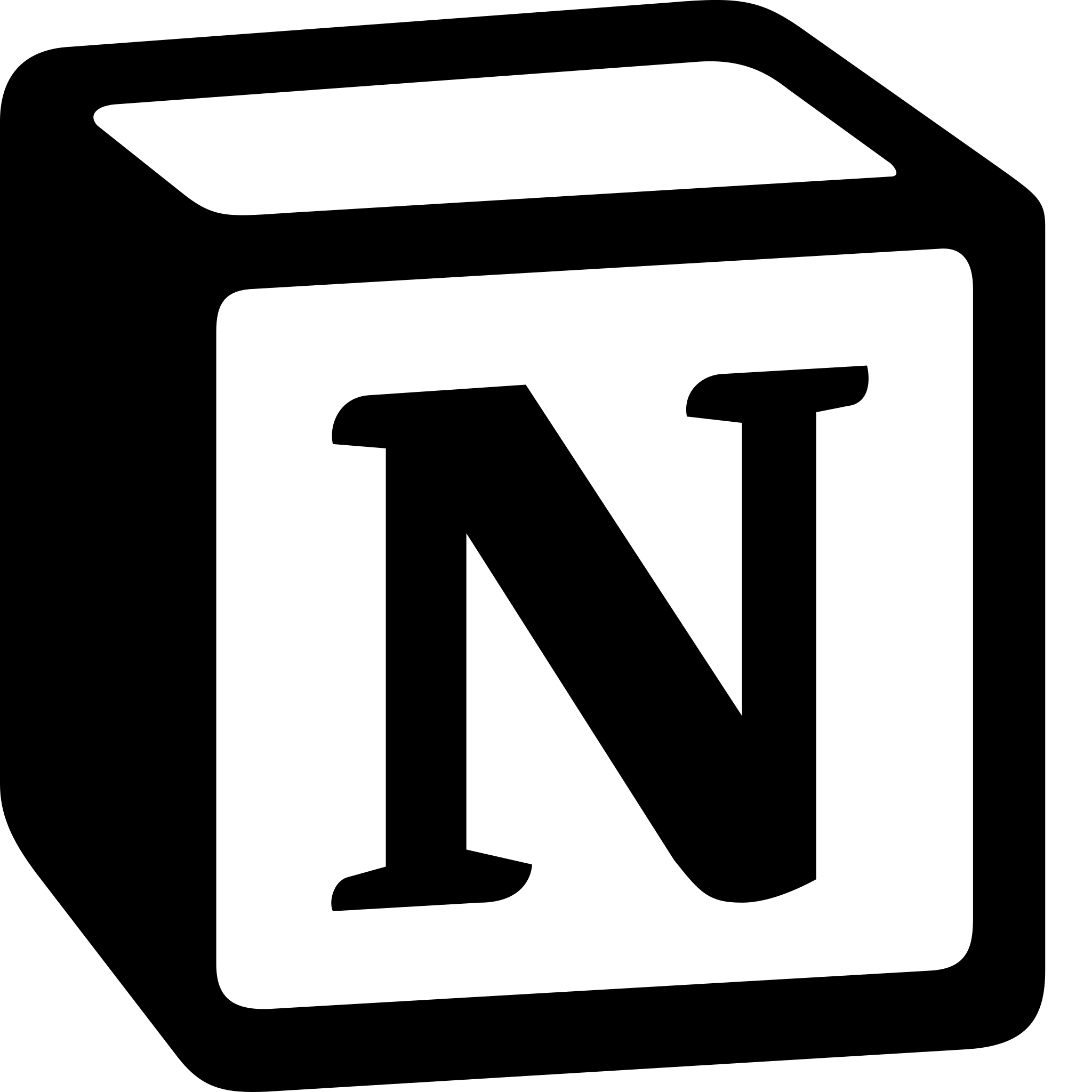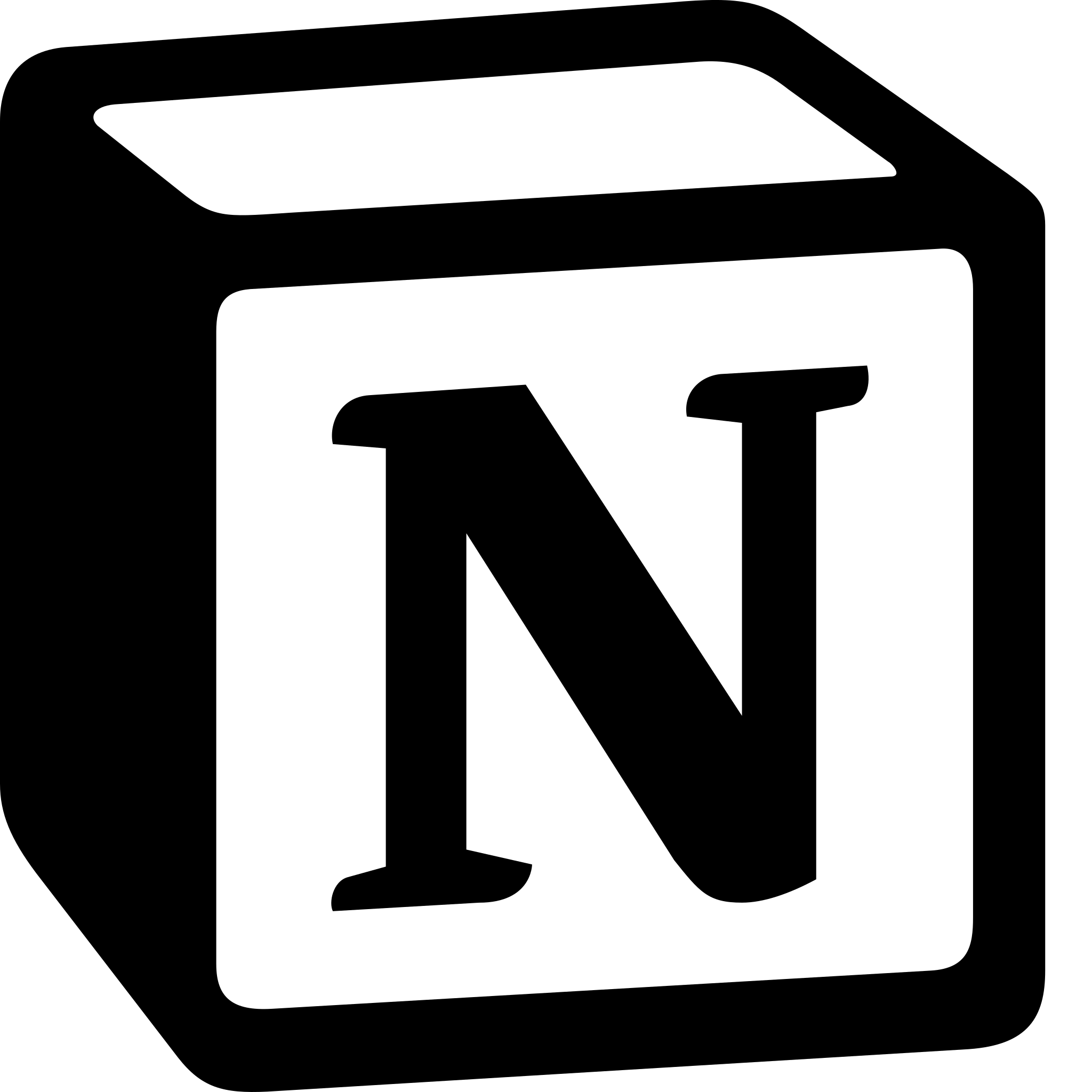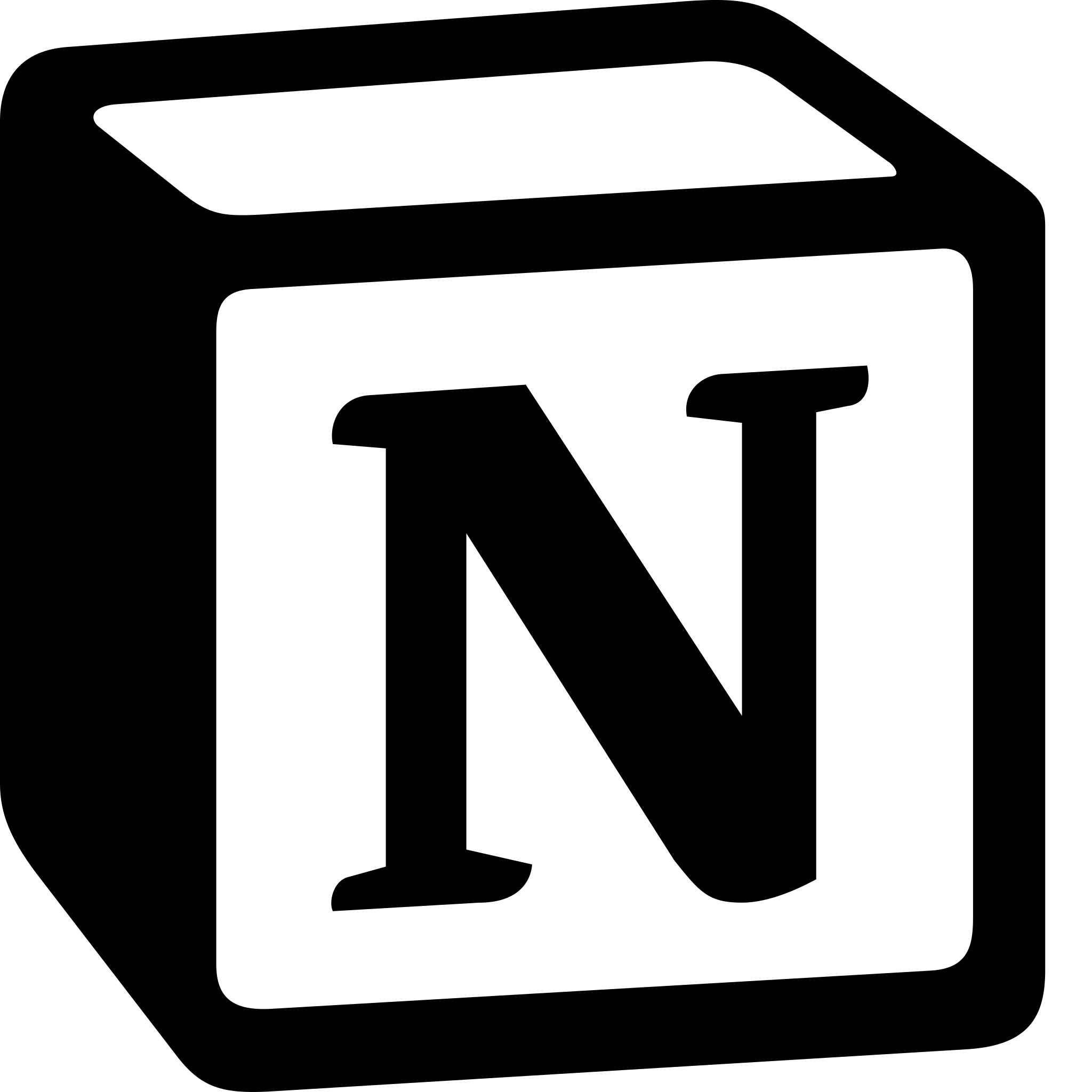How to Make a Habit Tracker in Notion?
Learn to make a habit tracker in Notion. For tracking habits you can: Create a new page> Add properties> Add habits> Check off habits> Customize your tracker and Use templates.
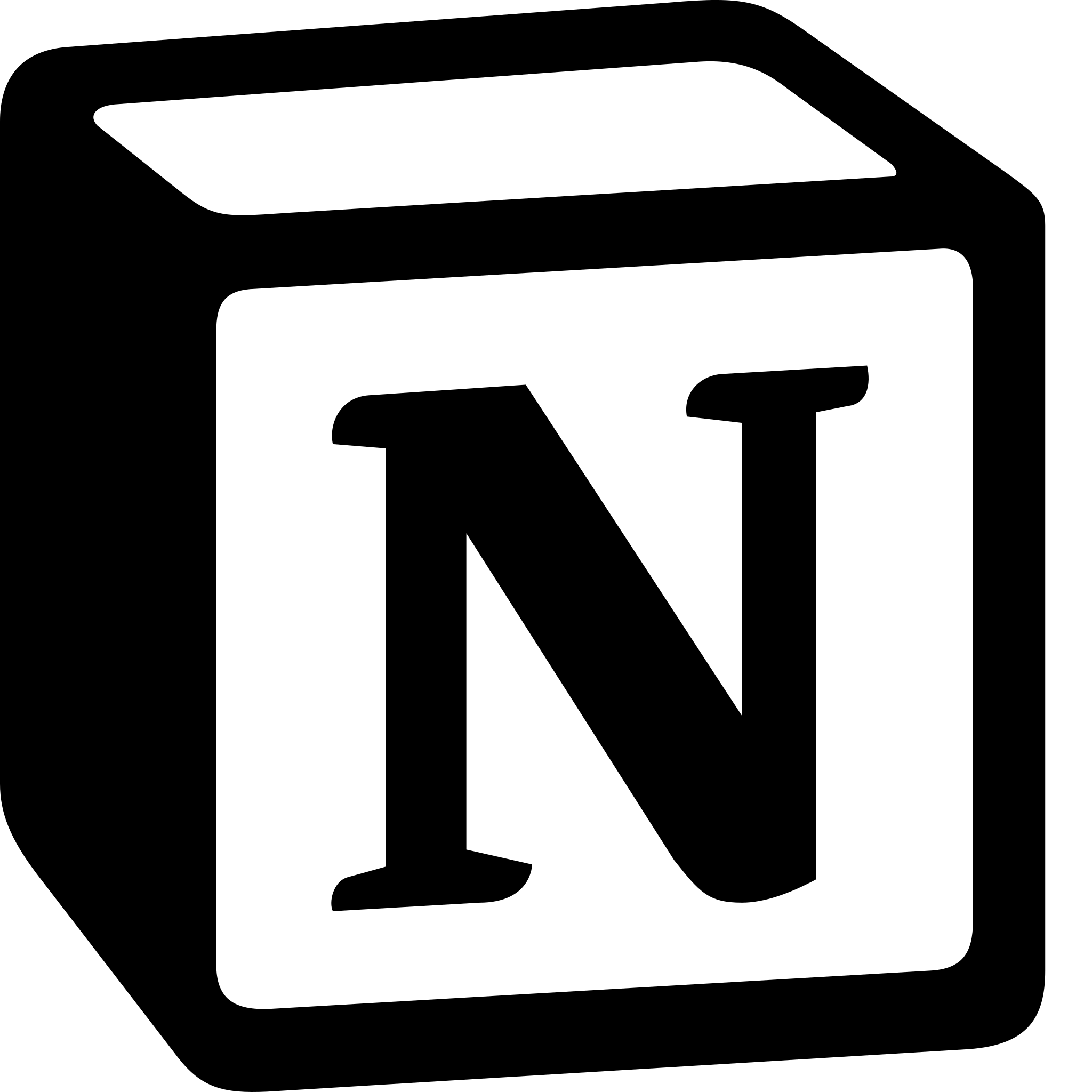
Here is a step-by-step guide on how to create a habit tracker in Notion:
- Create a new page: The first step is to create a new page for your habit tracker. You can do this by clicking on the “New Page” button in the left sidebar and selecting “Page” from the dropdown menu.
- Add properties: Once you have created the page, you can add properties to track your habits. You can do this by clicking on the “Add a property” button at the top of the page and selecting “Checkbox” from the dropdown menu. Name the property after the habit you want to track.
- Add habits:After adding the properties, you can add the habits you want to track. You can do this by clicking on the “Add a new habit” button and typing the name of the habit. You can add as many habits as you want.
- Check off habits: Once you have added your habits, you can start checking them off as you complete them. You can do this by clicking on the checkbox next to the habit name.
- Customize your tracker: You can customize your habit tracker to suit your needs. For example, you can add a “Notes” property to add notes about your progress, or you can add a “Frequency” property to track how often you complete each habit.
- Use templates: Notion also offers habit tracker templates that you can use to get started quickly. To use a template, click on the “Templates” button in the left sidebar and search for “Habit Tracker.” You can select a template that suits your needs and customize it to your liking.
In conclusion, creating a habit tracker in Notion is a straightforward process. By following these steps, you can create a habit tracker that helps you stay accountable and track your progress towards your goals. Notion's flexibility allows you to customize your habit tracker to suit your needs and preferences.