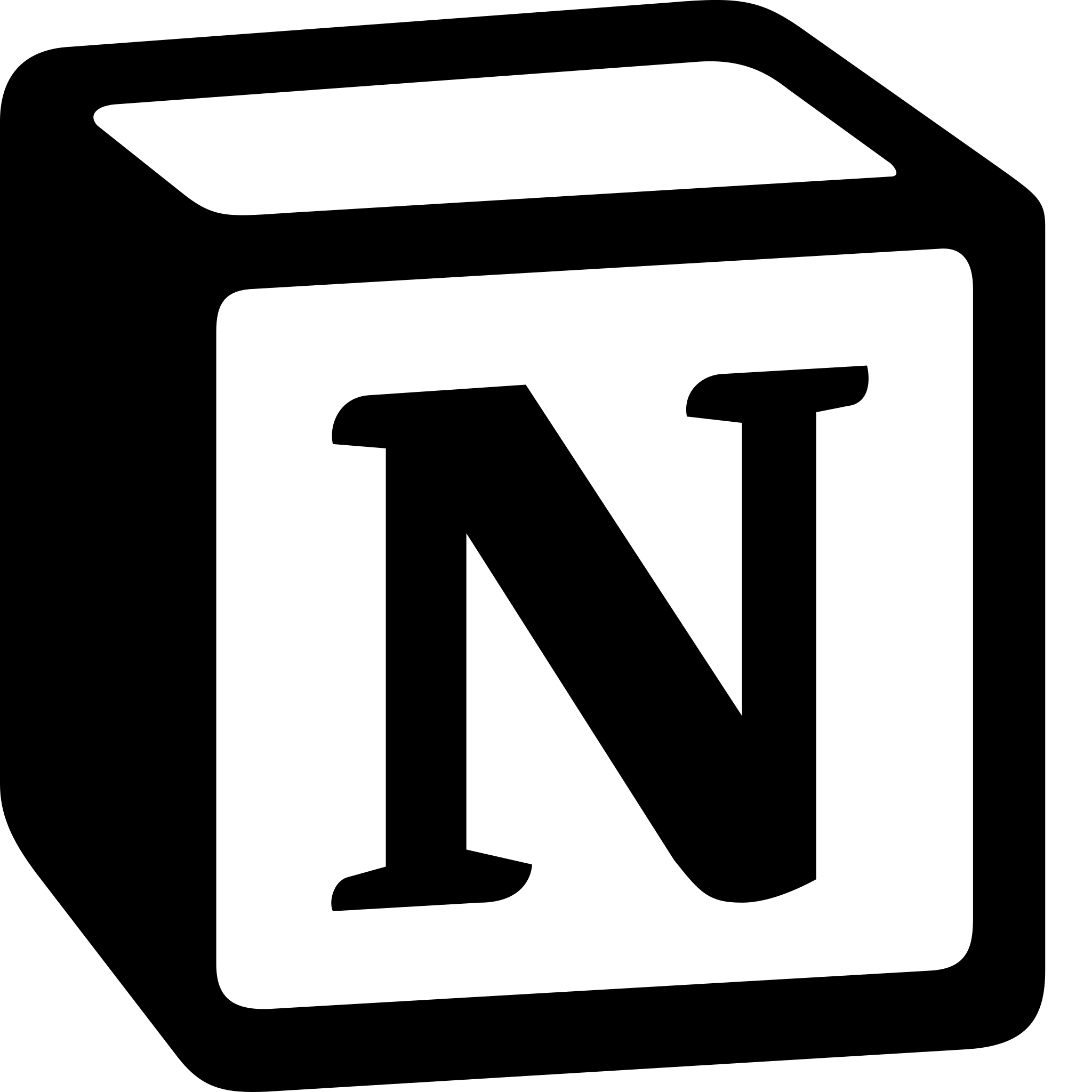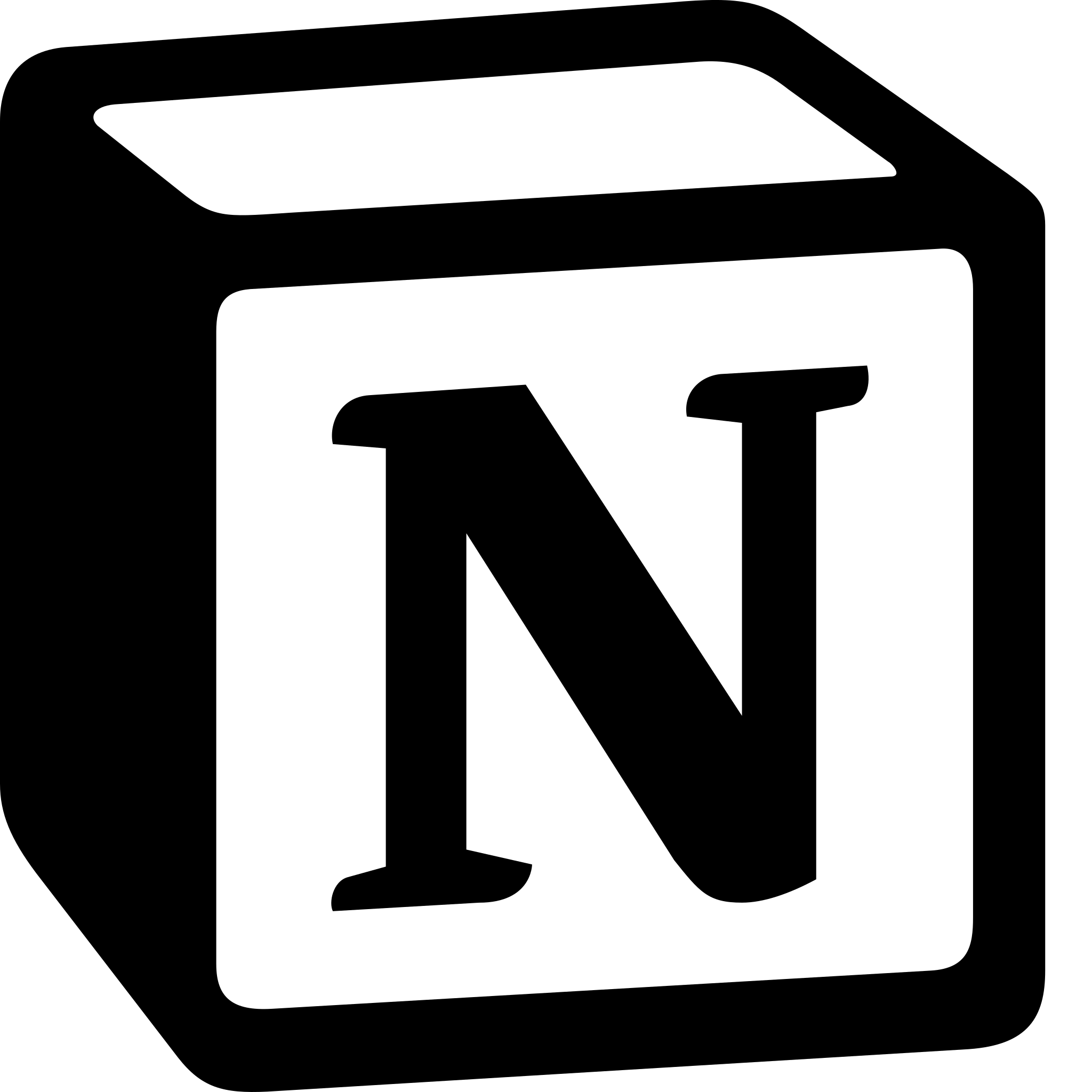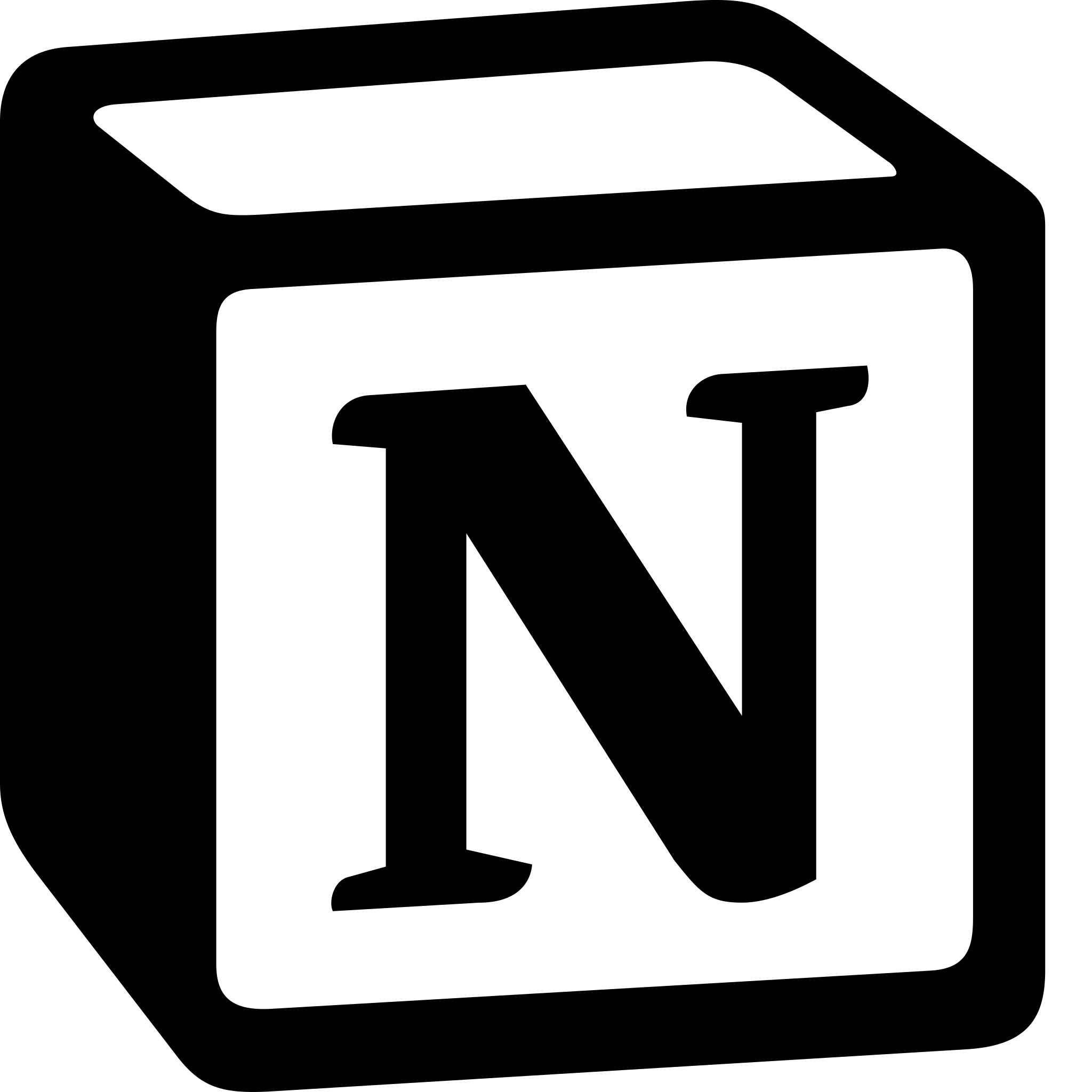How to Make a Progress Bar in Notion?
Learn to Make a Progress Bar in Notion. To make progress in Notion ae can: Create a Database> Add a Progress Bar Property> Update the Progress Bar> Customize Your Progress Bar and View Your Progress.
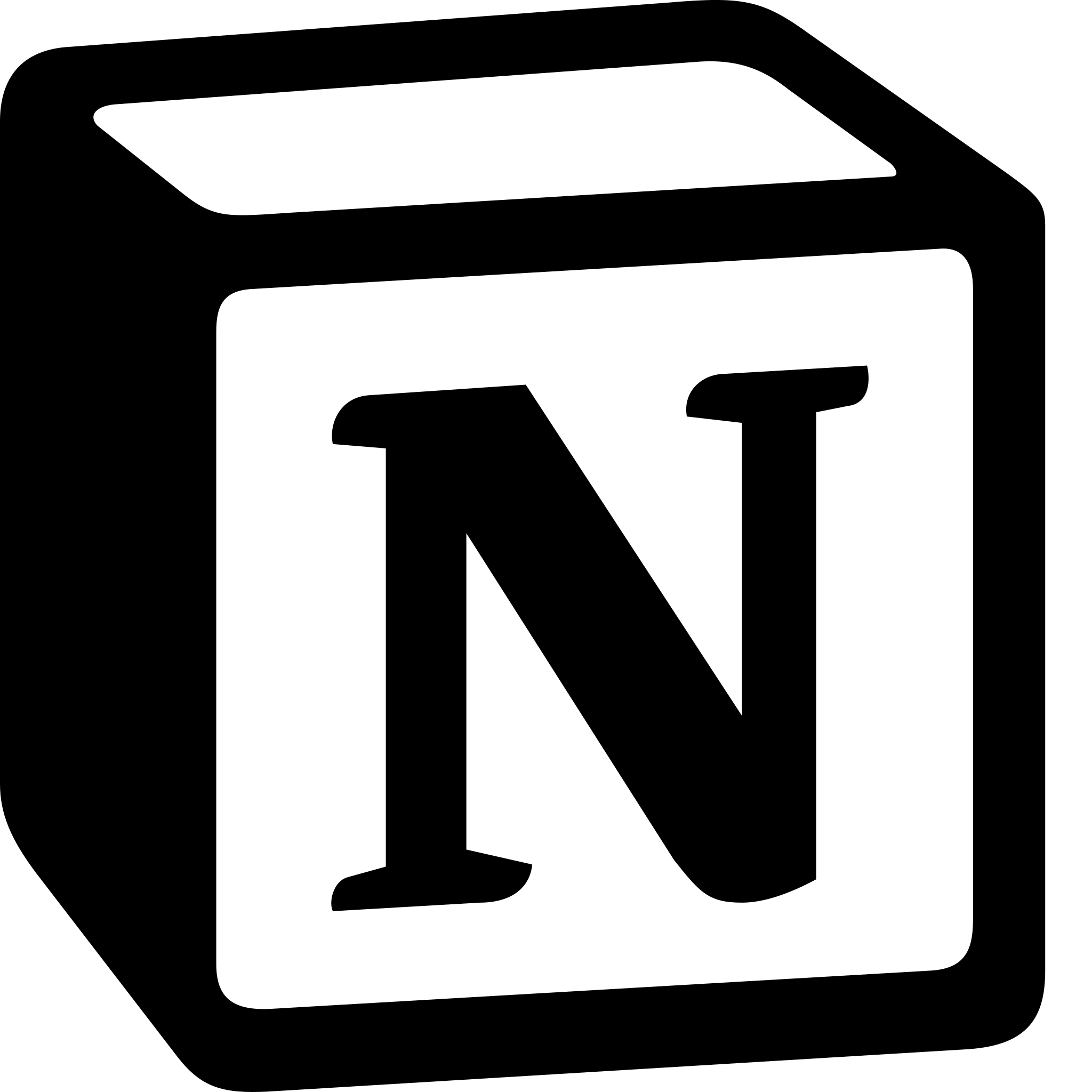
Here are the steps to create a progress bar in Notion:
1. Create a Database: To create a progress bar, you first need to create a database in Notion. To do this, click on the "+" icon at the top of the page and select "Database" from the dropdown menu. Give your database a name and add any additional properties you need to track your progress. For example, if you're tracking the progress of a project, you might want to include properties for the project name, start date, end date, and completion percentage.
2. Add a Progress Bar Property: Once you've created your database, you can add a progress bar property to it. To do this, click on the "Add a property" button at the top of the page and select "Progress Bar" from the dropdown menu. Give your progress bar a name and choose a color to represent your progress.
3. Update the Progress Bar:To update your progress bar, simply click on the cell for the corresponding task or goal and drag the progress bar to the desired percentage. You can also update the progress bar by clicking on the cell and typing in the percentage manually.
4. Customize Your Progress Bar: Notion allows you to customize your progress bar to fit your specific needs. You can change the color of the progress bar, add a label to the bar, and adjust the bar height and width to make it more visually appealing.
5. View Your Progress: Once you've set up your progress bar, you can view your progress in a variety of ways. You can view your progress as a table, a kanban board, or a calendar. You can also create views that filter your progress by specific properties, such as completion date or project name.
In summary, by following these steps, you can set up a progress bar that is customized to your specific needs and view your progress in a variety of ways.