How to Make a Quiz on Google Docs?
Learn to Make a Quiz on Google Docs. The steps for making a quiz on Google Docs: Open a Google Doc> Create a Title> Create Quiz Questions> Add Answer Key> Customize the Quiz> Share the Quiz and Collect Responses.
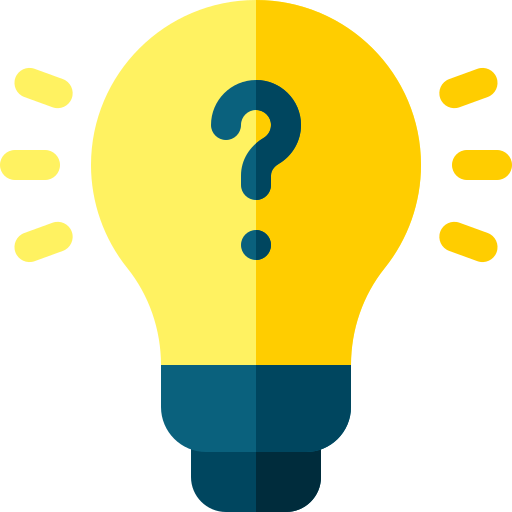
Google Docs is a powerful and versatile tool that allows you to create a variety of documents, including quizzes. The steps below to create a quiz on Google Docs.
- Open a Google Doc: Log in to your Google account and open a new Google Doc. This will be the document that you will use to create your quiz.
- Create a Title: Create a title for your quiz at the top of the document. This will help users identify what the quiz is about and give them an idea of what to expect.
- Create Quiz Questions: Create a new section for each quiz question. Use bold or underline to make each question stand out. After each question, leave space for the user to input their answer. You can also include multiple-choice or true/false questions by creating a bulleted list.
- Add Answer Key: Create a separate section at the end of the document for the answer key. List each question number and the correct answer in bold or underline. You can also provide explanations or additional information for each answer.
- Customize the Quiz: Customize the quiz by changing the font style, size, and color. You can also add images, videos, or links to external resources to make the quiz more engaging.
- Share the Quiz: Once you have finished creating your quiz, share it with others by either giving them access to the Google Doc or sharing a link to the document. You can also embed the quiz on a website or social media platform.
- Collect Responses: As users complete the quiz, you can collect their responses by either manually grading each quiz or using a Google Forms add-on that automatically grades the quiz for you.
In the nutshell, with its customizable features and easy sharing options, Google Docs is an excellent tool for creating quizzes for educational or entertainment purposes.


