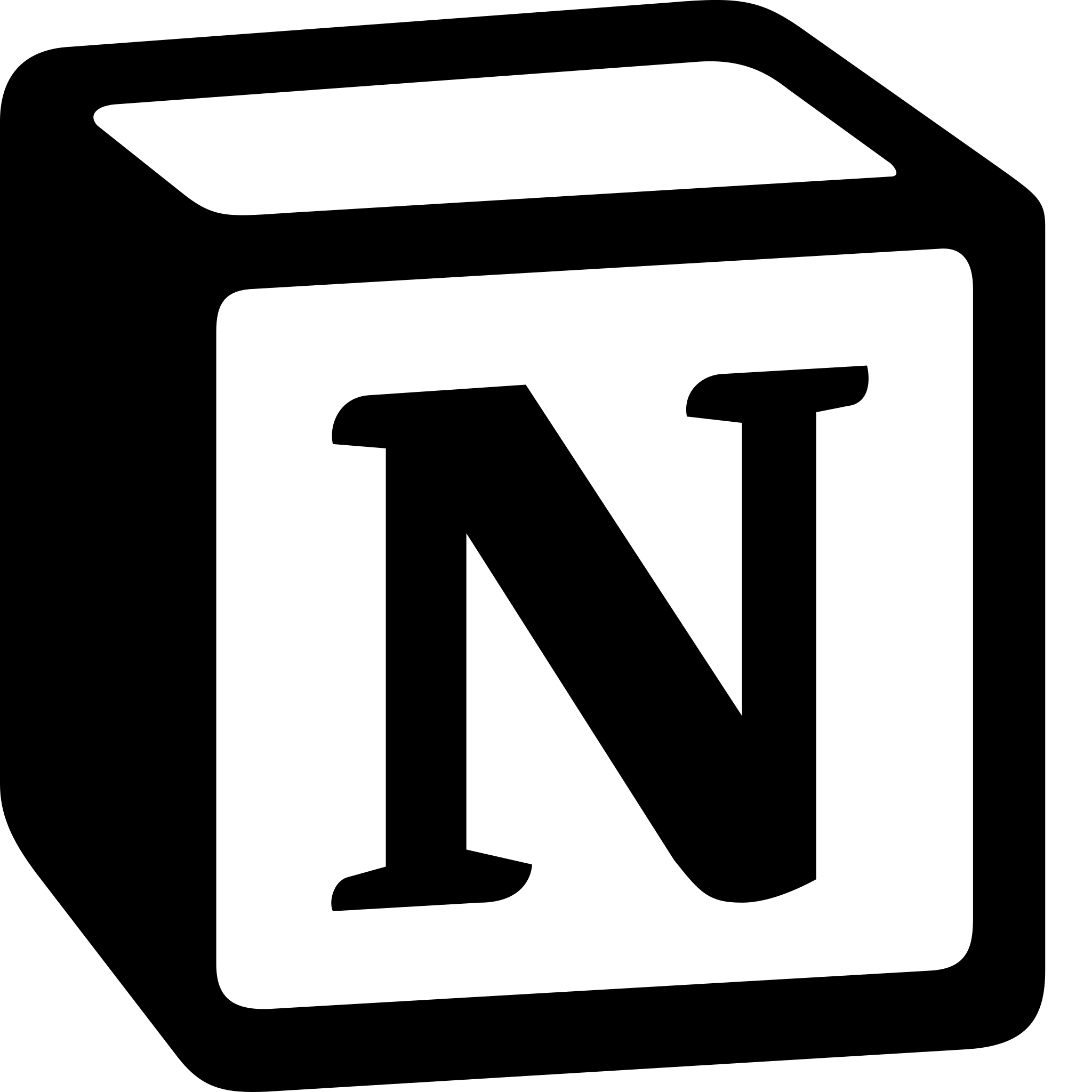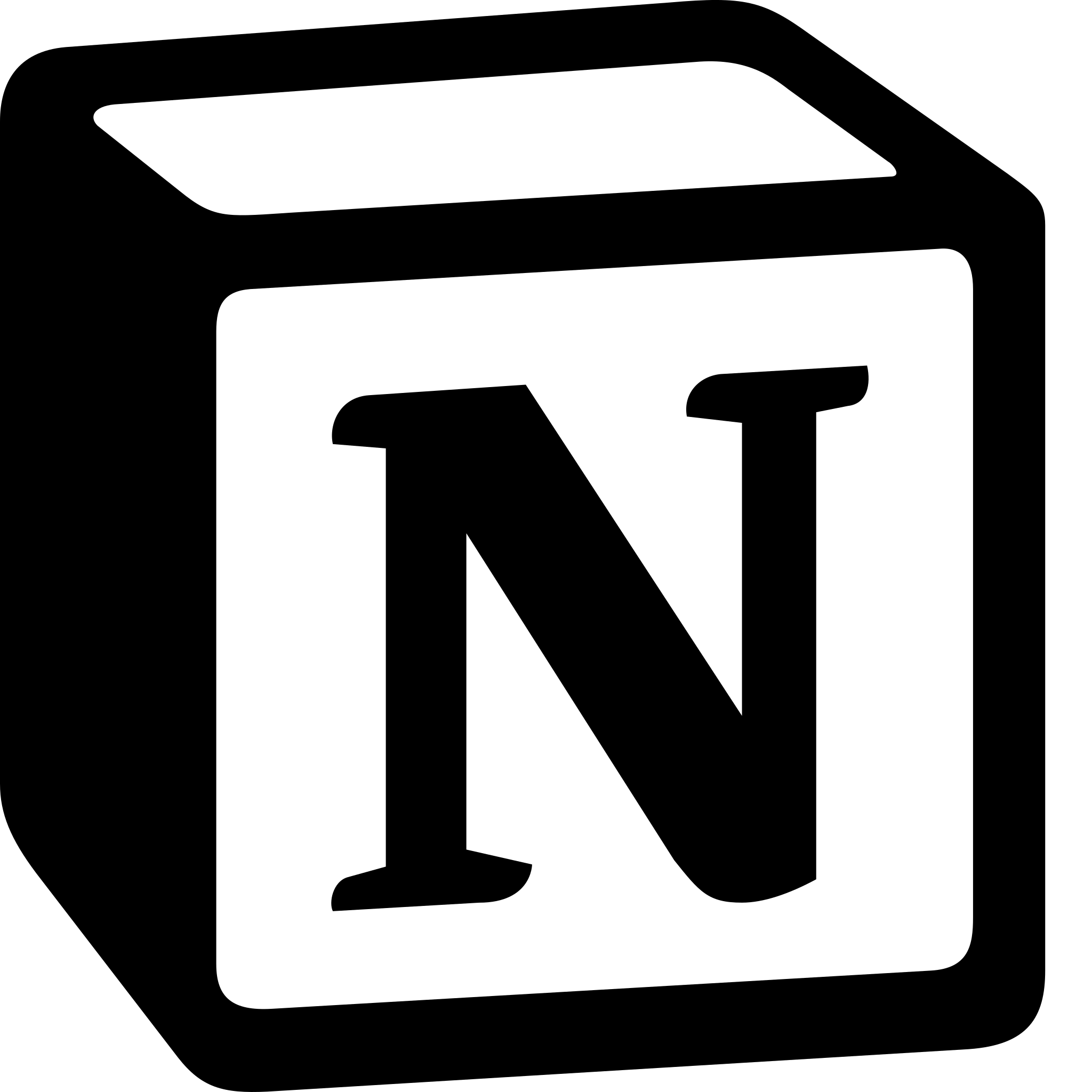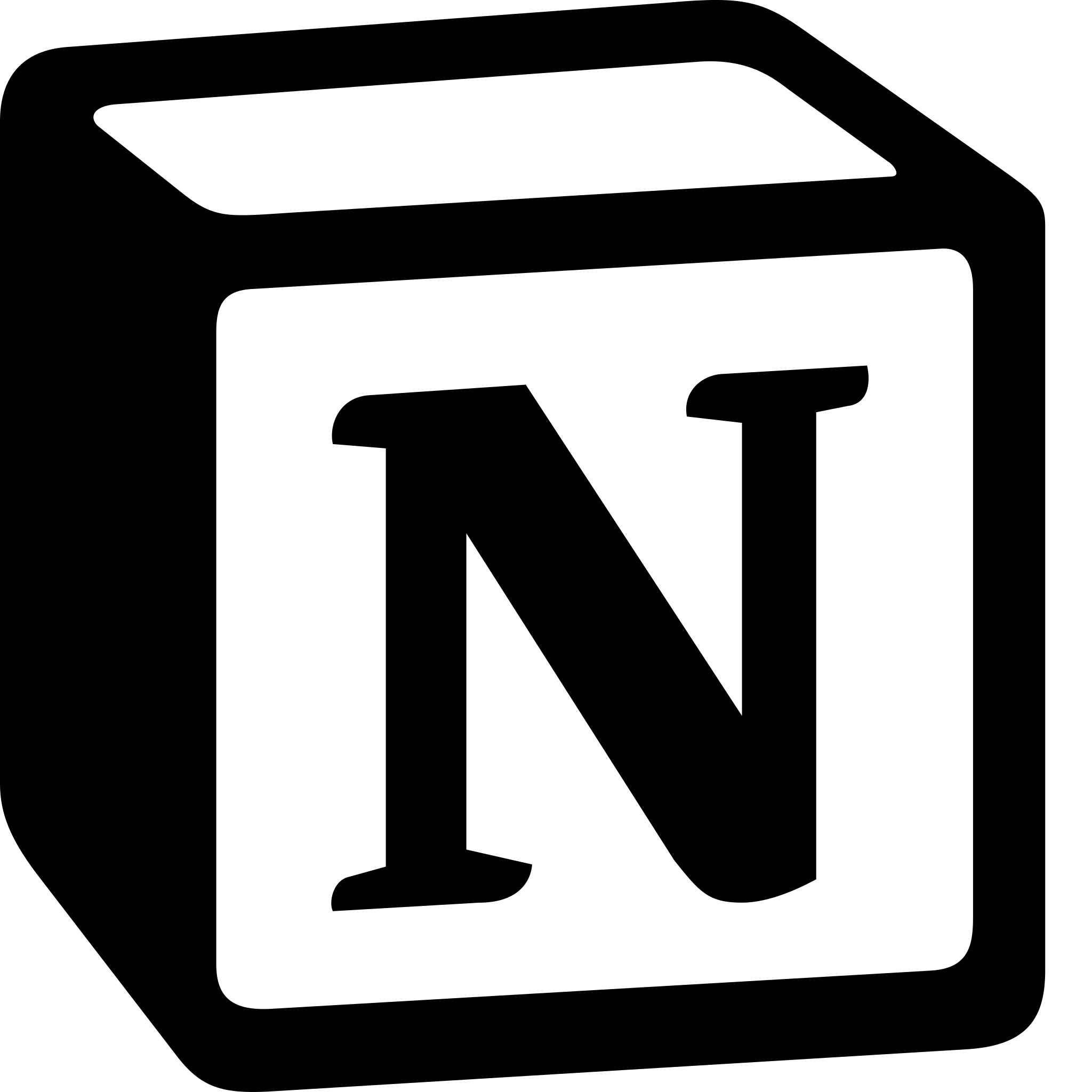How to make a table in Notion?
Learn to make a table in notion. For making table in Notion, Open Notion> Click Add a Block> Select Table> Customize Your Table> Format Your Table > Collaborate on Your Table and Embed Your Table.
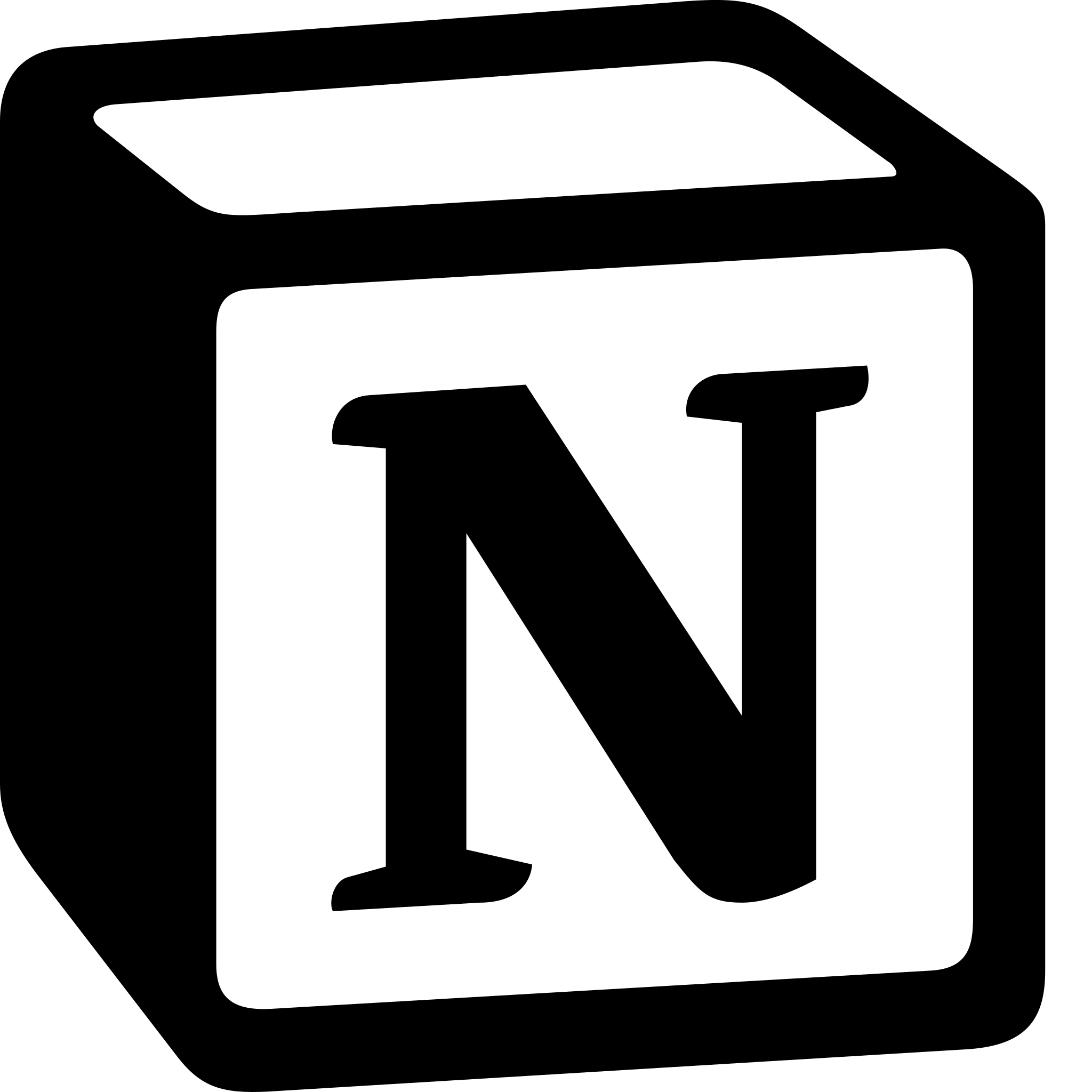
The ways to create a table in Notion are as follows:
- Open Notion: Open the Notion app on your desktop or mobile device and navigate to the page where you want to create a table.
- Click Add a Block: In the top left corner of the page, click on "Add a Block" to bring up the block menu.
- Select Table: Scroll down the block menu and select "Table." Alternatively, you can search for "Table" in the search bar.
- Customize Your Table: Once you've selected the table block, you can customize it to fit your needs. Notion allows you to add columns, rows, and content to your table. To add a column, click on the "+" icon at the top of the table. To add a row, click on the "+" icon to the left of the table. To add content, simply click on a cell and start typing.
- Format Your Table: Notion also allows you to format your table to make it easier to read and more visually appealing. You can change the font, font size, and color of the text. You can also change the background color of the table and individual cells. To format your table, select the table block and click on the "Format" button in the top right corner.
- Collaborate on Your Table: Notion allows you to collaborate with others on your table in real-time. To collaborate on your table, click on the "Share" button in the top right corner and enter the email address of the person you want to share the table with.
- Embed Your Table: Notion also allows you to embed your table on other pages or websites. To embed your table, select the table block and click on the "Embed" button in the top right corner.
In conclusion, tables are a powerful tool for tracking data, creating lists, and organizing information in a structured way, and Notion's table feature makes it easy to create and manage tables in your productivity and organizational workflows.