How to make an Appendix in Google Docs?
Learn to make an Appendix in Google Docs. For making Appendix in Google Docs: Create a new section for the appendix> Add a title to your appendix> Organize your appendix> Add page numbers and Link to your appendix.
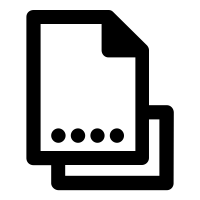
An appendix in a Google Docs document can be used to include additional information that is not part of the main body of the document. It is commonly used to provide references, data, or other supplemental information that may be helpful to the reader. Here's how you can create an appendix in Google Docs:
- Create a new section for the appendix: To create an appendix, you need to create a new section at the end of your document. To do this, place your cursor at the end of your document and hit "Enter" a few times to create a new blank section.
- Add a title to your appendix : Give your appendix a title that accurately reflects the content you will be including. You can format the title using bold or a larger font size to make it stand out.
- Organize your appendix: Once you have created the section for your appendix, you can begin to organize the content you want to include. This can be done by adding headings or subheadings, creating tables or graphs, or adding images or other media.
- Add page numbers :important to number your appendix pages so that your readers can easily refer to them. To add page numbers to your appendix section, go to the "Insert" menu and select "Page numbers." Choose the position and style of the page number that you want to use.
- Link to your appendix :If you have referred to your appendix in the main body of your document, it's helpful to include a link to the appendix section. You can do this by highlighting the text you want to link from, right-clicking, and selecting "Link." Choose "Bookmark" from the options and select the heading or subheading you want to link to.
In conclusion, creating an appendix in Google Docs is a simple process that involves creating a new section for the appendix, adding a title, organizing the content, adding page numbers, and linking to the appendix if necessary. By following these steps, you can easily add supplemental information to your documents and enhance their overall usefulness.


