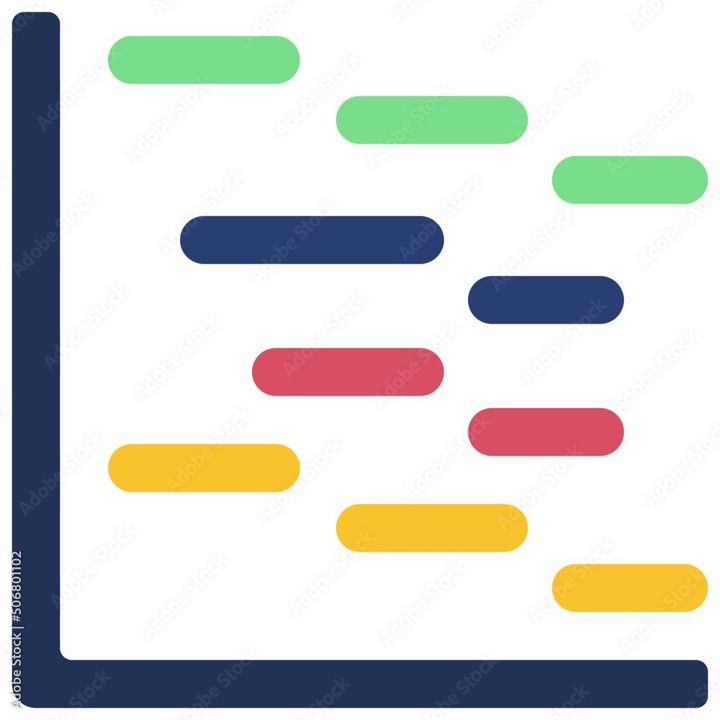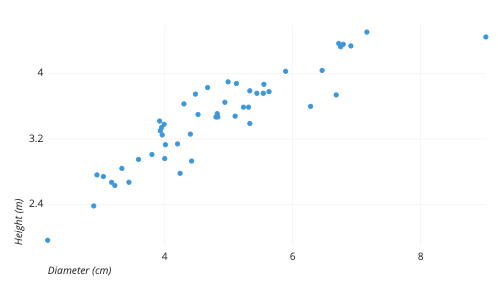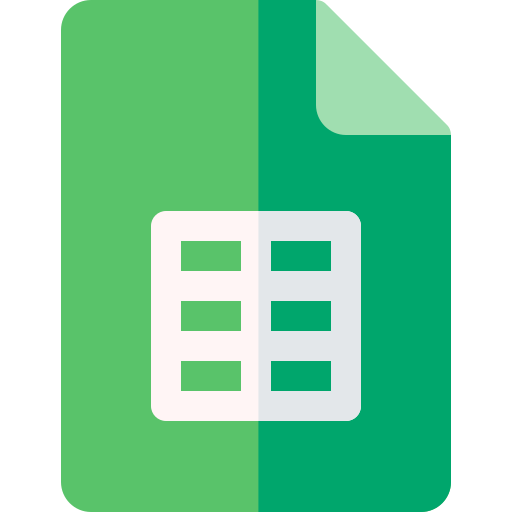How to Make Dropdowns in Google Sheets?
Learn to Make Dropdowns in Google Sheets. The step-by-step guidelines to make Dropdowns in Google Sheets are included in this blog.
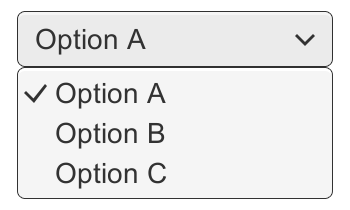
The steps to create dropdowns in Google Sheets are as follows:
Step 1: Select the cell or range of cells where you want to create the dropdown. You can select multiple cells by clicking and dragging the mouse.
Step 2: Click on the "Data" tab in the top menu and then click on "Data validation" from the dropdown menu.
Step 3: In the "Criteria" section of the data validation dialog box, select "List from a range" from the dropdown menu.
Step 4: In the "Source" field, enter the range of cells that contain the options you want to use in your dropdown. For example, if your options are in cells A1:A5, you would enter "A1:A5" in the source field.
Step 5: Optionally, you can check the "Show dropdown list in cell" checkbox to display the dropdown arrow in the selected cell or cells. If you don't check this box, the dropdown will still be available by clicking on the cell.
Step 6: Click "Save" to create the dropdown. Now, when you click on the cell or cells you selected in Step 1, you will see a dropdown arrow. Click on the arrow to view the list of options you entered in Step 4.
Step 7: You can edit the options in your dropdown by clicking on the cell or range of cells containing the dropdown and clicking on "Data validation" again. Make your changes in the "Source" field and click "Save" to update the dropdown.
In conclusion, creating dropdowns in Google Sheets is a quick and easy way to restrict data entry to a predefined set of options. By following the steps above, you can create dropdowns in just a few clicks and start using them to improve the accuracy and consistency of your data.