How to make Google Docs look like a book?
Learn to make Google Docs look like a book. Ways to make Google Docs look like a book includes Adjust the Page Size> Add Page Number> Use Headers and Footers and Add Images.
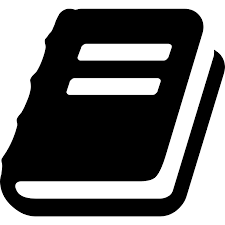
While Google Docs is not specifically designed for book formatting, there are some ways you can make your document look more like a book.
- Adjust the Page Size: One way to make your Google Doc look like a book is to adjust the page size to match the size of a book. To do this, click on "File" in the top left corner of the document window, select "Page Setup," and then choose "Custom" under "Page size." Enter the dimensions of the book you want to create and click "OK."
- Add Page Numbers: Page numbers are a common feature in books, and you can add them to your Google Doc to give it a more book-like appearance. To add page numbers, click on "Insert" in the top menu, select "Page Numbers," and then choose the location and style of the page numbers.
- Use Headers and Footers: Headers and footers are another common feature in books that can be added to your Google Doc. Headers appear at the top of each page, while footers appear at the bottom. You can use headers and footers to add information such as the book title, author name, and page numbers.
- Add Images: Images are a common feature in books, and you can add them to your Google Doc to give it a more book-like appearance. To add an image, click on "Insert" in the top menu, select "Image," and then choose the image you want to add.
In conclusion, while Google Docs is not specifically designed for book formatting, you can use the above techniques to make your document look more like a book. By adjusting the page size, adding page numbers, using headers and footers, adding drop caps, and adding images, you can create a professional-looking book in Google Docs.


