How to make Google Slides public?
Learn to make Google Slides public. Open the Google Slides presentation>"Share">"Share with people and groups"> "Link sharing"> "Access"> and "Done".
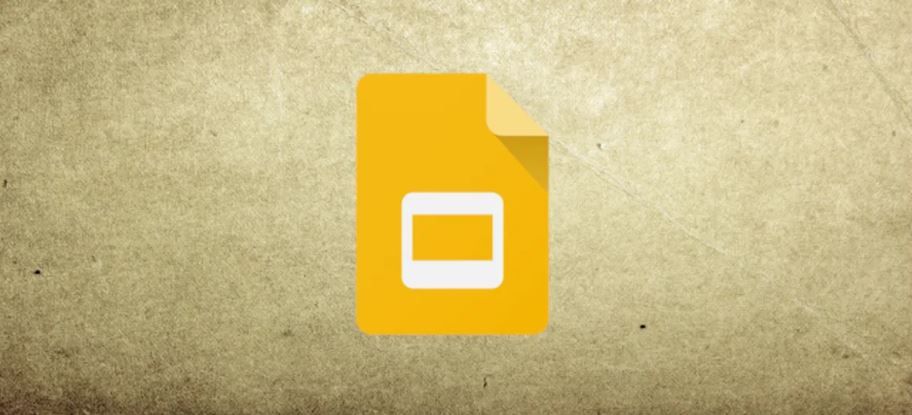
Making a Google Slides presentation public is a great way to share your work with a wider audience. Here are the steps to make a Google Slides presentation public:
- Open the Google Slides presentation you want to make public.
- Click on the "Share" button in the top-right corner of the page.
- In the "Share with people and groups" section, click on the "Change" button next to "Private" to open the sharing settings.
- Under "Link sharing", click on the drop-down menu and select "On - Public on the web".
- If you want to allow viewers to download the presentation or make a copy, check the appropriate boxes under "Access".
- Click on "Done" to save your changes.
By setting the link sharing to "Public on the web", anyone with the link will be able to view the presentation, even if they do not have a Google account. If you checked the "Allow downloading" or "Allow copying" boxes, viewers will also be able to download a copy of the presentation or make a copy for themselves.
You can share the public link with others by copying it and sending it via email, chat, or social media. You can also embed the presentation in a website or blog by clicking on the "Embed" button in the "Share" menu and copying the embed code.
It's important to note that making a Google Slides presentation public means that anyone with the link can view it, so be sure to only share the link with people you trust. If you want to limit access to the presentation, you can use the "Share with specific people" option instead of link sharing, and choose who you want to share the presentation with and what level of access they should have (view, comment, or edit).
In summary, making a Google Slides presentation public is a simple process that involves changing the sharing settings to "Public on the web" and sharing the link with others. By following these steps, you can easily share your presentation with a wider audience and increase its visibility.
