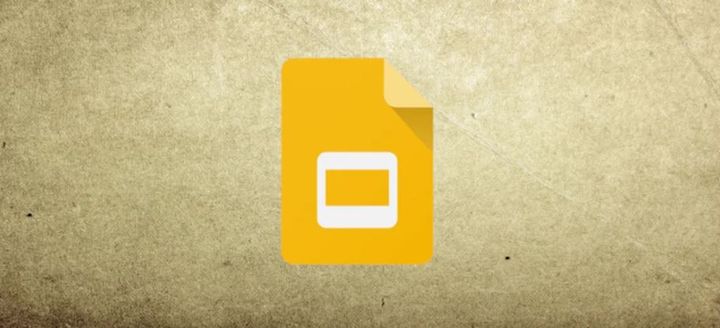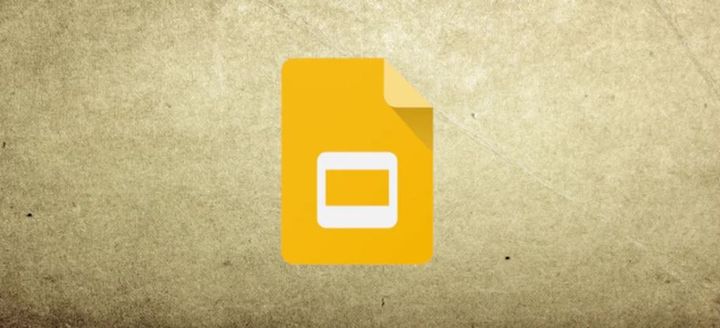How to make shape transparent in Google Slides?
Learn to make shape transparent in Google Slides. Select the shape to make transparent, click on the "Fill color">"Custom", move the transparency slider to the left and >"OK".
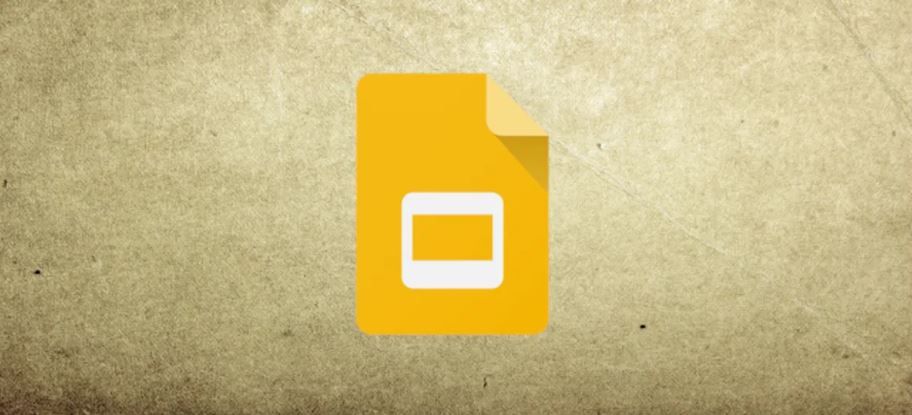
For making shape transparent in Google Slides, following steps needs to be followed:
- Select the shape you want to make transparent by clicking on it.
- In the top menu, click on the "Fill color" button (it looks like a paint bucket) and choose "Custom" from the dropdown menu.
- In the color picker that appears, move the transparency slider to the left to make the shape more transparent. You can also manually enter a transparency value in the "A" box.
- Once you've set the transparency level you want, click "OK" to apply it to the shape.