How to Sign a Document in Google Docs?
Learn to sign a document in Google Docs. The step-by-step methods for signing a document in Google Docs are included below.
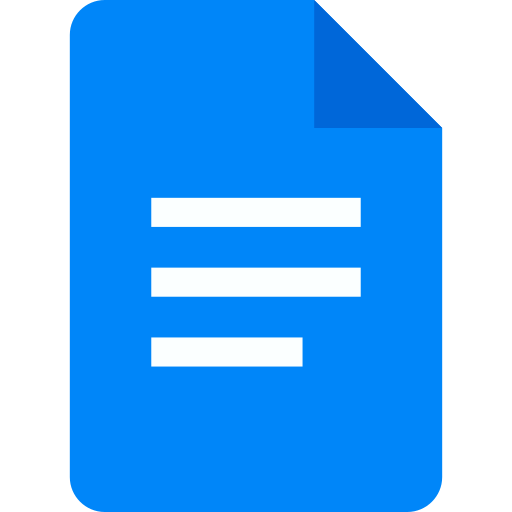
The several steps to sign a document in Google Docs:
- Open the Google Docs document you want to sign in your web browser.
- Click on the "Insert" tab in the top menu and select "Drawing." This will open a new window for the Drawing tool.
- In the Drawing tool, click on the "Line" icon and select "Scribble." This will allow you to create a signature box on the document.
- Use your mouse or touchpad to create your signature inside the signature box. You can also use a stylus if you have one for a more precise signature.
- Click on "Save and Close" to add the signature to the document.
- Once you have added the signature, you can move it around and resize it as needed by clicking and dragging the corners.
- After you have placed the signature in the document, you can add a date, your name, or any other additional information by typing it in.
- Finally, save the document by clicking on "File" in the top left corner and selecting "Save" or "Save As" if you want to save a copy of the signed document with a different name.
You have now signed a document in Google Docs using a digital signature. It's worth noting that this method is not legally binding and is mainly used for informal agreements. If you need a legally binding signature, you should use a different method, such as a third-party e-signature tool.


