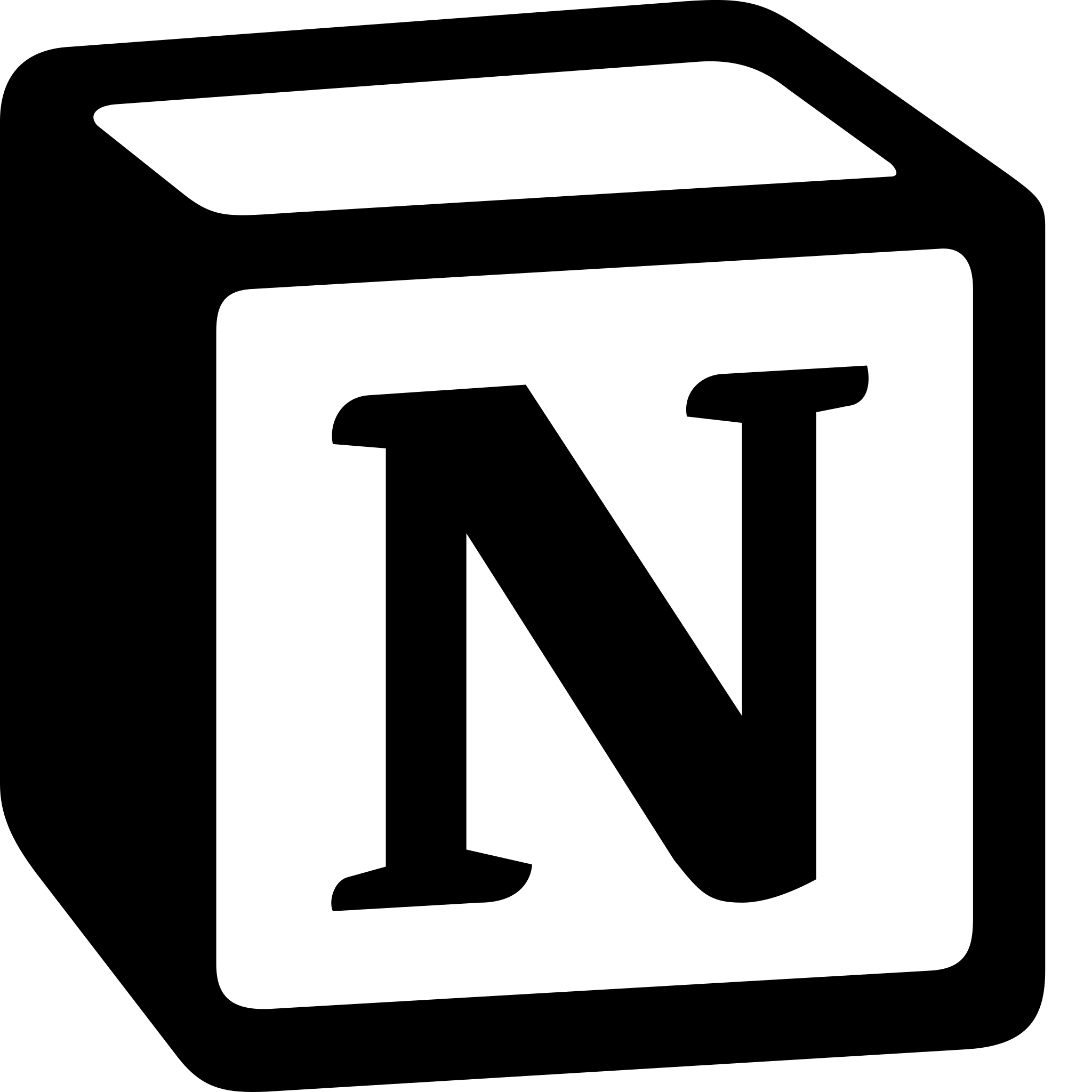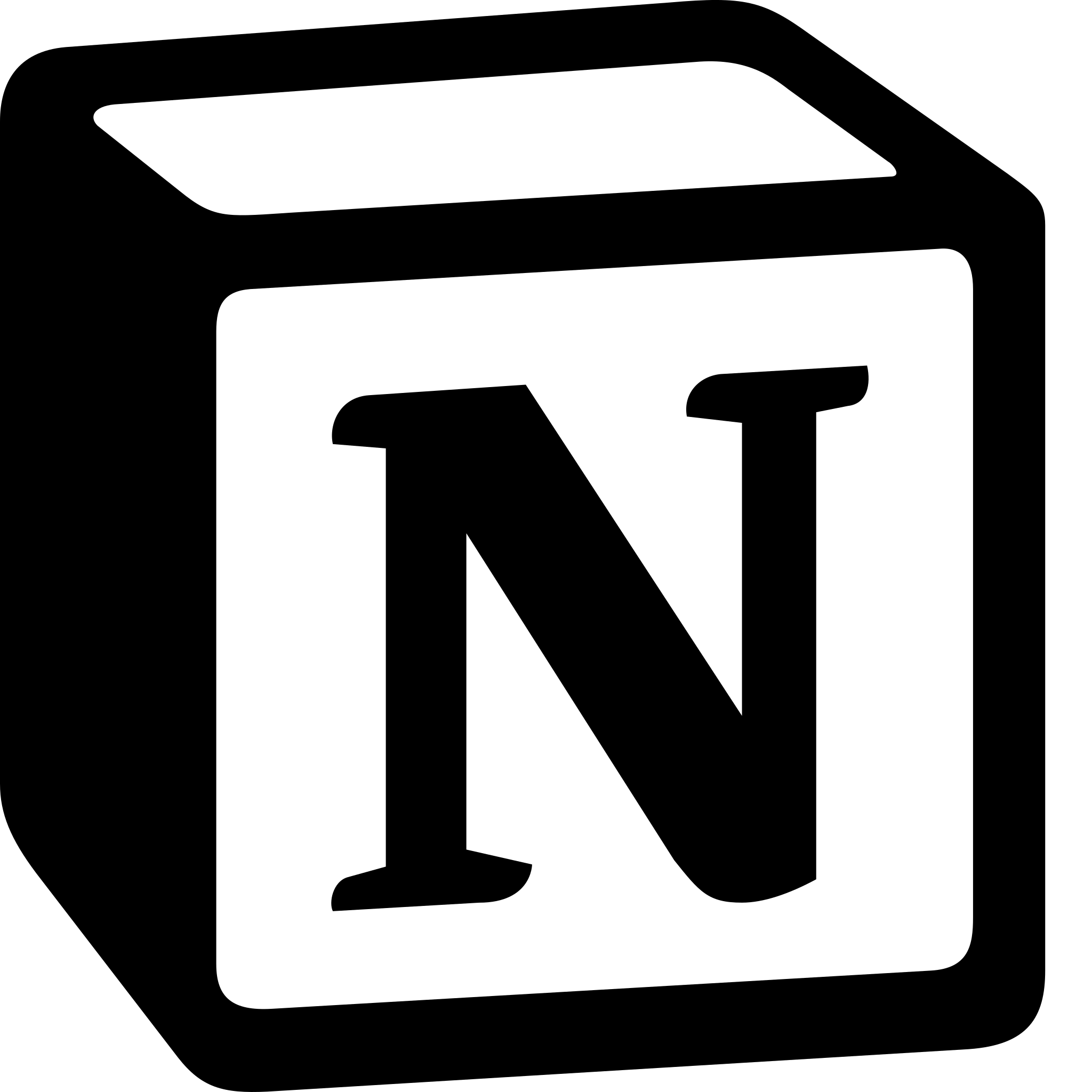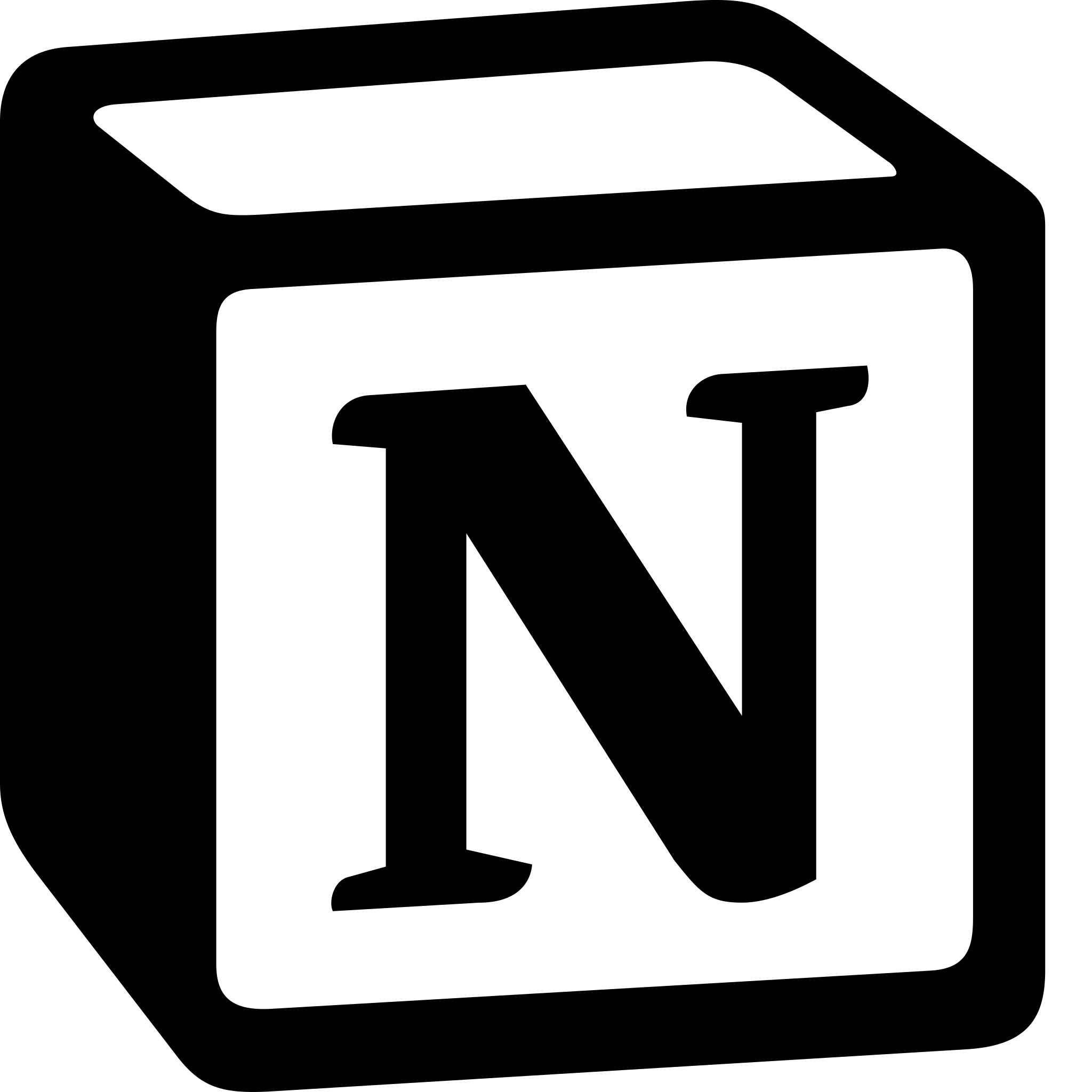How to Use Notion for Project Management?
Learn to use Notion for Project Management. To use Notion for project management, Create a Project Page>Add Tasks>Organize Tasks>Create a Timeline> Collaborate with Team Members > Track Progress and Customize Your Project Page.
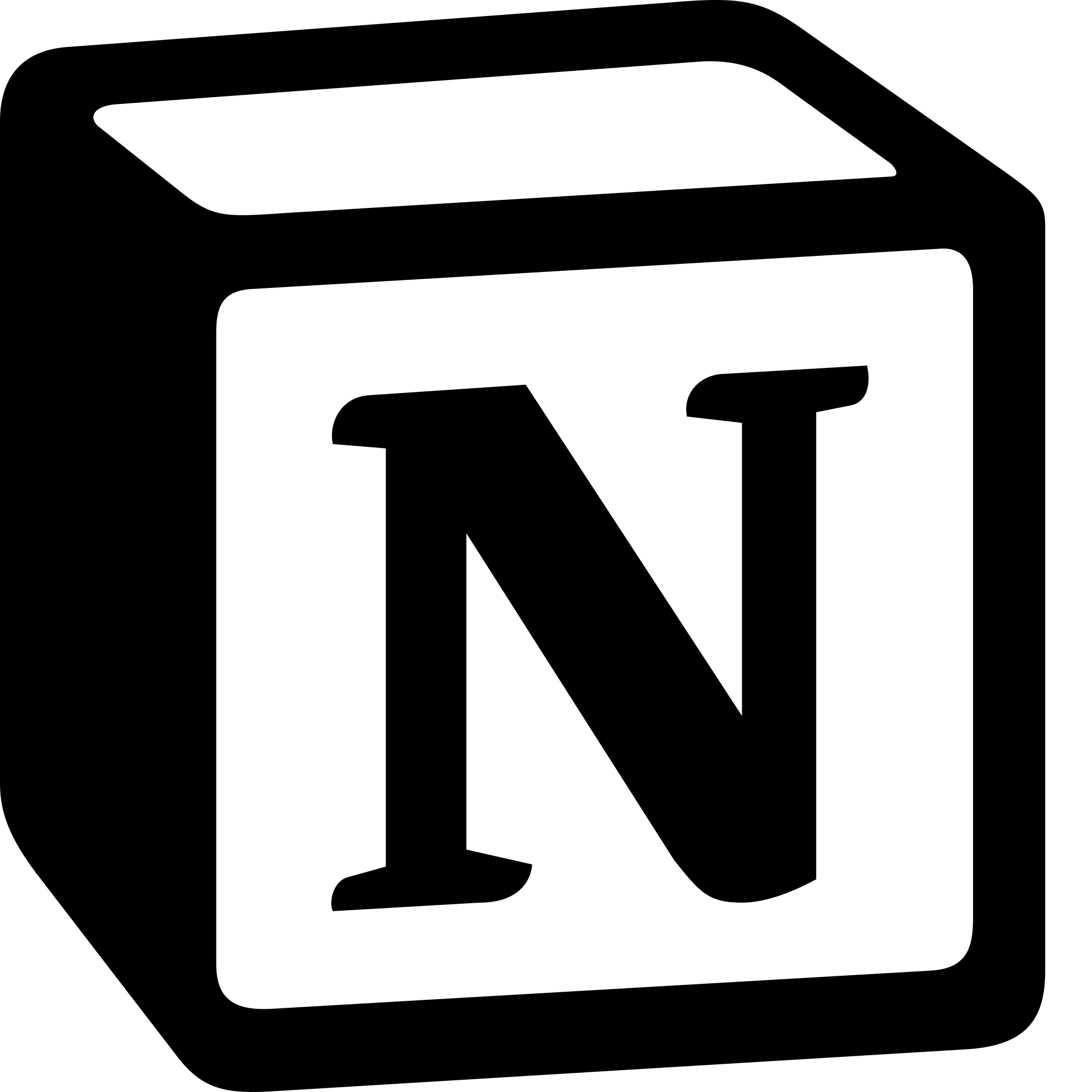
The steps to use Notion for project management are:
- Create a Project Page: Start by creating a project page in Notion. You can do this by selecting "New Page" and then choosing the "Project" template. This will give you a pre-built page with sections for tasks, timelines, and team members.
- Add Tasks: Once you've created your project page, start by adding tasks. You can do this by clicking on the "Tasks" section and then clicking on the "+" icon. Notion allows you to create tasks with due dates, assign them to team members, and add additional details such as descriptions and attachments.
- Organize Tasks: Notion allows you to organize your tasks in a variety of ways, such as by due date, priority, or team member. You can also create sub-tasks and checklists within individual tasks to break them down into smaller steps.
- Create a Timeline: Notion also allows you to create a timeline for your project. This can be useful for visualizing the overall project schedule and tracking progress. You can create a timeline by clicking on the "Timeline" section and then adding tasks with due dates.
- Collaborate with Team Members: Notion allows you to collaborate with team members in real-time. You can add team members to your project page and assign tasks to them. Notion also allows you to leave comments and tag team members in discussions to keep everyone informed.
- Track Progress: Notion allows you to track progress on your project by using various features such as the "Progress Bar" and the "Status" column. The progress bar allows you to visually track how much of the project has been completed, while the status column allows you to assign a status to individual tasks.
- Customize Your Project Page: Notion allows you to customize your project page to fit your needs. You can add additional sections such as a "Budget" section or a "Meeting Notes" section. You can also use Notion's powerful database feature to create custom fields and views for your project data.
In conclusion, Notion's features such as timelines, progress bars, and databases, you can create a customized project management system that fits your needs and helps you stay organized and productive.