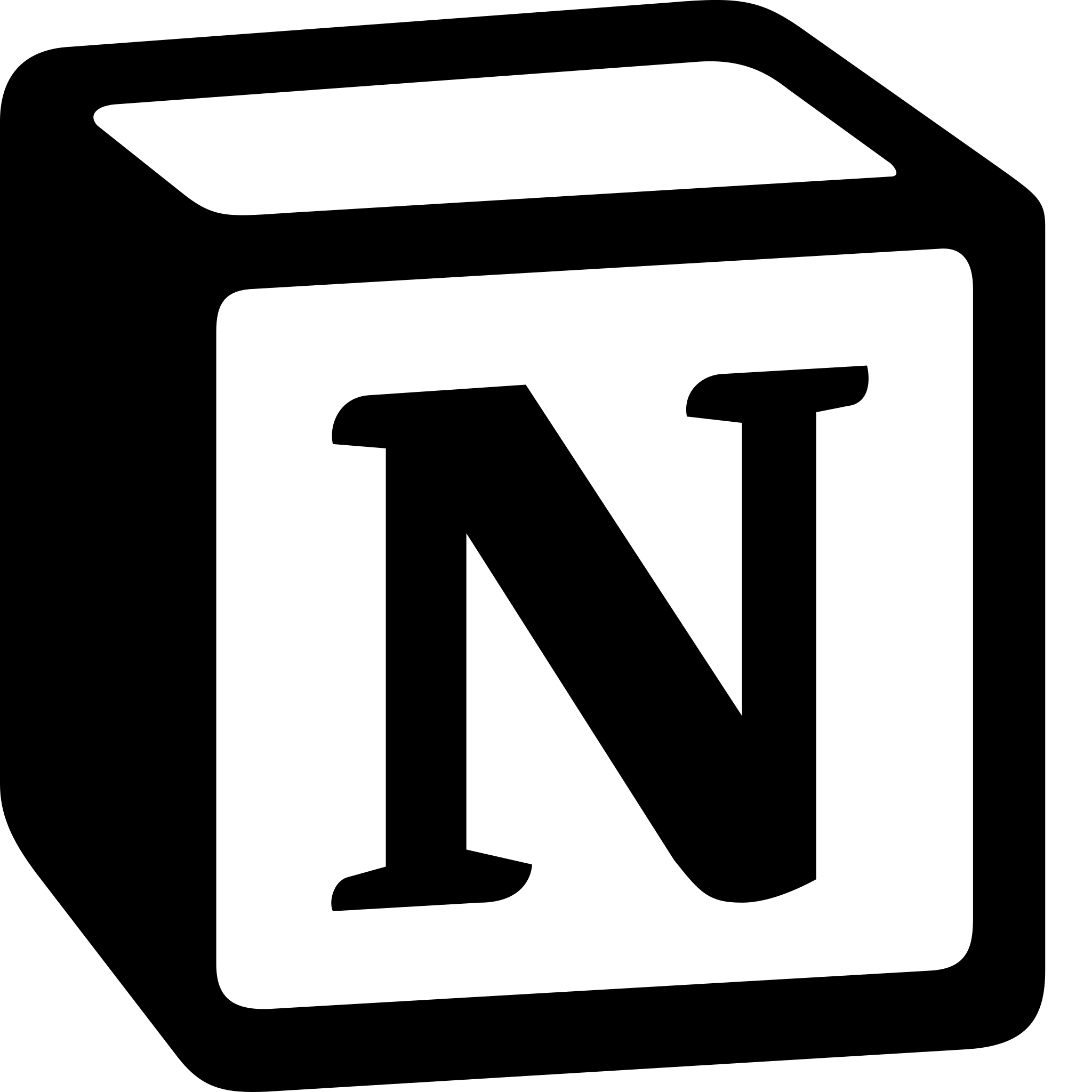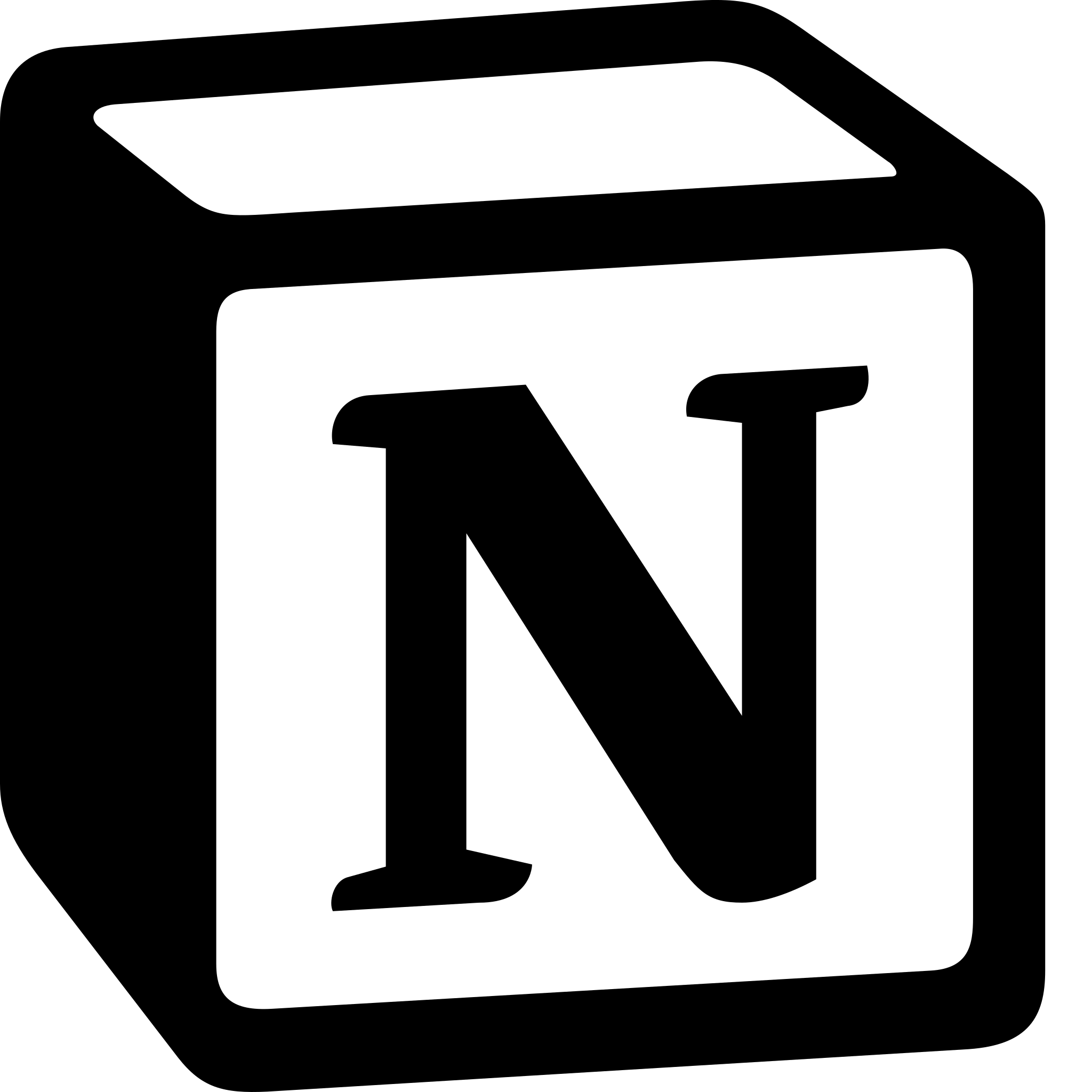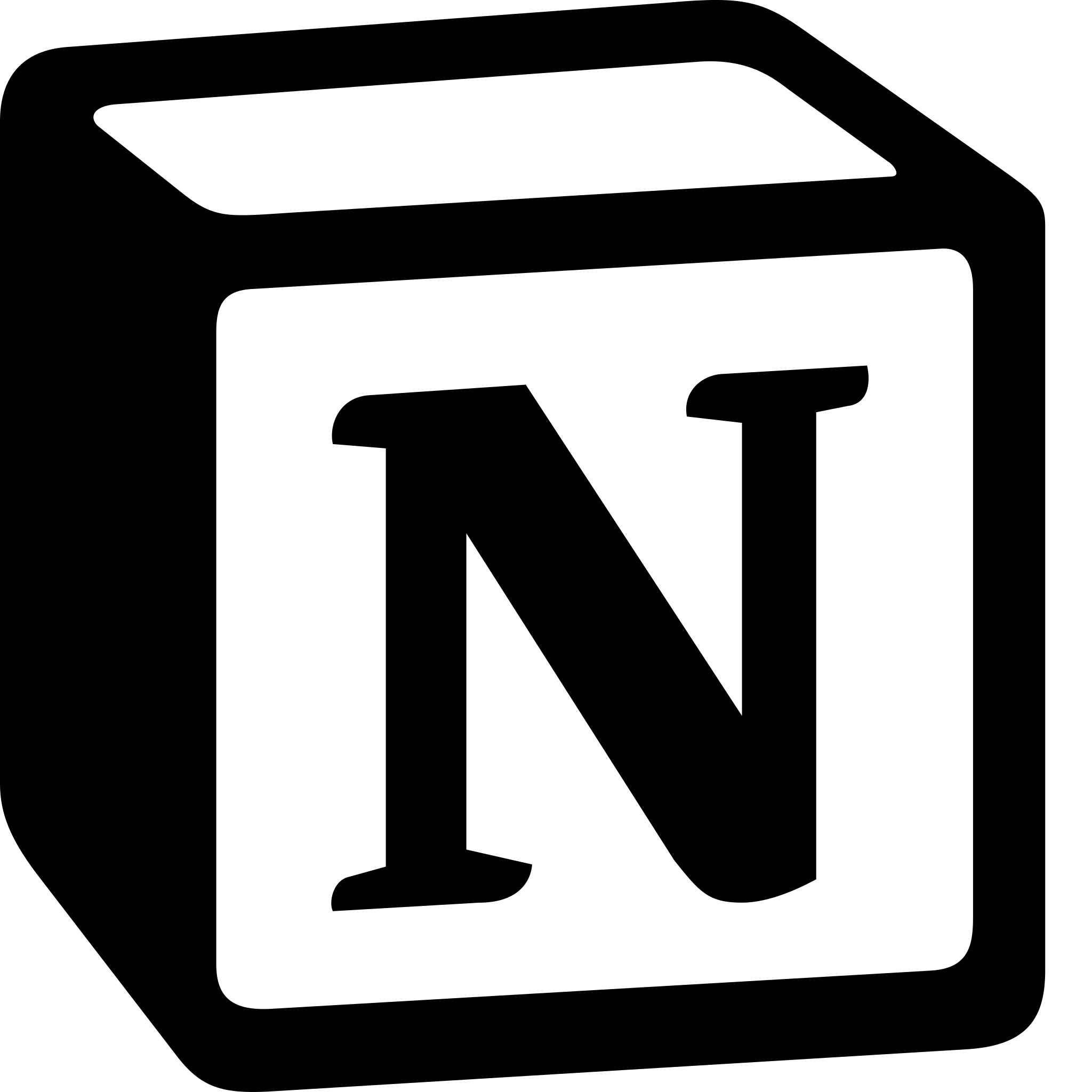How to Use Notion on phone?
Learn to use Notion on phone. For using Notion on the phone, Download the Notion App> Sign In to Your Account> Navigate Your Workspace> Edit and Add Content> Collaborate with Your Team and Use Notion Templates.
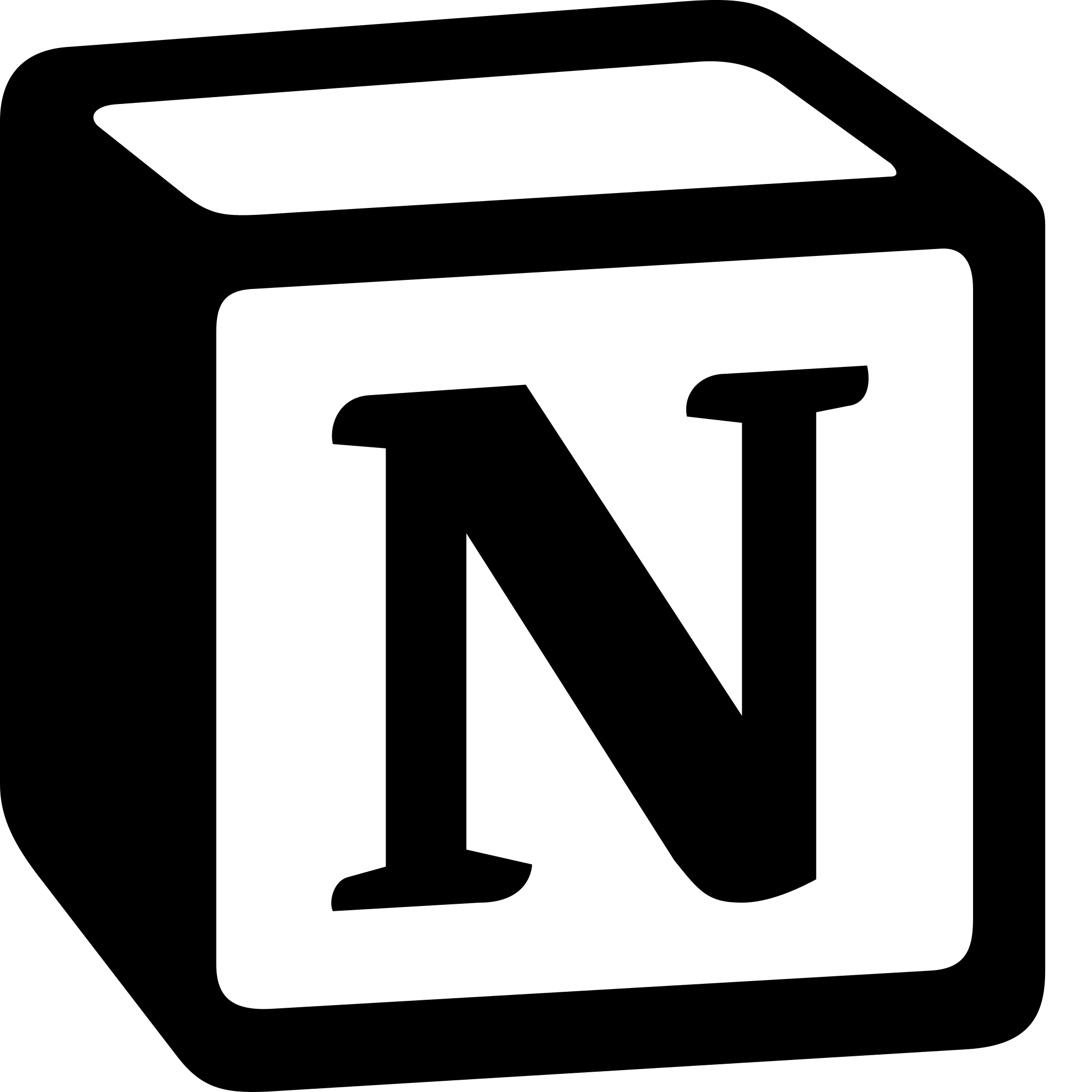
Here's how to Use Notion on your phone:
- Download the Notion App: The first step to using Notion on your phone is to download the Notion app. You can download the app for free from the App Store (for iOS devices) or Google Play (for Android devices).
- Sign In to Your Account: Once you've downloaded the app, open it and sign in to your Notion account. If you don't have an account, you can create one for free by visiting the Notion website.
- Navigate Your Workspace : Once you've signed in to your account, you'll see your Notion workspace. From here, you can access all of your pages, databases, and templates. You can also create new pages and databases from your phone.
- Edit and Add Content: Notion on your phone allows you to edit and add content to your pages and databases just like on your desktop. You can add text, images, checkboxes, and more. You can also use the formatting options to make your pages look professional and organized.
- Collaborate with Your Team :Notion on your phone also allows you to collaborate with your team in real-time. You can share pages with your team members, add comments and feedback, and even assign tasks to specific team members.
- Use Notion Templates: Notion offers a wide range of templates that you can use to get started quickly on various projects. These templates can be accessed on your phone, making it easy to start a new project even when you're on the go.
In summary, using Notion on your phone is a great way to stay organized and productive, no matter where you are. By downloading the app, signing in to your account, navigating your workspace, editing and adding content, collaborating with your team, and using Notion templates, you can use Notion to its full potential on your phone.