How to Write Matrix in Google Docs?
Learn to write Matrix in Google Docs. The step-by-step guide for writing Matrix in Google Docs are: Open Google Docs> Create a table> Fill in the cells> Format the matrix> Add labels and Save and share.
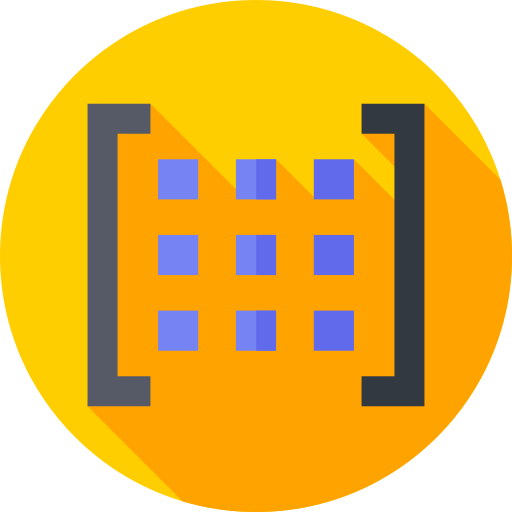
The simple steps to write a matrix in Google Docs are:
- Open Google Docs: Open Google Docs in your web browser and create a new document. You can also open an existing document if you have one.
- Create a table: To create a matrix, you need to create a table. Click on the "Table" menu, then select "Insert table" to create a table. Specify the number of rows and columns you want in your matrix.
- Fill in the cells: To fill in the cells of your matrix, click on a cell and type in the number or variable you want to add. You can also copy and paste numbers from other sources like a spreadsheet.
- Format the matrix: You can format the matrix to make it look like a traditional matrix. Select the entire table by clicking and dragging the cursor across the cells. Then, right-click on the table and select "Table properties". Here, you can modify the borders, alignment, and other attributes of your matrix.
- Add labels :You may want to add labels to your matrix to indicate what the numbers or variables represent. To do this, you can add a row or column to your matrix and fill in the cells with labels. You can also use the "Table properties" dialog box to add headers to your table.
- Save and share: After creating your matrix, you can save it to your Google Drive or share it with others by clicking on the "Share" button in the upper-right corner of the screen. You can also export your matrix as a PDF or other file format.
In conclusion, writing a matrix in Google Docs is a straightforward process that involves creating a table, filling in the cells, formatting the matrix, adding labels, and saving and sharing the final product. By following these steps, you can create professional-looking matrices for academic or business purposes.


