How to Write on Google Docs?
Learn to Write on Google Docs. For writing on Google Docs: Sign in to Google Docs> Create a new document> Add content to your document> Save your document> Share your document and Collaborate on your document.
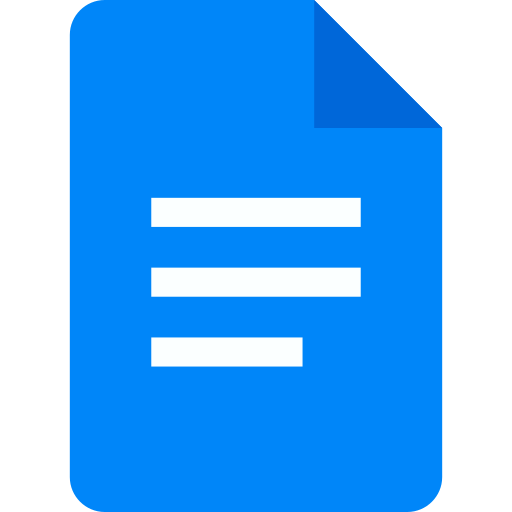
The writing on Google Docs is an easy process that can be done in a few simple steps which are as follows:
- Sign in to Google Docs: To begin writing on Google Docs, you need to log in to your Google account. If you don't have a Google account, you can create one for free. Once you are signed in to your account, navigate to the Google Docs homepage.
- Create a new document: On the Google Docs homepage, click on the "Blank" button to create a new document. Alternatively, you can select one of the templates provided by Google to start your document.
- Add content to your document: Once you have created a new document, you can start adding content to it. To do this, simply click on the blank page and start typing. You can use the formatting tools at the top of the page to change the font, size, color, and style of your text. You can also add images, links, and other media to your document using the "Insert" menu.
- Save your document: As you write your document, it's important to save your work regularly. Google Docs automatically saves your document every few seconds, but you can also manually save your work by clicking on the "File" menu and selecting "Save" or "Save As."
- Share your document: One of the great things about Google Docs is that you can easily share your document with others. To do this, click on the "Share" button in the top right-hand corner of the page. You can then enter the email addresses of the people you want to share the document with and set the level of access they have (view, comment, or edit).
- Collaborate on your document: Google Docs allows multiple people to work on the same document at the same time. To collaborate on your document, simply share it with the people you want to work with and give them permission to edit it. You can then see each other's changes in real-time and communicate through the built-in chat feature.
In conclusion, by following the steps outlined above, you can create, edit, and share your documents with ease.


