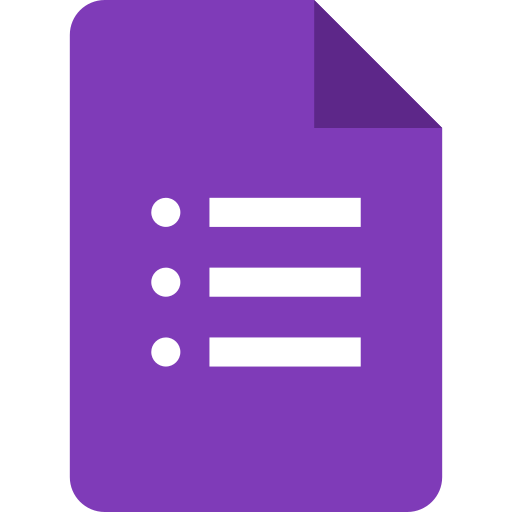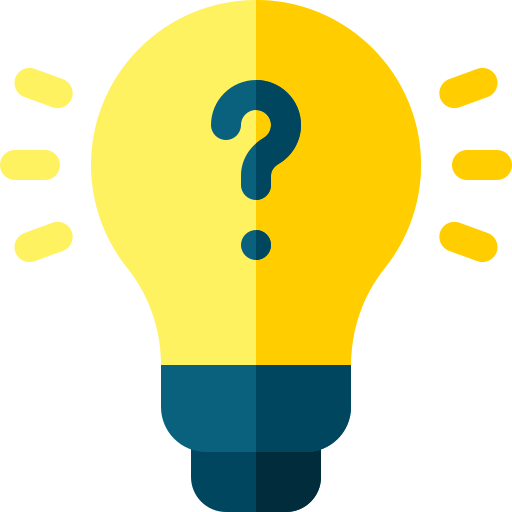Ten tips to become productive with Google Forms
Learn best tips to become more productive with Google Forms

Are you tired of creating clunky and inefficient forms with Google Forms? Follow these tips to make your forms more productive and effective:
- Use pre-made templates: Google Forms has a variety of pre-made templates that you can use to save time and create professional-looking forms. These templates cover a wide range of use cases, such as surveys, quizzes, and event registration forms.
- Use skip logic: Skip logic allows you to show or hide questions based on the answers to previous questions. This can help you create more targeted and efficient forms by only showing relevant questions to your respondents.
- Use the "required" option: Use the "required" option to ensure that your respondents answer all the necessary questions. This can help you avoid incomplete responses and improve the accuracy of your data.
- Use data validation: Use data validation to ensure that your respondents enter the correct type of information in your form. For example, you can use data validation to ensure that a respondent enters a valid email address or phone number.
- Use the "short answer" or "paragraph" question type for open-ended questions: Use the "short answer" or "paragraph" question type for open-ended questions to allow your respondents to provide more detailed answers.
- Use the "multiple choice" or "checkbox" question type for closed-ended questions: Use the "multiple choice" or "checkbox" question type for closed-ended questions to allow your respondents to select one or more options from a list.
- Use the "scale" question type for rating questions: Use the "scale" question type for rating questions to allow your respondents to rate something on a scale from 1 to 10.
- Use the "date" question type for date-related questions: Use the "date" question type for date-related questions to allow your respondents to select a date from a calendar.
- Use the "time" question type for time-related questions: Use the "time" question type for time-related questions to allow your respondents to select a time from a dropdown menu.
- Use the "image" question type to include images in your form: Use the "image" question type to include images in your form, such as product images or company logos.
By following these tips, you can create more efficient and effective forms with Google Forms, which can help you save time and improve the accuracy of your data. Whether you're creating a survey, quiz, or event registration form, these tips will help you get the most out of Google Forms and make your forms more productive.