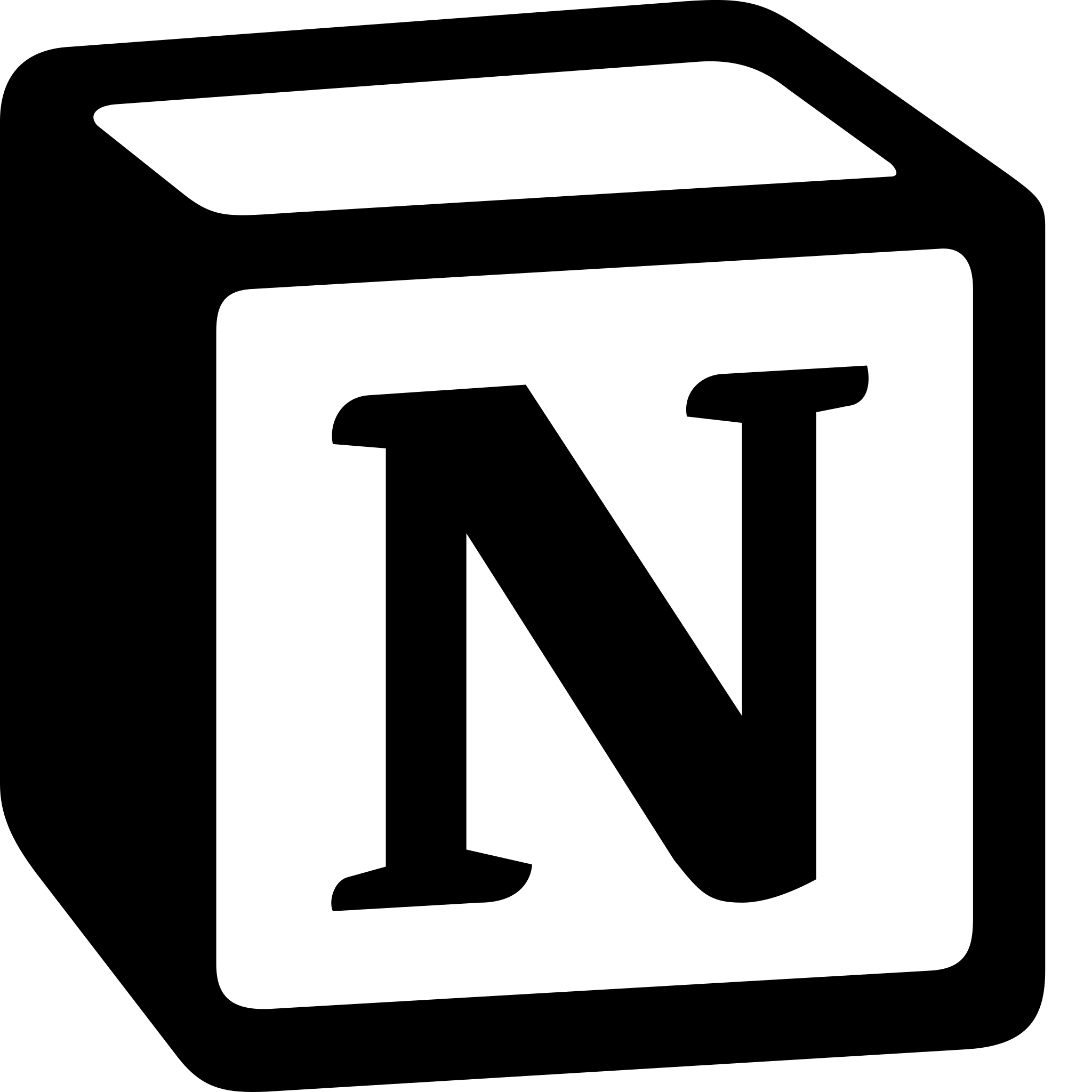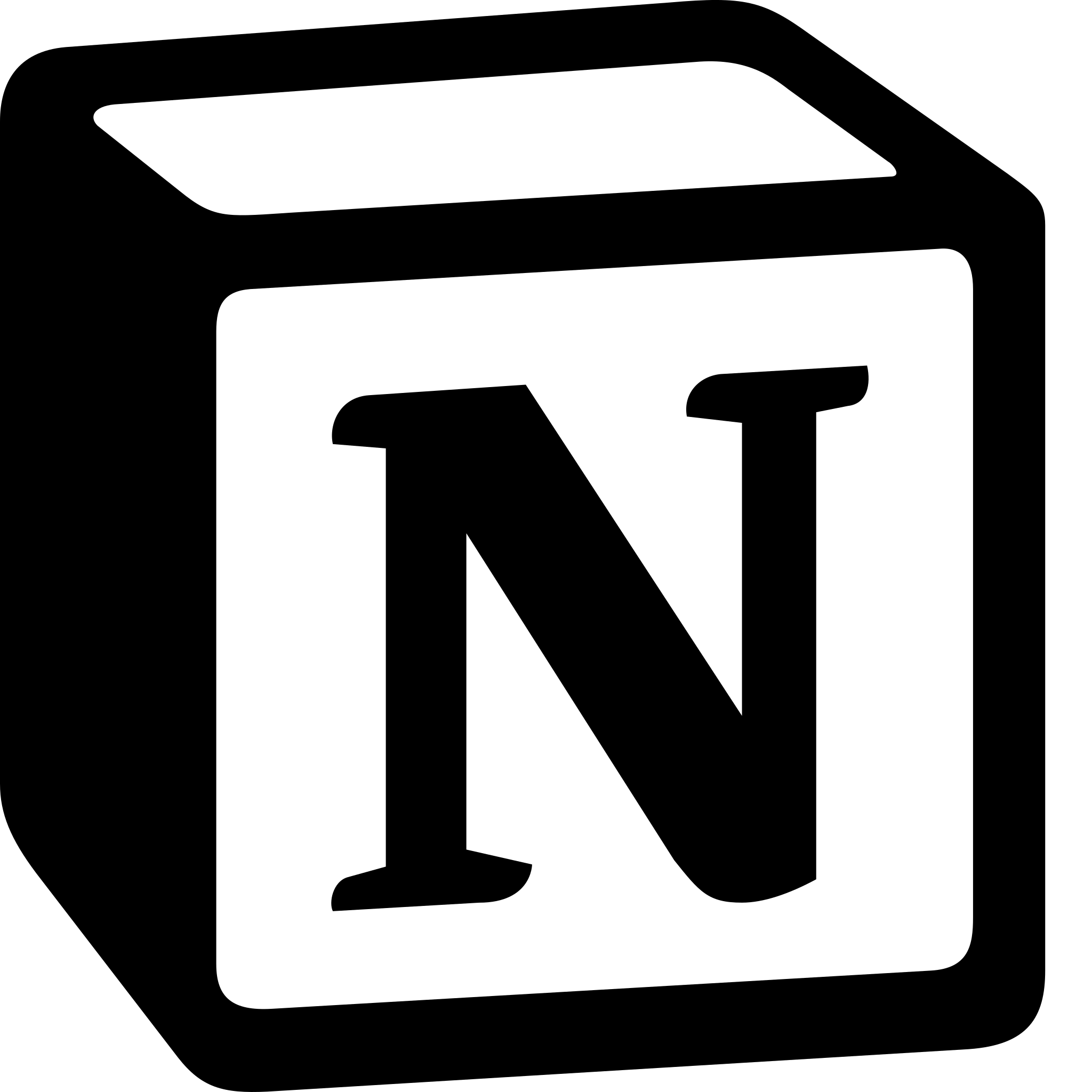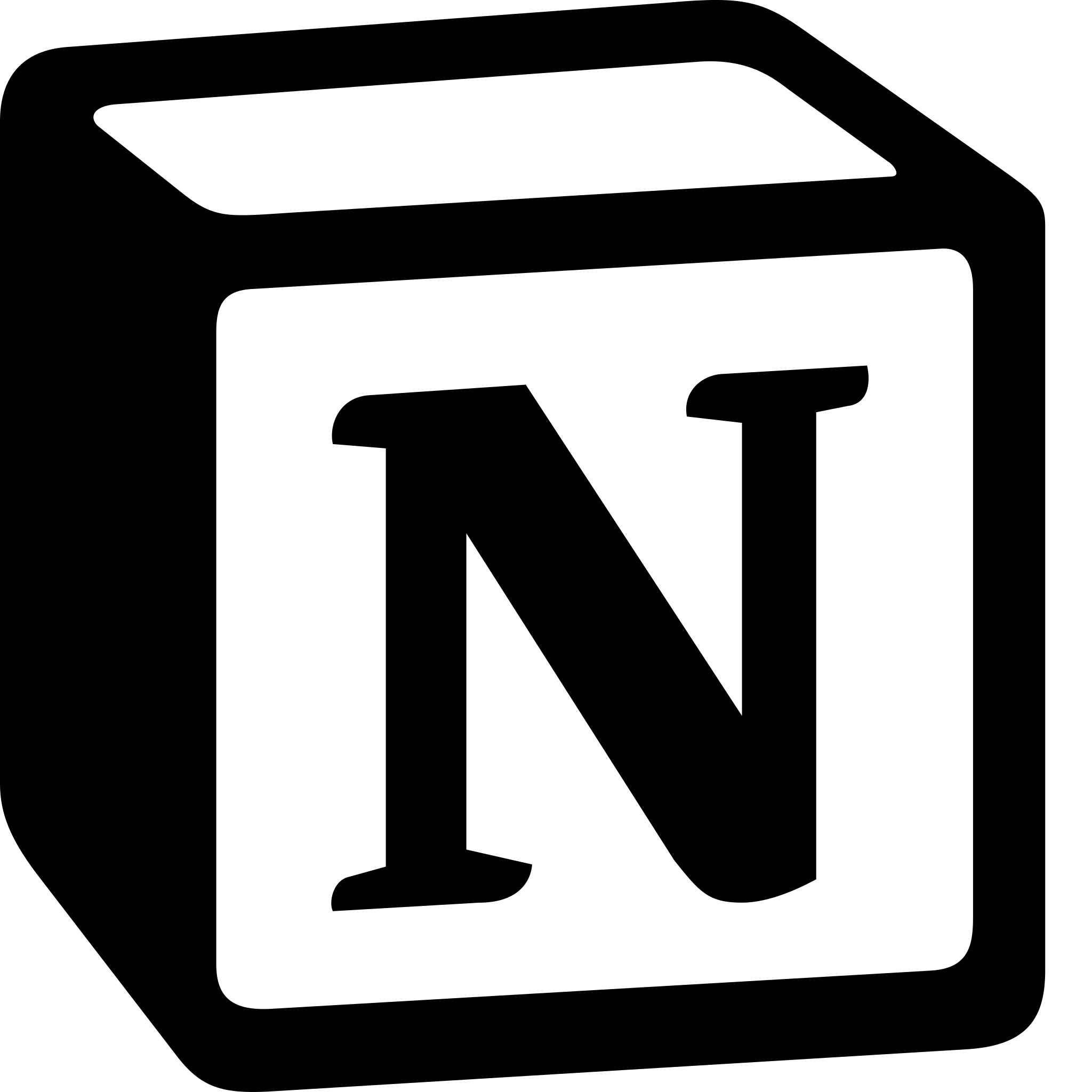How to Make a Schedule in Notion?
Learn to make a schedule in Notion. For making schedule in Notion, Choose a Template> Customize Your Schedule> Set Reminders> Sync Your Schedule> Collaborate on Your Schedule> Use Filters and Views and lastly Add Notes and Comments.
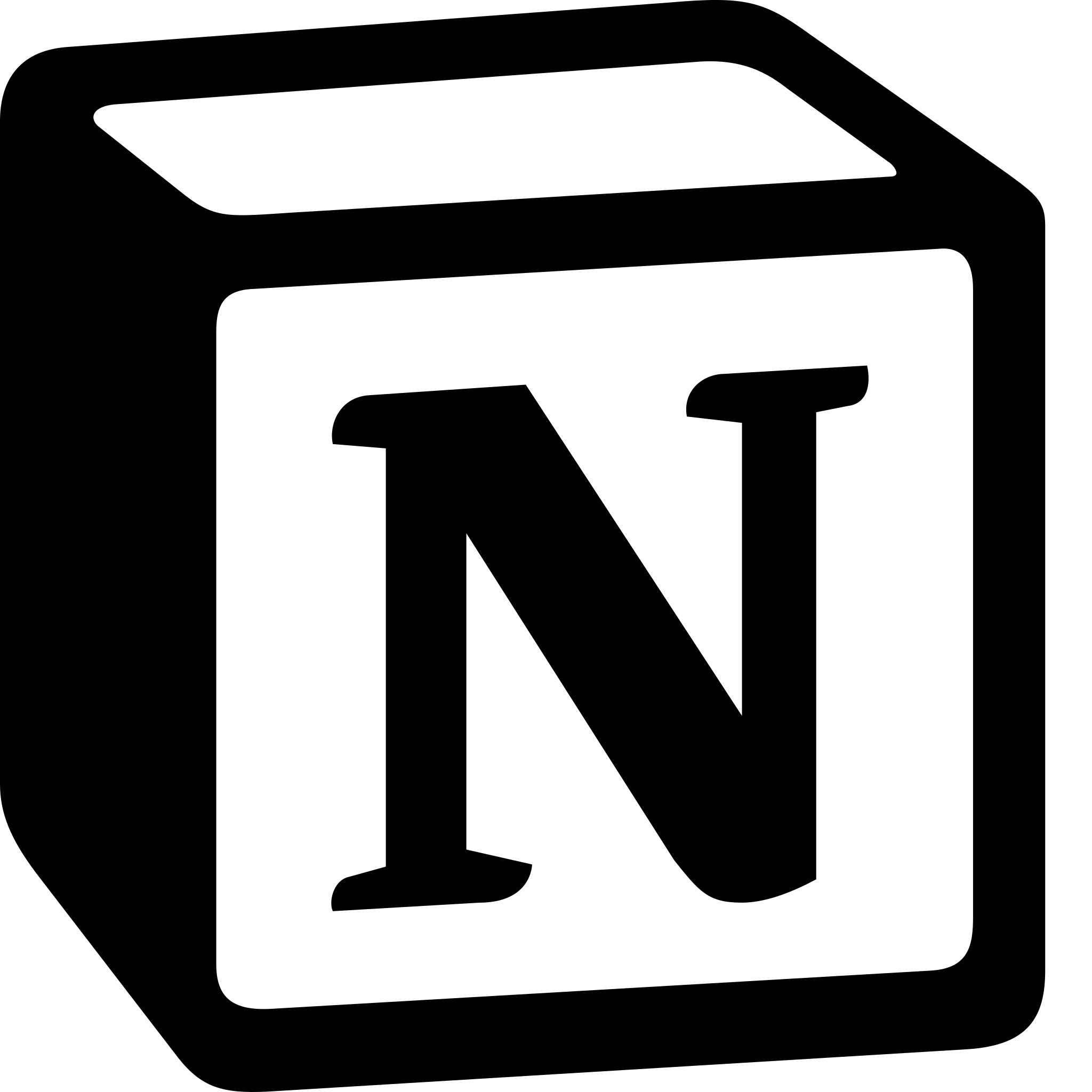
Here's how to create a schedule in Notion:
- Choose a Template: Notion offers a variety of pre-built templates for scheduling, including daily, weekly, and monthly calendars. You can access these templates by selecting "New Page" and then choosing the "Schedule" template.
- Customize Your Schedule: Once you've chosen a template, you can customize it to fit your needs. You can add events and tasks to your schedule by clicking on the date and time in the calendar and then typing in the details. You can also color-code your events and tasks to make them easier to identify.
- Set Reminders: Notion allows you to set reminders for your events and tasks. To do this, simply click on the event or task and then click on the "Remind" button. You can choose to be reminded at a specific time or a specific number of minutes before the event or task is due.
- Sync Your Schedule: Notion allows you to sync your schedule with other calendars such as Google Calendar or Apple Calendar. To do this, go to your Notion settings and select "Integrations." From there, you can connect your Notion calendar to your other calendars.
- Collaborate on Your Schedule: Notion allows you to collaborate with others on your schedule. You can share your schedule with team members or family members and give them editing or viewing access. This is useful for coordinating schedules and keeping everyone on the same page.
- Use Filters and Views: Notion allows you to filter and view your schedule in a variety of ways. You can filter your schedule by category or tag, and you can view your schedule in different formats such as a timeline or a Kanban board. This is useful for organizing and visualizing your schedule in a way that works best for you.
- Add Notes and Comments: Notion allows you to add notes and comments to your schedule. This is useful for adding context or additional information to events and tasks. You can also tag team members in comments to keep everyone informed.
In conclusion, Notion is a powerful tool for creating and managing schedules. By using Notion's features such as custom templates, reminders, and collaboration tools, you can create a customized schedule that fits your needs and helps you stay organized and productive.